Loading ...
Loading ...
Loading ...
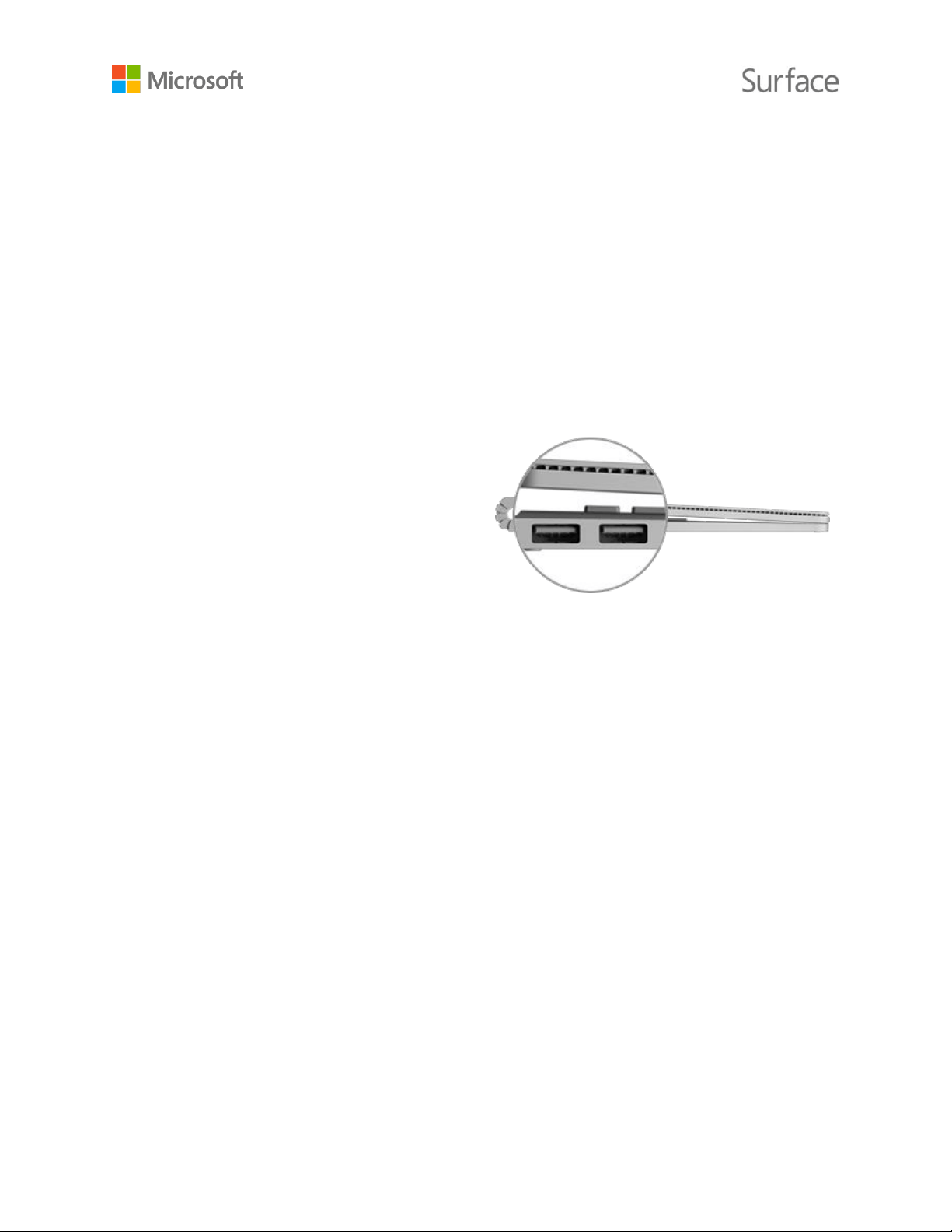
© 2016 Microsoft Page 25
Without external speakers, you may not hear audio when you’re using your Surface. If this is
the case, see Troubleshoot Surface Dock on Surface.com to learn how to switch to the built-
in speakers on your Surface.
6. Unplug the Surface power supply and remove any attached accessories from your Surface.
You can leave an SD card in the SD card slot.
7. Connect your Surface Dock to the charging port of your Surface, using the cable provided.
For more info, see Using Surface Dock on Surface.com.
Connect a USB accessory (printer, mouse, and more)
You can connect a USB accessory like a printer,
camera, music player, smartphone, mouse, or
external hard drive directly to your Surface
Book.
The USB port is on the side of the keyboard.
The included power supply also has a USB charging port you can use to power other USB devices
while you’re charging your Surface.
To install a USB accessory:
1. If your USB accessory has a power cord, plug it in to an electrical outlet.
2. Plug the USB cable attached to the accessory into your Surface.
3. Turn on your accessory (if needed). The first time you plug in a USB accessory, Windows
installs any software the accessory requires.
For more info, see Connect a USB mouse, printer, and more on Surface.com.
Connect to a TV, monitor, or projector
You can connect your Surface Book to another screen, or connect to an HDTV and watch movies
on a big screen. You can even connect to some displays wirelessly. Surface video adapters are
available in the Accessories area on Surface.com and in the Microsoft Store.
HDTV: If your TV has an HDMI port, you’ll need an HDMI cable and a Mini DisplayPort to HD
AV adapter or an HDMI to Mini DisplayPort cable. (Both are sold separately on Surface.com.)
Projector or monitor: If your monitor has a DisplayPort, you can connect it to your Surface
using a DisplayPort to Mini DisplayPort cable (sold separately). If your monitor doesn’t have a
Loading ...
Loading ...
Loading ...
