Loading ...
Loading ...
Loading ...
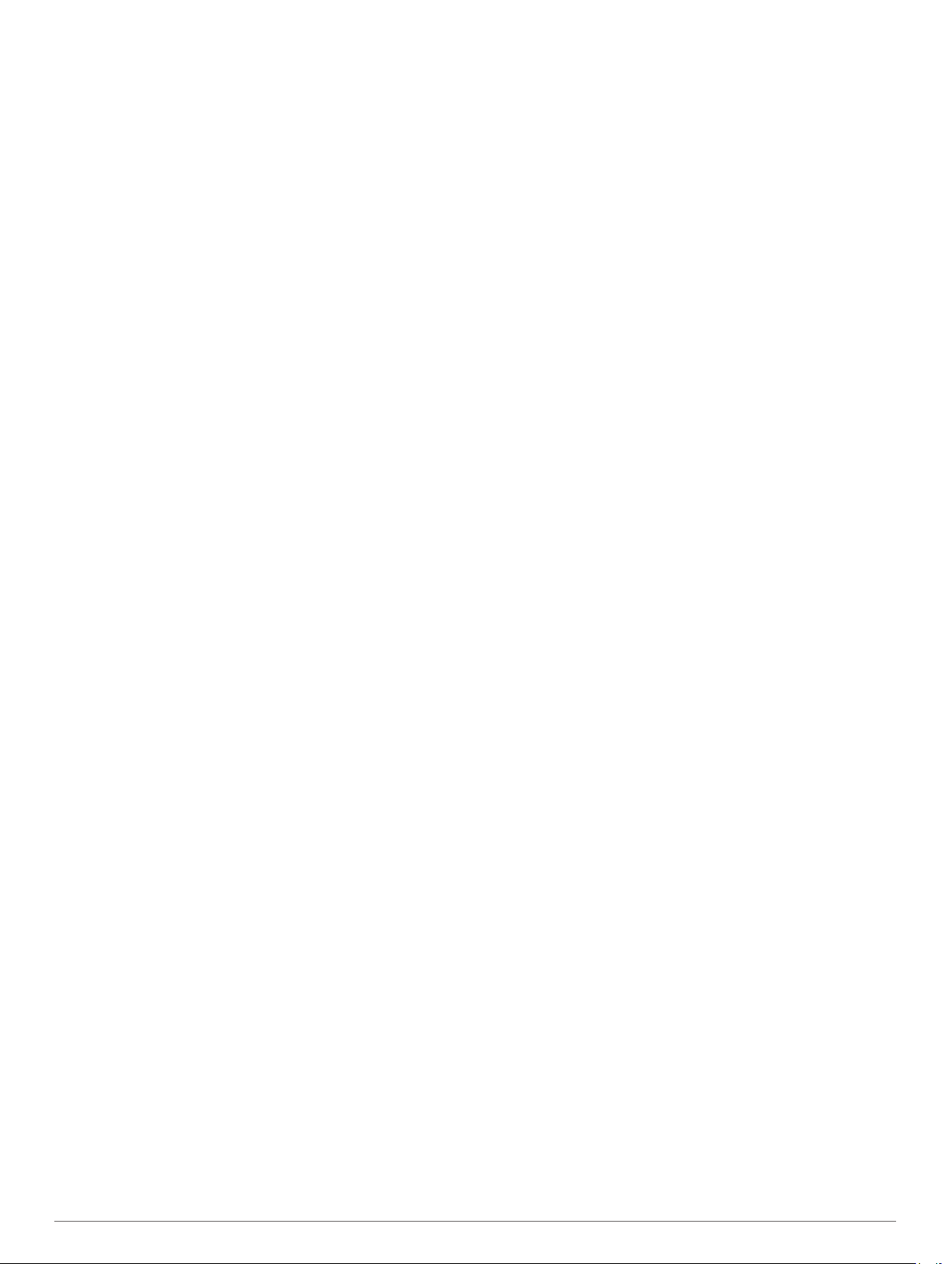
Dog Track Length on Map: Sets the length of time the dog
track appears on the map. Reducing the duration of the track
can reduce the clutter on the map.
Zoom Map To Dogs: Automatically zooms the map to show all
of the dogs' locations and your location unless you manually
pan the map. This feature can help you locate your dogs
quickly.
Broadcast Dog Data: Automatically sends dog data to
compatible devices (Disabling Dog Data Broadcast, page 9).
Dog Alerts: Sets how you are alerted to certain actions (Setting
Dog Alerts, page 4).
Bark Detection: Enables your device to detect barks.
NOTE: This feature is not available in all areas.
Display Settings
Select Setup > Display.
Backlight Timeout: Adjusts the length of time before the
backlight turns off.
Battery Save: Saves the battery power and prolongs the battery
life by turning off the screen when the backlight times out.
Screen Capture: Allows you to save the image on the device
screen.
Colors: Changes the appearance of the display background and
selection highlight.
Setting the Device Tones
You can customize tones for messages, keys, warnings, and
alarms.
1
Select Setup > Tones.
2
Select a tone for each audible type.
Map Settings
Select Setup > Map.
Orientation: Adjusts how the map is shown on the page. North
Up shows north at the top of the page. Track Up shows a top-
down view with your current direction of travel toward the top
of the page. Automotive Mode shows an 3D automotive view
with the direction of travel at the top.
Guidance Text: Sets when the guidance text appears on the
map.
Data Fields: Customizes the data fields and dashboards of the
map, compass, elevation plot, and trip computer.
Map Information: Enables or disables the maps currently
loaded on the device.
Advanced Map Settings
Select Setup > Map > Advanced Map Setup.
Auto Zoom: Automatically selects the appropriate zoom level
for optimal use on your map. When Off is selected, you must
zoom in or out manually.
Zoom Levels: Adjusts the zoom level at which map items will
appear. The map items will not appear when the map zoom
level is higher than the selected level.
Text Size: Selects the text size for map items.
Detail: Selects the amount of detail shown on the map. Showing
more detail may cause the map to redraw more slowly.
Shaded Relief: Shows detail relief on the map (if available) or
turns off shading.
Tracks Settings
Select Setup > Tracks.
Track Log: Turns track recording on or off.
Record Method: Sets a track recording method. Auto records
the tracks at a variable rate to create an optimum
representation of your tracks.
Recording Interval: Sets a track log recording rate. Recording
points more frequently creates a more-detailed track, but fills
the track log faster.
Auto Archive: Sets an automatic archive method to organize
your tracks. Tracks are saved and cleared automatically.
Color: Changes the color of the track line on the map.
Changing the Units of Measure
You can customize units of measure for distance and speed,
elevation, depth, temperature, and pressure.
1
Select Setup > Units.
2
Select a measurement type.
3
Select a unit of measure for the setting.
Time Settings
Select Setup > Time.
Time Format: Sets the device to show time in a 12-hour or 24-
hour format.
Time Zone: Sets the time zone for the device. Automatic sets
the time zone automatically based on your GPS position.
Position Format Settings
NOTE: Do not change the position format or the map datum
coordinate system unless you are using a map or chart that
specifies a different position format.
Select Setup > Position Format.
Position Format: Sets the position format for the location
information.
Map Datum: Sets the coordinate system on which the map is
structured.
Map Spheroid: Shows the coordinate system the device is
using. The default coordinate system is WGS 84.
Heading Settings
You can customize the compass settings.
Select Setup > Heading.
Display: Sets the type of directional heading shown on the
compass.
North Reference: Sets the north reference used on the
compass.
Go To Line (Pointer): Sets the behavior of the pointer that
appears on the map. Bearing points in the direction of your
destination. Course shows your relationship to the course line
leading to the destination.
Compass: Automatically switches from an electronic compass
to a GPS compass when you are traveling at a higher rate of
speed for a period of time.
Calibrate Compass: Calibrates the compass (Calibrating the
Compass, page 7).
Altimeter Settings
Select Setup > Altimeter.
Auto Calibration: Automatically calibrates the altimeter each
time the device is turned on.
Barometer Mode: Sets how the device measures barometric
information. Variable Elevation allows the barometer to
measure changes in elevation while you are moving. Fixed
Elevation assumes the device is stationary at a fixed
elevation, so the barometric pressure should change only
due to weather.
10 Customizing Your Device
Loading ...
Loading ...
Loading ...
