Loading ...
Loading ...
Loading ...
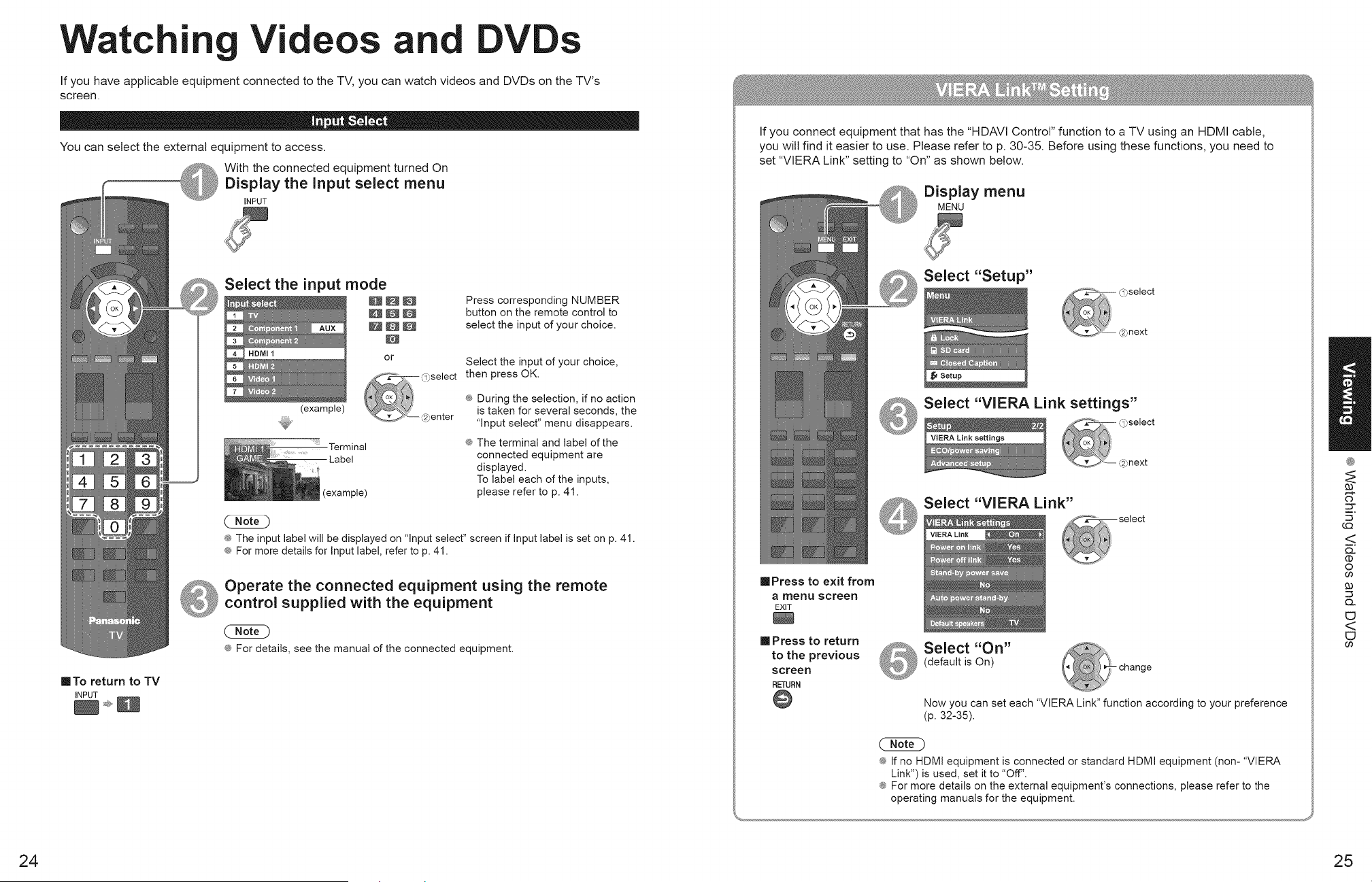
Watching Vi eos and Ds
If you have applicable equipment connected to the TV, you can watch videos and DVDs on the TV's
screen.
You can select the external equipment to access.
With the connected equipment turned On
Display the Input select menu
INPUT
[] To return to TV
INPUT
(example)
.Terminal
Label
(example)
Press corresponding NUMBER
button on the remote control to
select the input of your choice.
Select the input of your choice,
then press OK.
® During the selection, if no action
is taken for several seconds, the
"Input select" menu disappears,
;_ The terminal and label of the
connected equipment are
displayed.
To label each of the inputs,
please refer to p. 41.
® The input label will be displayed on "Input select" screen if Input label is set on p. 41.
® For more details for Input label, refer to p. 41.
Operate the connected equipment using the remote
control supplied with the equipment
® For details, see the manual of the connected equipment.
If you connect equipment that has the "HDAVI Control" function to a TV using an HDMI cable,
you wilt find it easier to use. Please refer to p. 30-35. Before using these functions, you need to
set "VIERA Link" setting to "On" as shown below.
Display menu
MENU
Select "Setup"
Select "VlERA Link settings"
select
Select "VlERA Link"
[]Press to exit from
a menu screen
EXiT
[] Press to return Select "On"
to the previous (default is On)
screen
RETURN
@
-change
Now you can set each "VlERA Link" function according to your preference
(p. 32-35).
4®If no HDMI equipment is connected or standard HDMI equipment (non- "VIERA
Link") is used, set it to "Off",
_ For more details on the external equipment's connections, please refer to the
operating manuals for the equipment,
!/
®
o
<
('D
0
Go
c_
EJ
<
24 25
Loading ...
Loading ...
Loading ...