Loading ...
Loading ...
Loading ...
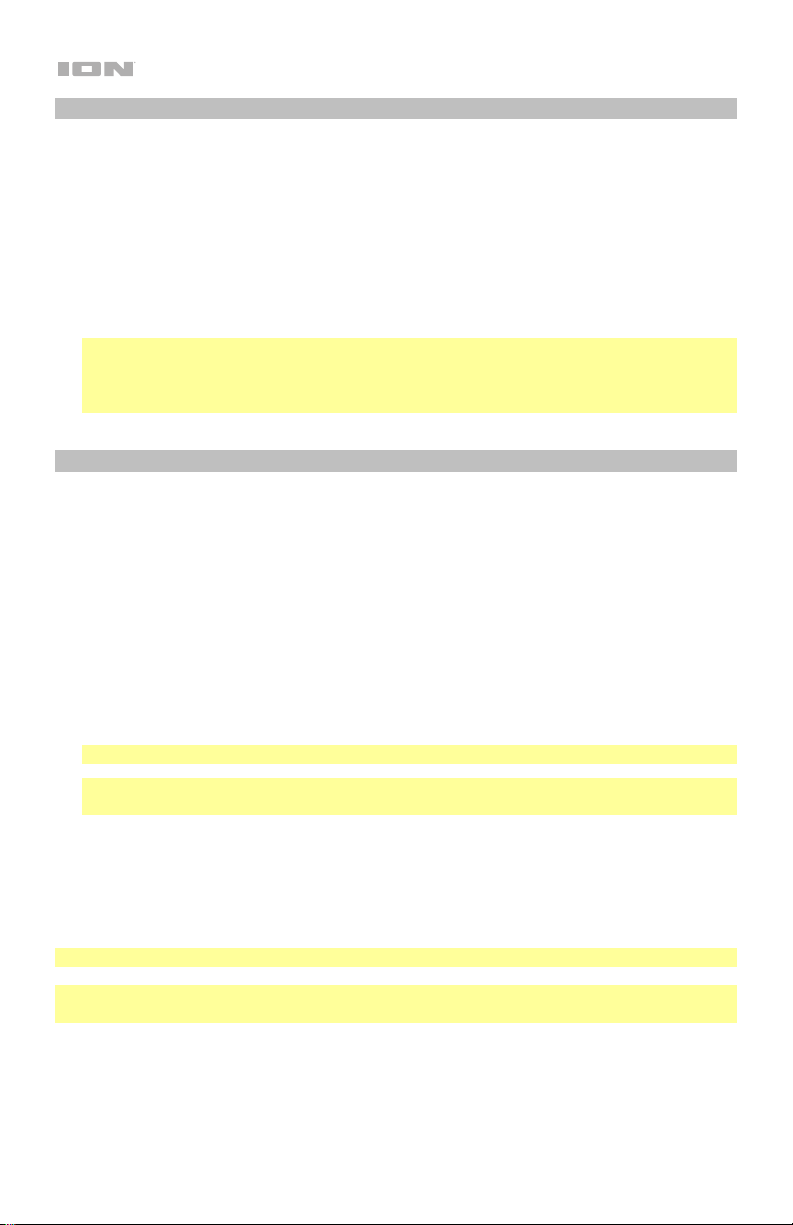
14
Projecting Video from a Device Connected to the HDMI Port
To play video from a device connected to the HDMI Port (such as a DVD player or
computer):
1. Use an HDMI cable to connect your device to the HDMI Port on Projector Deluxe.
2. Make sure that HDMI is selected as the projector source (as described in Selecting the
Projector Source).
3. Once you select HDMI as the projector source, the projector will display whatever is
playing on the device connected to the HDMI Port. Use the controls on your device in
order to adjust playback as needed.
IMPORTANT NOTE: If no sound is heard from Projector Deluxe's speaker when playing
video from a device connected to the HDMI Port, check the source's audio settings and
make sure they are set to PCM Stereo mode. Alternatively, connect the device's audio to
Projector Deluxe via Bluetooth while playing video via HDMI.
Listening to Music from a Bluetooth Device
When Projector Deluxe is paired with a Bluetooth device (such as a smartphone), it can play
music from the device through its speaker. You can play music from the Bluetooth device
while the projector is on and operating or while the projector is off.
To pair with a Bluetooth device:
1. Turn on your Bluetooth device and power on Projector Deluxe, which will automatically
begin the pairing process (Projector Deluxe is always in pairing mode). You will know that
Projector Deluxe is not yet paired to a Bluetooth device if the Bluetooth LED is still unlit.
2. Navigate to the Bluetooth device’s setup screen. Then find and select Projector Deluxe.
You will know that Projector Deluxe is paired with your Bluetooth device when the
Bluetooth LED is lit solid blue. Also, the speaker will play a brief tone once pairing is
complete.
Note: If your Bluetooth device prompts for a pairing code, enter “0000”.
Note: If you have previously paired to the Bluetooth device, you may be able to skip Step
2 and simply wait for it to connect with Projector Deluxe after powering on.
To disconnect the paired Bluetooth device, press and hold the Bluetooth button.
To pair with a different Bluetooth device, repeat step 2 after disconnecting from the first
device. During the pairing process, it may help to move the first device out of range or to
disable its Bluetooth capacity.
Note: Maximum range will be achieved when using devices with Bluetooth 4.0.
Note: Users should consider updating their Bluetooth device’s operating system if
experiencing trouble with pairing or playing music.
Loading ...
Loading ...
Loading ...
