Loading ...
Loading ...
Loading ...
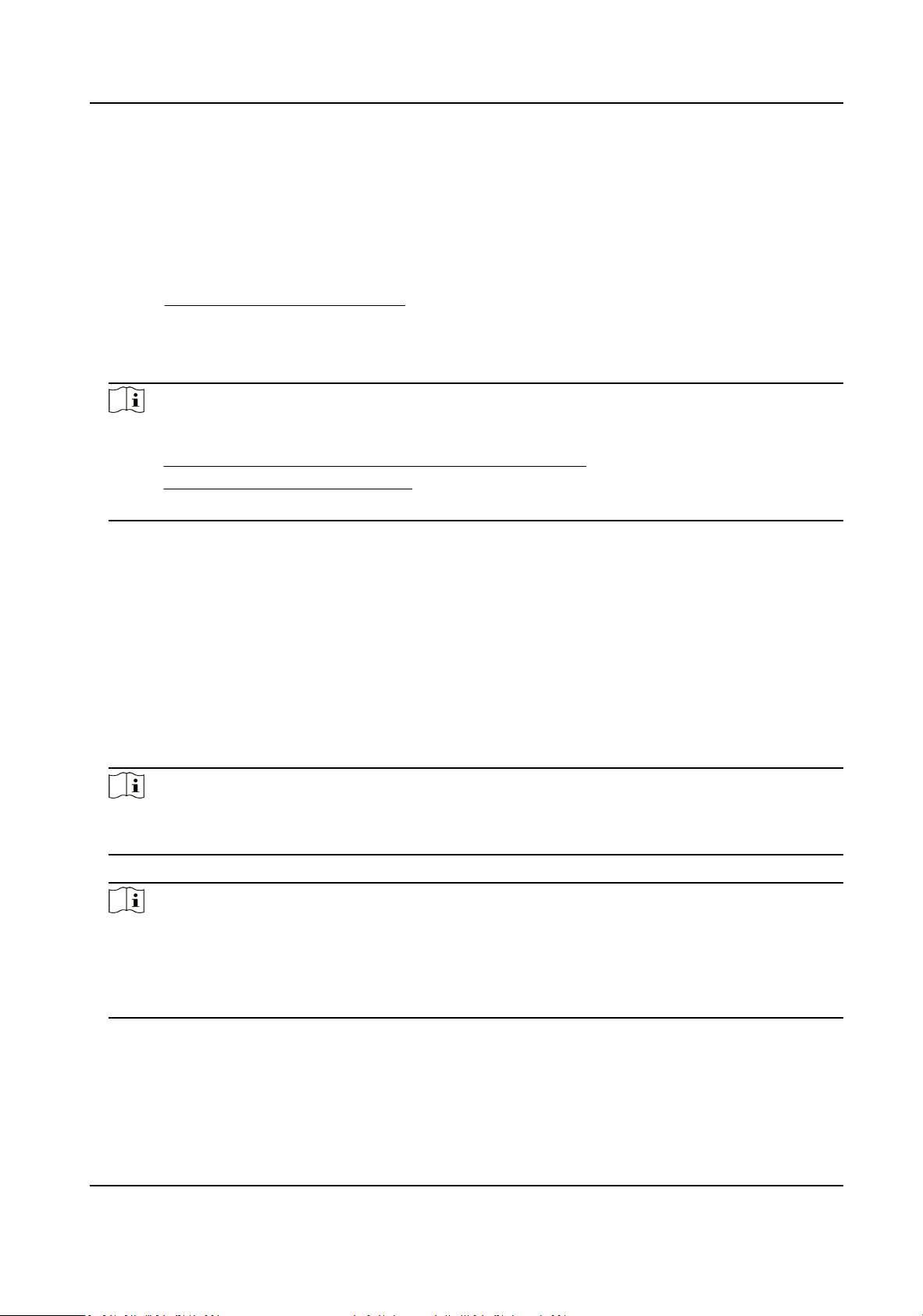
6.
Conrm the sengs.
10.7.2 Set Up Hik-Connect
Steps
1.
Get and install Hik-Connect applicaon by the following ways.
-
Visit
hps://appstore.hikvision.com to download the applicaon according to your mobile
phone system.
-
Visit the ocial site of our company. Then go to Support → Tools → Hikvision App Store .
-
Scan the QR code below to download the applicaon.
Note
If errors like "Unknown app" occur during the installaon, solve the problem in two ways.
●
Visit hps://appstore.hikvision.com/stac/help/index.html to refer to the troubleshoong.
●
Visit hps://appstore.hikvision.com/ , and click Installaon Help at the upper right corner of
the interface to refer to the troubleshoong.
2.
Start the applicaon and register for a Hik-Connect user account.
3.
Log in aer registraon.
10.7.3 Add Camera to Hik-Connect
Steps
1.
Connect your mobile device to a Wi-Fi.
2.
Log into the Hik-Connect app.
3.
In the home page, tap "+" on the upper-right corner to add a camera.
4.
Scan the QR code on camera body or on the Quick Start Guide cover.
Note
If the QR code is missing or too blur to be recognized, you can also add the camera by inpung
the camera's serial number.
5.
Input the vericaon code of your camera.
Note
●
The required vericaon code is the code you create or change when you enable Hik-Connect
service on the camera.
●
If you forget the vericaon code, you can check the current vericaon code on Plaorm
Access conguraon page via web browser.
6.
Tap Connect to a Network buon in the popup interface.
7.
Choose Wired Connecon.
8.
Connect the camera to the router with a network cable and tap Connected in the result
interface.
Network Speed Dome User Manual
80
Loading ...
Loading ...
Loading ...
