Loading ...
Loading ...
Loading ...
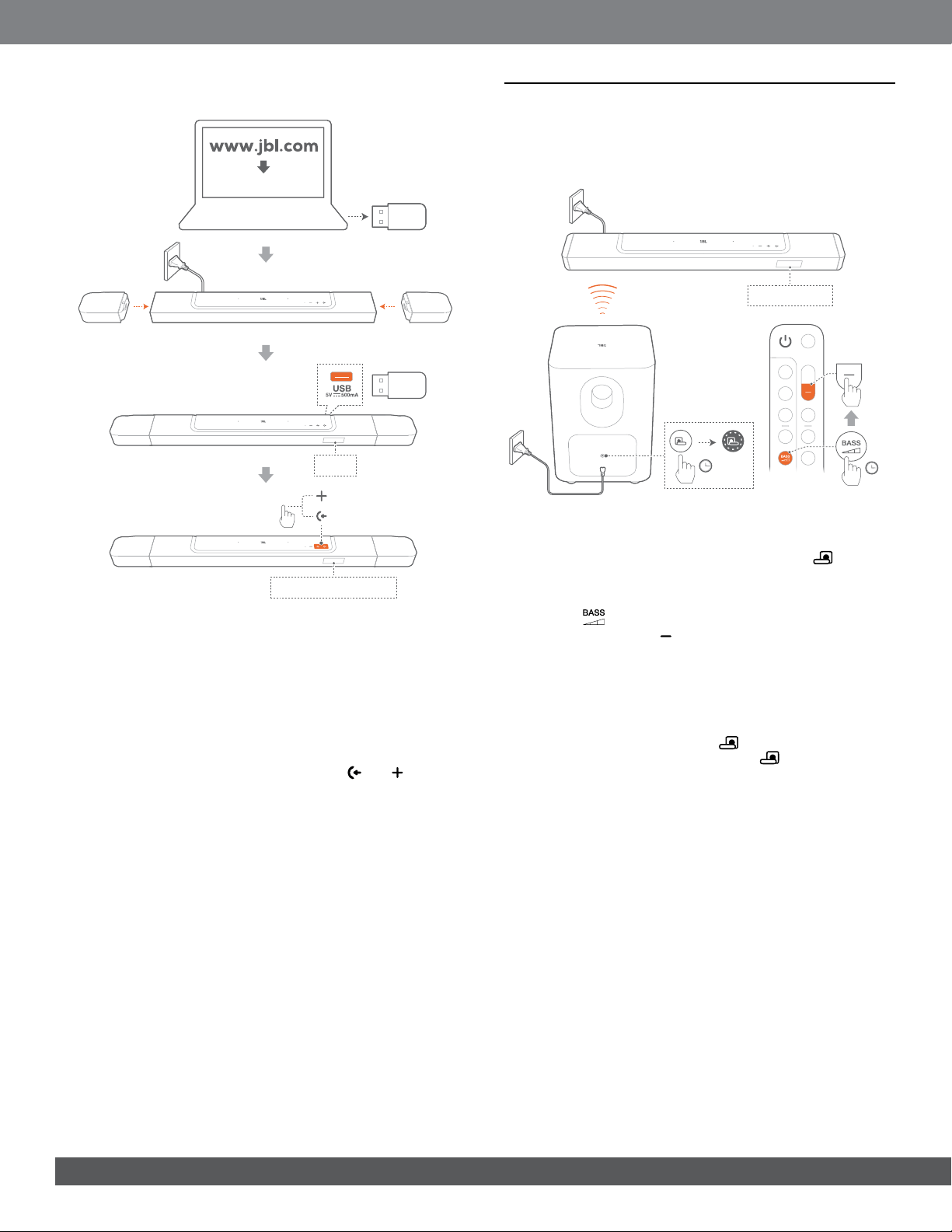
2424
Updating through a USB storage device
USB
Software update filesSoftware update files
CHECKING UPDATE
1. Check that you have saved the software update le to the
root directory of a USB storage device.
• Make sure that your USB storage device meets the
following requirements:
- Maximum capacity: 64 GB
- File system: FAT32
2. Connect the USB device.
J “USB”: The soundbar switches to the USB source.
3. To enter the software update mode, press and on the
soundbar.
J “CHECKING UPDATE” is displayed.
J “WAIT”: Software updating in progress
J “DONE”: Software updating completed
NOTES:
– Keep the soundbar powered on and the USB storage device
mounted before software updating is complete.
11. RE-CONNECT THE SUBWOOFER
The soundbar and subwoofer are paired at factories. After
power-on, they are paired and connected automatically. In some
special cases, you may need to pair them again.
3S
SUB PAIRING
5S
To re-enter the subwoofer pairing mode
1. On the rear panel of subwoofer, press and hold until it
turns fast ashing white.
2. To enter the subwoofer pairing mode on the soundbar, press
and hold on the remote control for more than three
seconds. Then, press on the remote control.
J “SUB PAIRING”: The subwoofer is ready for pairing.
J “SUB PAIRED”: The subwoofer is connected.
NOTES:
− The subwoofer will exit the pairing mode in three minutes and go to
standby, if pairing is not completed. turns from fast flashing white
to off. To return to the pairing mode, press .
Loading ...
Loading ...
Loading ...