Loading ...
Loading ...
Loading ...
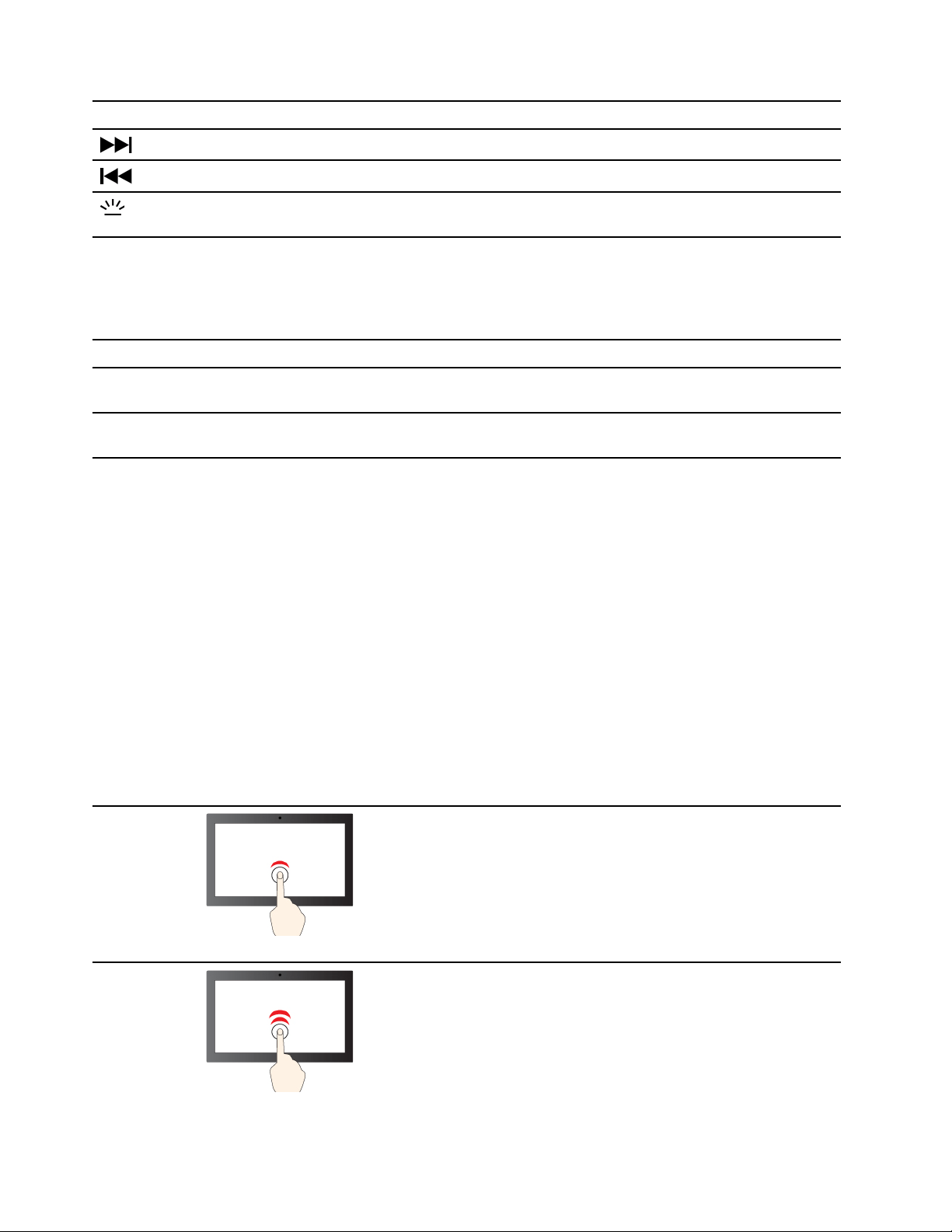
Hotkey Function
Go the next media file in the playlist or folder.
Go to the previous media file in the playlist or folder.
Turn on/off or adjust the brightness of the keyboard backlight.
Note: This hotkey must be used with the Fn key.
Hotkey mode
Some hotkeys share keys with function keys (F1 to F12). The hotkey mode is a UEFI/BIOS setting that
changes how hotkeys (or function keys) are used.
Hotkey mode setting How to use hotkeys How to use function keys
Disabled Hold down the Fn key and press one
of the hotkeys.
Press the function keys directly.
Enabled Press the hotkeys directly. Hold down the Fn key and press one
of the function keys.
Note: Hotkeys that do not share keys with function keys are not affected by the hotkey mode setting. They
should always be used with the Fn key.
Numeric keypad
Some Lenovo computers includes a dedicated numeric keypad on the far right of the keyboard. The keypad
is used for entering numbers and operators quickly.
Press the NumLock key to enable or disable the numeric keypad.
Multi-touch gestures for touch-enabled screens
Selected Lenovo computers include a touch-enabled screen. For such a computer, you can use your fingers
to interact with the operating system and apps that are gesture aware.
Note: Not all gestures are supported by all apps.
Gesture Function
Tap
Selecting an item
Tap twice quickly
Double-clicking an item
12 User Guide
Loading ...
Loading ...
Loading ...