Loading ...
Loading ...
Loading ...
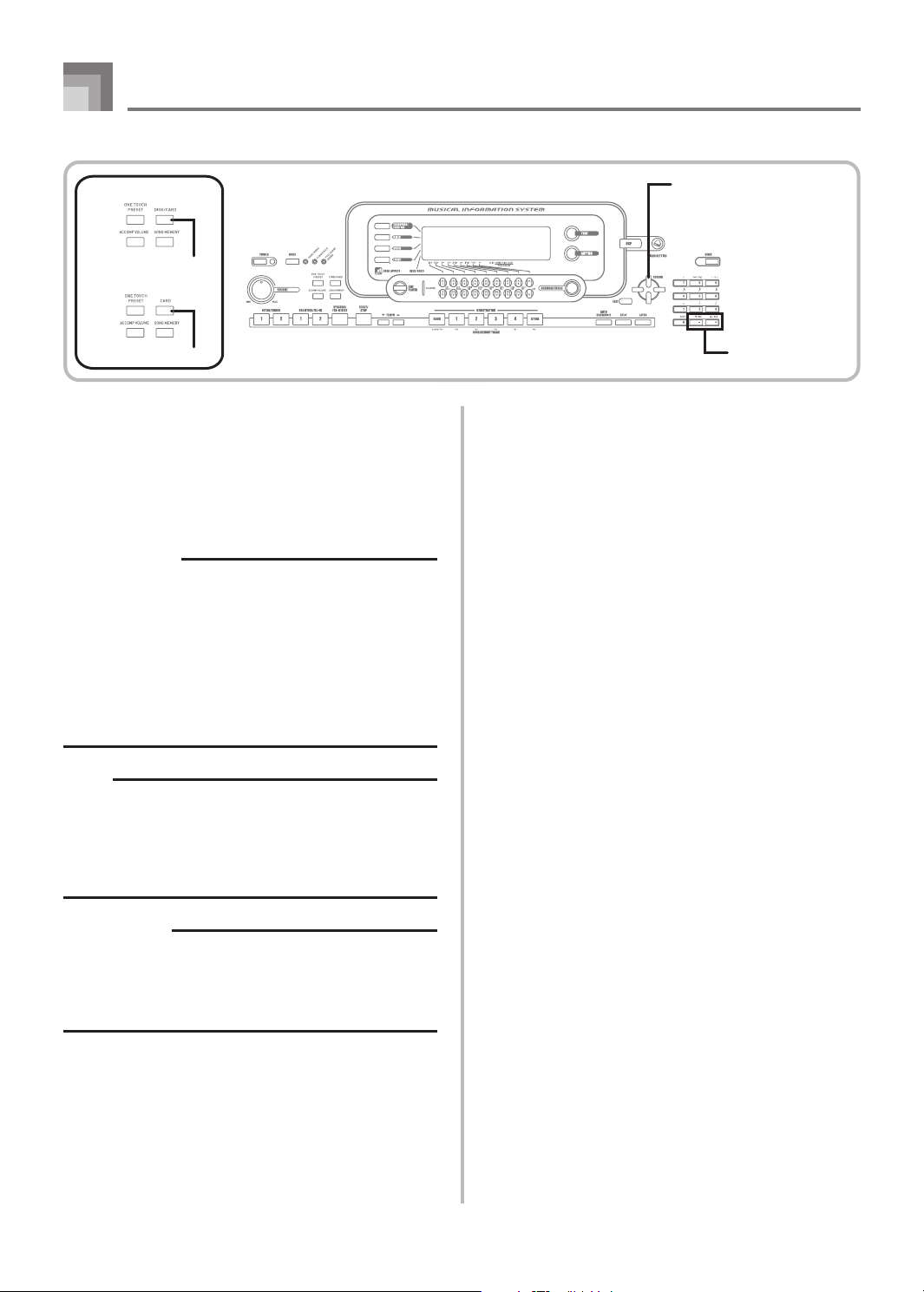
E-98
Saving Files
You can use the procedures in this section to save Song
Memory, Synthesizer, and other data you create to external
storage media for later loading when you need it. See
“Savable File Types” on page E-92 for information about the
type of data you can save.
PREPARATION
• SmartMedia Card
Insert a properly formatted SmartMedia card into the
keyboard’s card slot. Make sure that the sticker is
removed from the card’s write area, which enables
writing.
• Floppy Diskette (WK-3500 Only)
Insert a properly formatted floppy diskette into the
keyboard’s floppy disk drive. Make sure that the
diskette’s write protect hole is closed, which enables
writing.
NOTE
• Depending on the type and the amount of data involved,
a SmartMedia card or floppy diskette (WK-3500 only)
data save or load operation can take anywhere from a
few minutes to more than 10 minutes to complete. The
message “Pls Wait” will remain on the display to indicate
that a data save or load operation is being performed.
IMPORTANT!
• Never try to perform any operation while “Pls Wait” is
displayed. Performing any operation can cause Flash
memory or SmartMedia card or floppy diskette data to
be deleted, and damage the keyboard’s memory and
cause it to malfunction.
To save a file to external storage media
1
What you should do first depends on the type of
external storage media you are using.
• SmartMedia Card:
On the WK-3500 press the DISK/CARD button twice. On
the WK-3100/WK-3000, press the CARD button once.
• This causes a pointer to appear next to the DISK/
CARD or CARD on the display, and also displays
“Card” in the display’s text area.
• Floppy Diskette (WK-3500 Only):
Press the DISK/CARD button.
• This causes a pointer to appear next to the DISK/
CARD on the display, and also displays “Disk” in
the display’s text area.
2
Press the [왔] CURSOR button to display the Card
Mode (or Disk Mode) menu.
3
Use the [왗] and [왘] CURSOR buttons to display
the “Save” screen.
4
Press the [왔] CURSOR button to advance to the
file type selection screen.
5
Use the [왗] and [왘] CURSOR buttons to select the
file type.
6
Press the [왔] CURSOR button to advance to the
user area selection screen.
7
Use the [왗] and [왘] CURSOR buttons or [+] and
[–] buttons to select the user area you want.
•
The numeric area of the display will show the user area
number, while the text area will show the user area name
.
• Pressing the EXIT or [왖] CURSOR button at this time
will return you to the file type selection screen.
8
Press the [왔] CURSOR button to advance to the
file name input screen.
• Use the [+] and [–] buttons to scroll through letters at
the current cursor location. See the page E-103 for
information about inputting text.
• Use the [왗] and [왘] CURSOR buttons to move the
cursor left and right.
Saving Data
735A-E-100C
CURSOR
DISK/CARD
●WK-3500
●WK-3100/WK-3000
CARD
[+]
/
[–]
YES/NO
WK3100_e_89-105.p65 04.3.26, 0:12 PM98
Loading ...
Loading ...
Loading ...