Loading ...
Loading ...
Loading ...
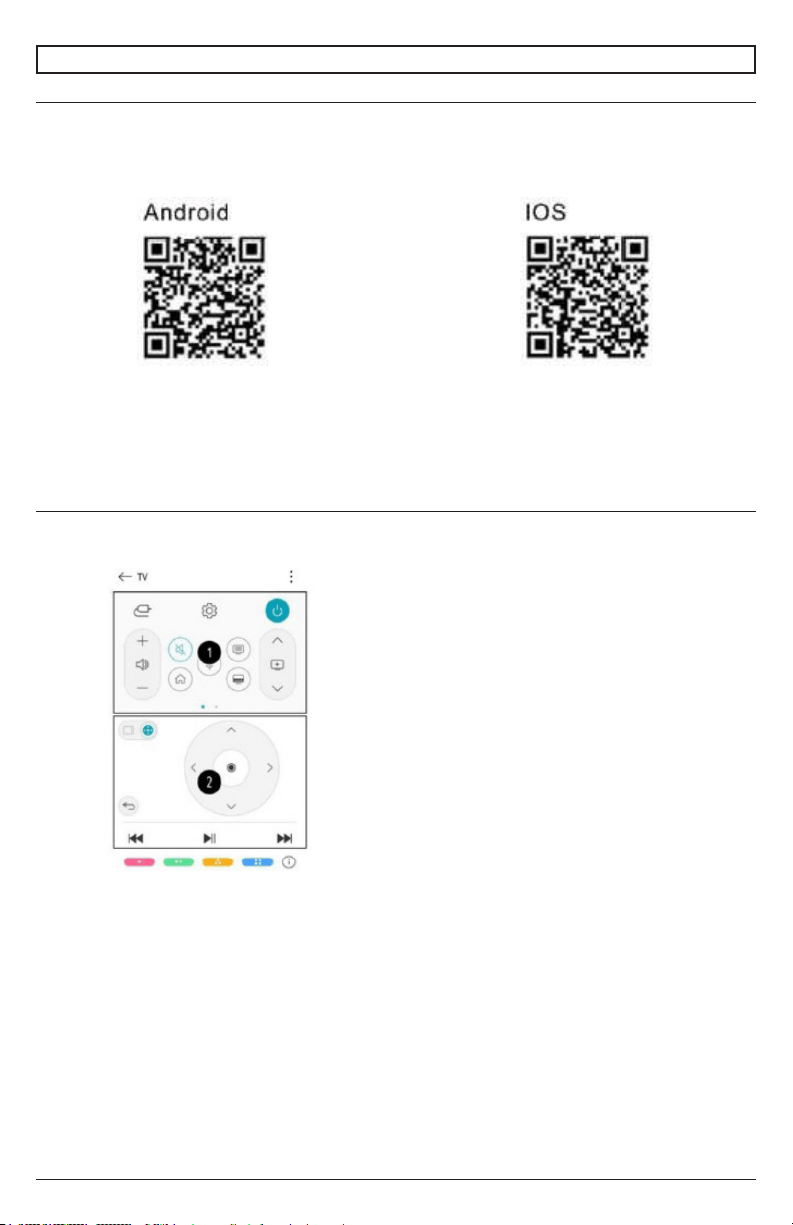
30
2021-12-22 #:180-9151-1
MENU OPERATION
Smart Device Connection
You can use a variety of functions by connecting the TV to a smart device.
Connecting your Smart Device to a TV using the ThinQ App.
1. Download the ThinQ app from your smart device’s app store. You can download the application
easily by scanning the QR code.
3. Run the ThinQ application installed on your smart device.
account information is linked to the TV, you can manage the IoT devices linked to your account
using the TV Home Panel.
commands instead of using the remote control.
2. You can use the same functions as the Pointer and the arrow keys on the Magic Remote Control.
• Some controls may be limited in
external input mode.
• The screen and the functionality of the
application are subject to change
without notice.
• The available functions may vary
according to the country and the
Operating System.
Controlling your TV with the ThinQ App:
You can touch the buttons on the screen of your smart device to control the TV.
Note: TV rating locks / Activation of program locks / Application locks / Input locks -
The initial password is set as "0000".
Reset a forgotten password:
If you forget you password, you must reset as follows:
1. Press the “Settings” button on the remote control
Up on the remote control. A window will appear where you must enter the numbers "0313" then
press Enter and your password will be reestablished.
Loading ...
Loading ...
Loading ...