Loading ...
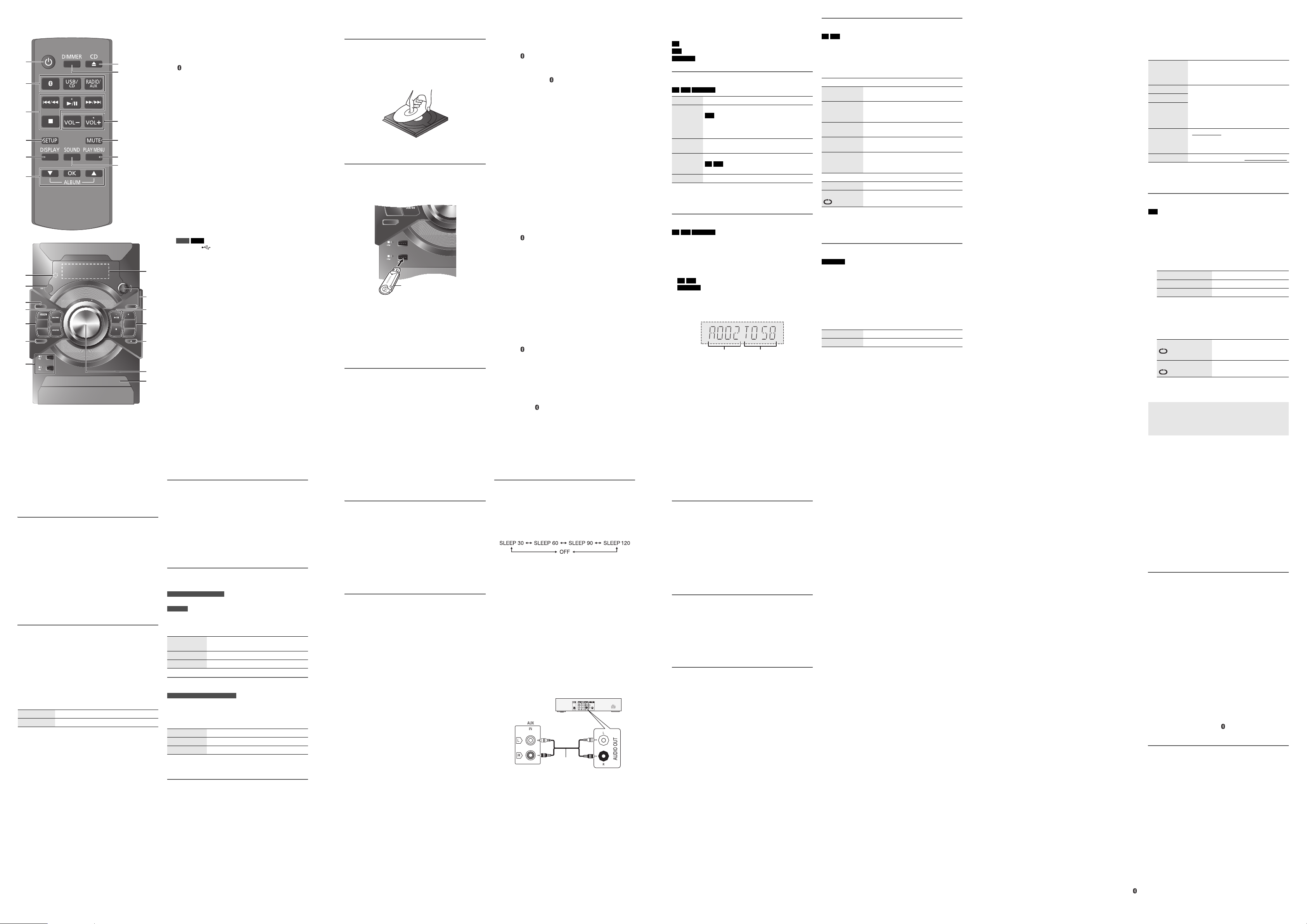
Overview of controls AStandby/on switch [`], [1]
Press to switch the unit from on to standby mode or
vice versa. In standby mode, the unit is still consuming
a small amount of power.
BSelect the audio source
On the main unit:
To start Bluetooth® pairing, press and hold
[ –PAIRING] when you are in Bluetooth® source.
CBasic playback control
DView the setup menu
EView the content information
FSelect or confirm the option
GOpen or close the disc tray
HDecrease the brightness of the display panel
To cancel, press the button again.
IAdjust the volume level
JMute the sound
To cancel, press the button again.
“MUTE” is also cancelled when you adjust the volume
or when you switch off the system.
KView the play menu
LSelect the sound effects
MRemote control sensor
Distance: Within approximately 7 m
Angle: Approximately 20° up and down, 30° left and
right
NSelect the sound effects
OSelect the DJ jukebox
P USB A USB B
USB port ( )
USB status indicator
QDisplay panel
RSelect MP3 album or track
Press [ALBUM/TRACK] to select album or track.
Browse track or albums
Turn [CONTROL] to browse.
To start playback from the selection, press [4/9].
SDisc tray
A
B
C
D
E
F
G
H
I
J
K
L
US
B/
CD
RADIO/AUX
TUNE
MODE
OPEN/CLOSE
ALBUM/
TRACK
D
J J
UKEBOX
M
ANUAL
EQ
D.BASS
VOLU
ME
A
B
DISPLAY
CONTROL
PAIRING
PRESET EQ
A
C
M
E
N
O
C
P
Q
R
S
B
I
G
Media playback
The following marks indicate the availability of the feature.
Basic playback
CD USB BLUETOOTH
Note:
Depending on the Bluetooth® device, some operations may
not work.
Viewing available information
CD USB BLUETOOTH
You can view the available information on the display
panel.
Press [DISPLAY].
Note:
• Maximum characters that can be shown:
CD USB : approximately 32
BLUETOOTH : approximately 16
• This system supports ver. 1.0 and 1.1 ID3 tags.
• Text data that the system does not support can show
differently.
• Example: MP3 album and track number display.
Play menu
CD USB
1Press [PLAY MENU] to select “PLAYMODE” or
“REPEAT”.
2Press [R, T] to select the setting and then press
[OK].
Note:
• During random playback, you cannot skip to tracks which
have been played.
• The setting is cancelled when you open the disc tray.
Link mode
BLUETOOTH
You can change the link mode to suit the connection type.
Preparation
If this system is connected to a Bluetooth® device,
disconnect it (Z“Disconnecting a device”).
1Press [PLAY MENU] to select “LINK MODE”.
2Press [R, T] to select the setting and then press
[OK].
Note:
• The default setting is “MODE 2”.
• Select “MODE 1” if the sound is interrupted.
CD : CD-R/RW in CD-DA format or with MP3 files.
USB : USB device with MP3 files.
BLUETOOTH : Bluetooth® device.
Play Press [4/9].
Stop Press [8].
USB
The position is memorised.
“RESUME” is shown.
Press again to stop fully.
Pause Press [4/9].
Press again to continue playback.
Skip Press [2/3] or [5/6] to skip track.
CD USB
Press [R, T] to skip MP3 album.
Search
Press and hold
[2/3]
or
[5/6].
Album
number
Track
number
PLAYMODE
OFF
PLAYMODE
Cancel the setting.
1-TRACK
1TR
Play one selected track.
Press [2/3] or [5/6] to select
the track.
1-ALBUM
1ALBUM
Play one selected MP3 album.
Press [R, T] to select the MP3 album.
RANDOM
RND
Play all tracks randomly.
1-ALBUM
RANDOM
1ALBUM RND
Play all tracks in one selected MP3
album randomly.
Press [R, T] to select the MP3 album.
REPEAT
OFF REPEAT Cancel the setting.
ON REPEAT Repeat playback.
MODE 1 Emphasis on connectivity.
MODE 2 Emphasis on sound quality.
Preparing the media
Disc
1Press [USB/CD] to select “CD”.
2Press [CD x] (main unit: [x OPEN/CLOSE]) to open
the disc tray.
Put in a disc with the label facing up.
3Press [CD x] (main unit: [x OPEN/CLOSE]) again to
close the disc tray.
USB
Preparation
Before you connect a USB device to the system, make
sure you do a backup of the data.
1Decrease the volume and connect the USB device to
the USB port.
Hold the main unit when connecting or disconnecting
the USB device.
2Press [USB/CD] to select “USB A” or “USB B”.
Note:
Do not use a USB extension cable. The system cannot
recognise USB device connected through a cable.
Bluetooth®
You can connect and play an audio device wirelessly
through Bluetooth®.
Preparation
• Switch on the Bluetooth® feature of the device and put
the device near the system.
• Read the operating instructions of the device for details.
ŰPairing a device
Preparation
If this system is connected to a Bluetooth® device,
disconnect it (Z“Disconnecting a device”).
1Press [ ].
If “PAIRING” is shown, continue with step 4.
2Press [PLAY MENU] to select “PAIRING”.
Or press and hold [ –PAIRING] on the main unit until
“PAIRING” is shown. Continue with step 4.
3Press [R, T] to select “OK? YES” and then press
[OK].
“PAIRING” is shown.
To cancel, select “OK? NO”.
4Select “SC-AKX18” from the Bluetooth® menu of the
device.
If prompted for a passkey, input “0000”.
The device connects with this system automatically
after pairing is complete.
The name of the connected device is shown for a
few seconds.
Note:
You can pair up to 8 devices with this system. If a 9th device is
paired, the device that has not been used for the longest time
will be replaced.
ŰConnecting a device
Preparation
If this system is connected to a Bluetooth® device,
disconnect it (Z“Disconnecting a device”).
1Press [ ].
“BLUETOOTH READY” is shown.
2Select “SC-AKX18” from the Bluetooth® menu of the
device.
The name of the connected device is shown for a
few seconds.
3Start playback on the device.
Note:
• A device must be paired to connect.
• The system can only connect to one device at a time.
• When “BLUETOOTH” is selected as the source, this system
will automatically try to connect to the last connected
device.
ŰDisconnecting a device
1Press [ ].
2Press [PLAY MENU] to select “DISCONNECT?”.
3Press [R, T] to select “OK? YES” and then press
[OK].
“BLUETOOTH READY” is shown.
To cancel, select “OK? NO”.
Using the main unit
Press and hold [ –PAIRING] until “PAIRING” is shown.
Note:
A device is disconnected when you:
• Select a different source.
• Move the device out of the maximum range.
• Disable the Bluetooth® transmission of the device.
• Switch off the system or the device.
D
J J
UKEBOX
D.BASS
A
B
USB device
(not supplied)
ŰNote on disc
• This system can play CD-R/RW with CD-DA or MP3
format content.
• Before playback, finalise the disc on the device it was
recorded on.
• Some CD-R/RW cannot be played because of the
condition of the recording.
ŰNote on USB device
• This system supports USB 2.0 full speed.
• This system can support USB devices of up to 32 GB.
• Only FAT 12/16/32 file system is supported.
ŰNote on MP3 file
• Files are defined as tracks and folders are defined as
albums.
• Tracks must have the extension “.mp3” or “.MP3”.
• Tracks will not necessarily be played in the order you
recorded them.
• Some files can fail to work because of the sector size.
MP3 file on disc
• This system can access up to:
– 255 albums (including root folder)
– 999 tracks
– 20 sessions
• Disc must conform to ISO9660 level 1 or 2 (except for
extended formats).
MP3 file on USB device
• This system can access up to:
– 800 albums (including root folder)
– 8000 tracks
– 999 tracks in one album
Sound effects
1Press [SOUND] to select the sound effect.
2Press [R, T] to select the setting and then press
[OK].
Note:
The default setting is underlined. Changed settings will be kept
until it is changed again, unless otherwise indicated.
DJ jukebox
USB
You can use DJ jukebox to add cross-fading effect
between songs. You can also use additional features with
the “Panasonic MAX Juke” app (Z see below).
1Press [PLAY MENU] to select “JUKEBOX” and then
press [R, T] to select the setting.
Or press [DJ JUKEBOX] on the main unit to select the
setting. Continue with step 3.
2Press [OK].
3Press [PLAY MENU] to select “PLAYMODE”.
4Press [R, T] to select the setting and then press
[OK].
Note:
DJ jukebox effect is cancelled when you switch off the system
or change to another source.
PRESET EQ Select the desired preset EQ setting.
Using the main unit
Press [LOCAL PRESET EQ].
BASS –4 to +4
Using the main unit
1. Press [MANUAL EQ] to select
“BASS”, “MID” or “TREBLE”.
2. Press [2/3] or [5/6] to
adjust the level.
MID
TREBLE
D.BASS “ON D.BASS” or “OFF D.BASS”
Using the main unit
Press [D.BASS].
SURROUND “ON SURROUND” or “OFF SURROUND”
OFF CROSS FADE Cancel cross-fading.
ON CROSS FADE Add cross-fading.
OFF Switch off DJ jukebox.
RANDOM REPEAT
RND
Play all tracks randomly and
repeat all tracks.
ALL TITLE REPEAT Repeat all tracks.
Using the “Panasonic MAX Juke” app
You can download and install the free Android™ app
“Panasonic MAX Juke” on Google Play™ for additional
features, such as to request song playback from multiple
devices simultaneously.
Radio
Preparation
Press [RADIO/AUX] to select “FM” or “AM”.
Manual tuning
1
Press [PLAY MENU] to select “TUNE MODE”.
2
Press [
R
,
T
] to select “MANUAL” and then press [OK].
3
Press [
2
/
3
] or [
5
/
6
] to tune in to the station.
To tune automatically, press and hold the button until
the frequency starts changing quickly.
“STEREO” is shown when a stereo broadcast is being
received.
Using the main unit
1
Press [TUNE MODE] to select “MANUAL”.
2
Press [
2
/
3
] or [
5
/
6
] to tune in to the station.
Memory presetting
You can preset up to 30 FM and 15 AM stations.
ŰAutomatic presetting
1Press [PLAY MENU] to select “A.PRESET”.
2Press [R, T] to select “LOWEST” or “CURRENT”
and then press [OK].
The tuner presets all the stations it can receive into the
channels in ascending order.
To cancel, press [8].
ŰManual presetting
1
Press [PLAY MENU] to select “TUNE MODE”.
2
Press [
R
,
T
] to select “MANUAL” and then press [OK].
3
Press [
2
/
3
] or [
5
/
6
] to tune in to the station.
4
Press [OK].
5
Press [
R
,
T
] to select a preset number and then press
[OK].
Do steps 3 through 5 again to preset more stations.
The new station replaces any station that occupies the
same preset number.
ŰSelecting a preset station
1
Press [PLAY MENU] to select “TUNE MODE”.
2
Press [
R
,
T
] to select “PRESET” and then press [OK].
3
Press [
2
/
3
] or [
5
/
6
] to select the preset
station.
Using the main unit
1
Press [TUNE MODE] to select “PRESET”.
2
Press [
2
/
3
] or [
5
/
6
] to select the preset
station.
Improving the sound quality
When “FM” is selected
1Press [PLAY MENU] to select “FM MODE”.
2Press [R, T] to select “MONO” and then press [OK].
To cancel, select “STEREO”.
“MONO” is also cancelled when you change the
frequency.
To memorise the setting
Continue with step 4 of “Manual presetting”.
Checking the signal status
When “FM” is selected
For Australia and New Zealand
Press [DISPLAY].
For others
Press [PLAY MENU] to select “FM STATUS” and then
press [OK].
RDS broadcasting
Except for Australia and New Zealand
This system can show the text data transmitted by the
radio data system (RDS) available in some areas.
Press [DISPLAY].
Note:
RDS may not be available if reception is poor.
AM allocation setting
By main unit only
This system can also receive AM broadcasts allocated in
10 kHz steps.
1Press [RADIO/AUX] to select “AM”.
2Press and hold [RADIO/AUX].
After a few seconds, the display panel shows the current
minimum radio frequency. Release the button when the
minimum frequency changes.
• To go back to the initial setting, do the above steps
again.
• Preset frequencies are erased after you change the
setting.
LOWEST
Tuning begins from the lowest frequency.
CURRENT
Tuning begins from the current frequency.
FM The FM signal is in monaural.
The system is not tuned in to a station.
FM ST The FM signal is in stereo.
FM MONO “MONO” is selected as the “FM MODE”.
PS Programme service
PTY Programme type
FREQ Frequency
Clock and timers
Setting the clock
This is a 24-hour clock.
1Press [SETUP] to select “CLOCK”.
2Press [R, T] to set the time and then press [OK].
To check the time
Press [SETUP] to select “CLOCK” and the press [OK].
In standby mode, press [DISPLAY].
Note:
Reset the clock regularly to maintain accuracy.
Play timer
(Except for Bluetooth® source)
You can set the timer to come on at a certain time to wake
you up.
Preparation
Set the clock.
1Press [SETUP] to select “TIMER ADJ”.
2Press [R, T] to set the start time and then press
[OK].
3Do step 2 again to set the end time.
4Press [R, T] to select the source you want to play
and then press [OK].
To start the timer
1Press [SETUP] to select “TIMER SET”.
2Press [R, T] to select “SET” and then press [OK].
“#” is shown.
To cancel, select “OFF”.
The system must be switched off for the timer to
operate.
To check the setting
Press [SETUP] to select “TIMER ADJ” and then press
[OK].
In standby mode, press [DISPLAY] two times.
Note:
• The timer starts at a low volume and increases gradually to
the preset level.
• The timer comes on at the set time every day if the timer is
on.
• If you switch off the system and then switch on again while
the timer is in operation, the timer will not stop at the end
time.
Sleep timer
The sleep timer switches off the system after the set time.
1Press [SETUP] to select “SLEEP”.
2Press [R, T] to select the setting (in minutes) and
then press [OK].
To cancel, select “OFF”.
Note:
• The remaining time is always shown on the display. The
display changes temporarily when you perform other
operations.
• The play and sleep timer can be used together.
• The sleep timer always comes first. Be sure not to set an
overlap of timers.
External equipment
You can connect a VCR, DVD player etc. and listen to the
audio through this system.
Preparation
• Disconnect the AC mains lead.
• Switch off all equipment and read the appropriate
operating instructions.
1Connect the external equipment.
2Press [RADIO/AUX] to select “AUX”.
3Play the external equipment.
To adjust the input level
1Press [SOUND] to select “INPUT LEVEL”.
2Press [R, T] to select “NORMAL” or “HIGH” and
then press [OK].
Note:
• The default setting is “NORMAL”.
• Select “NORMAL” if the sound is distorted during “HIGH”
input level.
• Components and cables are sold separately.
• If you want to connect equipment other than those
described, refer to the audio dealer.
• Sound distortion can occur when you use an adaptor.
Audio cable
(not supplied)
Rear panel of
this main unit
DVD player (not supplied)
Others
Auto off
This system automatically switches off when you do not
use it for approximately 20 minutes.
1Press [SETUP] to select “AUTO OFF”.
2Press [R, T] to select “ON” and then press [OK].
“A.OFF” is shown.
To cancel, select “OFF”.
Note:
This function does not work when you are in radio source or
when a Bluetooth® device is connected.
Bluetooth® standby
This function automatically switches on the system when
you establish a Bluetooth® connection from a paired
device.
1Press [SETUP] to select “BLUETOOTH STANDBY”.
2Press [R, T] to select “ON” and then press [OK].
To cancel, select “OFF”.
Software version
You can check the software version of the system.
1Press [SETUP] to select “SW VER.” and then press
[OK].
The software version is shown.
2Press [OK] again to exit.
Troubleshooting
Before requesting service, make the following checks. If
you are in doubt about some of the check points, or if the
solutions indicated do not solve the problem, consult your
dealer for instructions.
ŰCommon problems
The unit does not work.
• The safety device has been activated. Do the following:
1. Press [1] on the main unit to switch the unit to standby
mode. If the unit does not switch to standby mode,
– Press and hold the button for a minimum of
10 seconds. Or,
– Disconnect the AC mains lead and connect it again.
2. Press [1] again to switch on the unit. If the problem
persists, consult your dealer.
The display panel lights up and changes continuously in
standby mode.
• Press and hold [8] on the main unit to select “DEMO OFF”.
No operations can be done with the remote control.
• Examine that the battery is installed correctly.
Sound is distorted or no sound.
• Adjust the volume of the system.
• Switch off the system, determine and correct the cause,
then switch on again. It can be caused by straining of the
speakers through excessive volume or power, and when
using the system in a hot environment.
A humming sound can be heard during playback.
• An AC mains lead or fluorescent light is near the cables.
Keep other appliances and cords away from the cables of
this system.
The sound level reduces.
• The protection circuit has been activated due to the
continuous use at high volume output. This is to protect the
system and maintain the sound quality.
ŰDisc
Display not shown correctly.
Playback does not start.
• You have not put in the disc correctly. Put it in correctly.
• Disc is dirty. Clean the disc.
• Replace the disc if it is scratched, warped, or non-standard.
• There is condensation. Let the system dry for 1 to 2 hours.
The total number of tracks displayed is incorrect.
The disc cannot be read.
Distorted sound is heard.
• You put in a disc that the system cannot play. Change to a
playable disc.
• You put in a disc that has not been finalised.
ŰUSB
The USB device or the contents in it cannot be read.
• The format of the USB device or the contents in it are not
compatible with the system.
• USB devices with storage capacity of more than 32 GB
cannot work in some conditions.
Slow operation of the USB device.
• Large content size or large memory USB device takes longer
time to read.
ŰBluetooth®
Pairing cannot be done.
• Check the Bluetooth® device condition.
• The device is out of the 10 m communication range. Move
the device nearer to the system.
The device cannot be connected.
•
The pairing of the device was unsuccessful. Do pairing again.
•
The pairing of the device has been replaced. Do pairing again.
• This system might be connected to a different device.
Disconnect the other device and try pairing the device again.
The device is connected but audio cannot be heard
through the system.
• For some built-in Bluetooth® devices, you have to set the
audio output to “SC-AKX18” manually. Read the operating
instructions of the device for details.
Sound from the device is interrupted.
• The device is out of the 10 m communication range. Move
the device nearer to the system.
• Remove any obstacle between the system and the device.
• Other devices that use the 2.4 GHz frequency band (wireless
router, microwaves, cordless phones, etc.) are interfering.
Move the device nearer to the system and distance it from
the other devices.
• Select “MODE 1” for stable communication.
ŰRadio
Sound is distorted.
• Use an optional FM outdoor antenna. The antenna should
be installed by a competent technician.
A beat sound is heard.
• Switch off the TV or move it away from the system.
• Move mobile telephones away from the system if the
interference is apparent.
A low hum is heard during AM broadcasts.
• Move the antenna away from other cables and cords.
ŰMain unit displays
“ADJUST CLOCK”
• The clock is not set. Adjust the clock.
“ADJUST TIMER”
• The play timer is not set. Adjust the play timer.
“AUTO OFF”
• The system has not been used for 20 minutes and will
switch off within a minute. To cancel, press any button.
“ERROR”
• An incorrect operation was done. Read the instructions and
try again.
“F61”
• Examine and correct the speaker cords connection.
• Disconnect the USB device. Switch off the system and then
switch on again.
“F70”
• Examine the Bluetooth® connection.
• Disconnect the Bluetooth® device. Switch off the system
and then switch on again.
“F76”
• There is a problem with the power supply.
• Disconnect the AC mains lead and consult your dealer.
“F77”
• Disconnect the AC mains lead and consult your dealer.
“NODEVICE”
• The USB device is not connected. Examine the connection.
“NO DISC”
• You have not put in a disc.
“NO PLAY”
“UNSUPPORT”
• Examine the content. You can only play supported format.
• The files in the USB device can be corrupted. Format the
USB device and try again.
• The system may have a problem. Switch off the system and
then switch on again.
“NO TRACK”
• There is no album or track in the USB device.
“PLAYERROR”
• You played an unsupported MP3 file. The system will skip
that track and play the next one.
“REMOTE 1”
“REMOTE 2”
• The remote control and the main unit are using different
codes. Change the code of the remote control.
– When “REMOTE 1” is shown, press and hold [OK] and [ ]
for a minimum of 4 seconds.
– When “REMOTE 2” is shown, press and hold [OK] and
[USB/CD] for a minimum of 4 seconds.
“TEMP NG”
• The temperature protection circuit has been activated, and
the system will switch off. Let the unit cool down before
switching it on again.
• Check that the ventilation opening of the unit is not
obstructed.
• Ensure this unit is well ventilated.
“USB OVER CURRENT ERROR”
• The USB device is using too much power. Disconnect the
USB device, switch off the system and then switch on again.
“VBR–”
• The system cannot show the remaining play time for variable
bit rate (VBR) tracks.
Remote control code
When other Panasonic equipment responds to the remote
control of this system, change the remote control code for
this system.
Preparation
Press [USB/CD] to select “CD”.
ŰTo set the code to “REMOTE 2”
1Press and hold [USB/CD] on the main unit and
[RADIO/AUX] on the remote control until
“REMOTE 2” is shown.
2Press and hold [OK] and [USB/CD] for a minimum of
4 seconds.
ŰTo set the code to “REMOTE 1”
1Press and hold [USB/CD] on the main unit and
[USB/CD] on the remote control until “REMOTE 1” is
shown.
2Press and hold [OK] and [ ] for a minimum of
4 seconds.
System memory reset
Reset the memory when the following situations occur:
• There is no response when buttons are pressed.
• You want to clear and reset the memory contents.
1Disconnect the AC mains lead.
2While you press and hold [1] on the main unit,
connect the AC mains lead again.
Continue to press and hold the button until
“––––––––” is shown.
3Release [1].
All the settings are set back to the factory preset.
It is necessary to set the memory items again.
A5 16 Portrait.indd 2A5 16 Portrait.indd 2 17/04/2014 4:58:11 PM17/04/2014 4:58:11 PM