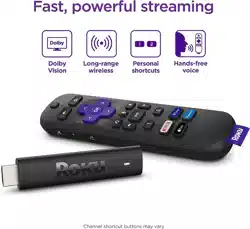Loading ...
Loading ...
Loading ...
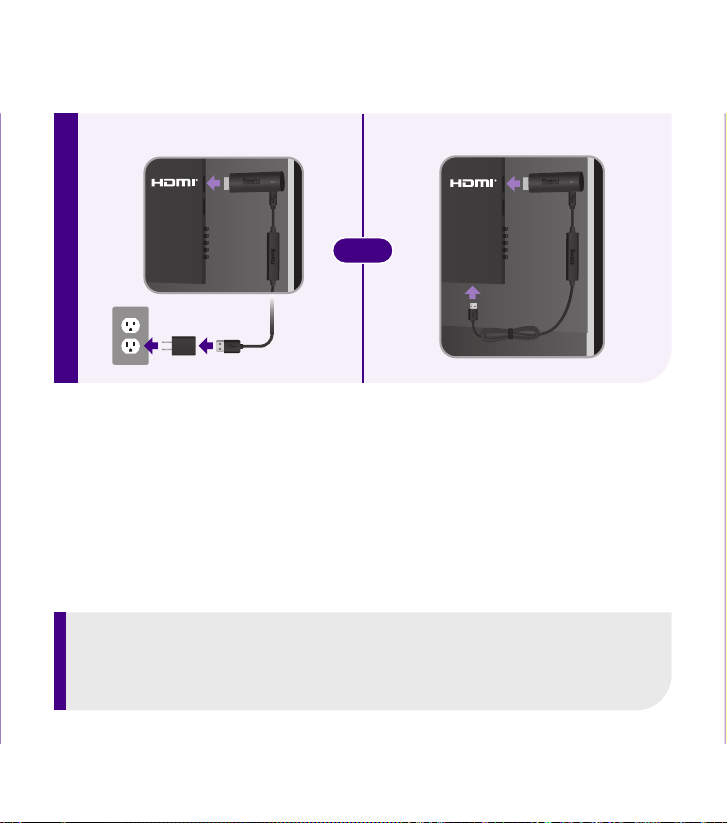
3 4
5
2
OR
Let’s get started
English
Deutsch
Español
Français
12:40 pm | Options
Back of remote
Antenna
A/V 1
HDMI 1
HDMI 2
Input
STEP 3: Select input
Use your TV remote to
power on your TV and
select the input (source)
you used to connect your
streaming player.
IMPORTANT:
Roku never charges for activation support.
Pairing
button
Status
light
Charging
port
• Plug the USB charging cable into your remote and any standard USB
power adaptor (like your phone charger).
• The status light will stop blinking once your remote is finished charging.
• You’ll see a message on your TV when it’s time to charge again.
Charging your remote
STEP 4: Pair your remote
Press and hold the pairing
button on your remote for
5 seconds until the status
light turns green and starts
blinking. Your remote will
pair automatically.
STEP 5: Follow the on-screen setup
Follow the instructions on your TV screen. Activate your
streaming player by using your computer or smartphone
to link to a Roku account.
Common questions
Why do I need to create a Roku account?
You’ll need a Roku account to stream, add channels, easily manage
subscriptions, rent movies, and more.
Why do I need to enter a credit card?
Saving a payment method makes it easy to rent or buy movies,
subscribe to popular channels, and start free trials in just a click.
No charges will be made without your authorization.
Can I still give voice commands if I turn o hands-free voice?
Yes you can! Just press and hold the voice button to give a
command instead. You don’t need to say “Hey Roku” when using
push-to-talk voice.
Visit go.roku.com/rss4k for more information
© 2021 Roku, Inc. All rights reserved. Roku, the Roku logo, and STREAMING STICK are the registered trademarks of
Roku, Inc. All other logos and trademarks herein not owned by Roku, Inc. are the property of their respective owners.
4100000733_05
Video
tutorials
Wi-Fi
®
help
Follow us
Need more help?
support.roku.com
See what’s
streaming for free,
tips, and more
blog.roku.com
Cut cable.
Save money.
Stream big.
streamandsave.com
Free
TV
Live
TV
USB
Back of TVBack of TV
STEP 2: Connect to TV
For the best streaming
experience, use the
included USB power cable
and power adaptor to
connect your streaming
player to a wall outlet.
Or use the included USB
power cable to connect to
the USB port on your TV.
NOTE:
See a red light on your streaming player?
That means the USB port on your TV is not providing enough power.
Use the included power adaptor instead.
Loading ...
Loading ...
Loading ...