Loading ...
Loading ...
Loading ...
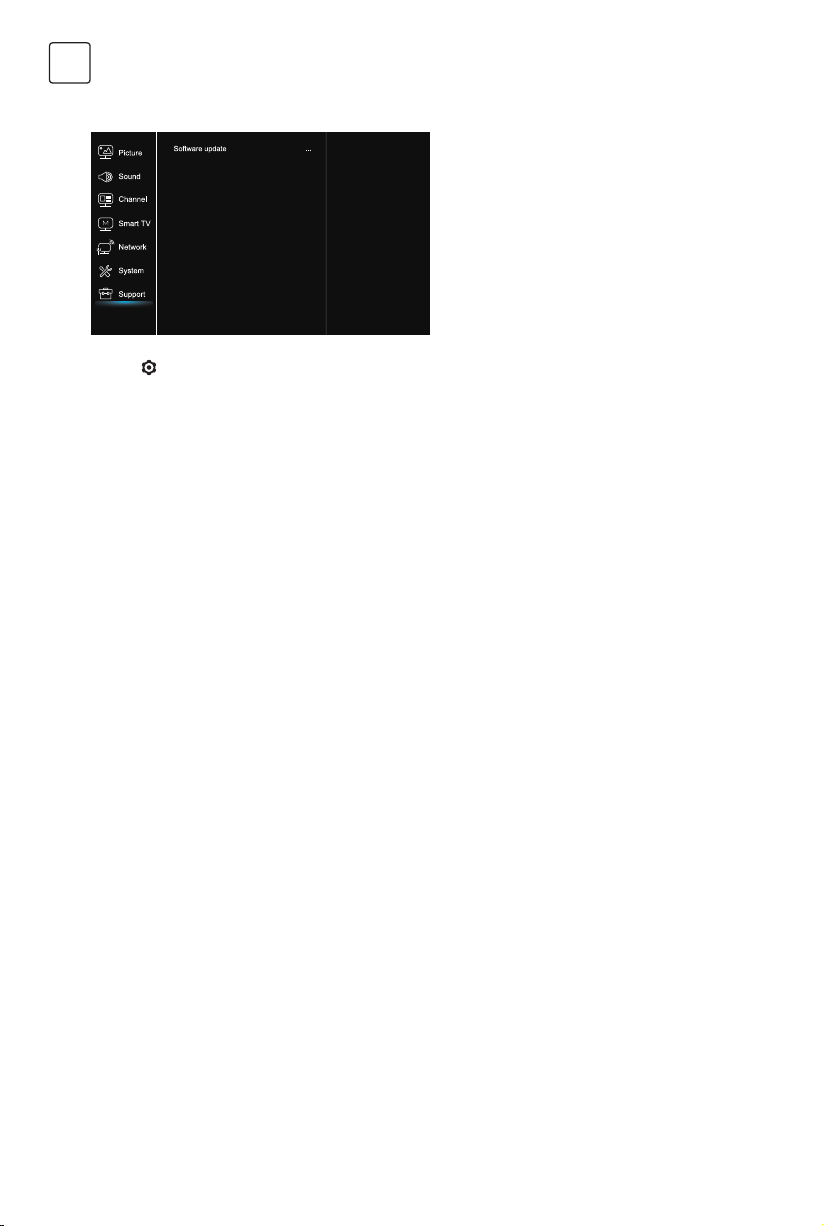
12
ENG
You can enjoy viewing pictures from your USB storage
device.
Note: Some options may unavailable in some models.
In USB state, if USB device didn’t connected, the USB
interface will be not displayed.
How to enter USB mode
1. Connect the USB storage device into the USB Input
terminal.
2.Press USB button to enter USB mode.
3.Select your USB device to enter.
All
To browse picture or video or music if available.
1. Press OK or u to enter, then press / to selectthe
folder, press OK to enter.
2. Press / to select your desired file, then press OK
to play.
Picture
To browse pictures if available.
1. Press OK or u to enter, then press ///u to
select the folder, press OK to enter.
2. Press ///u to select your desired file, then press
OK to play.
1. Under the following conditions, this system cannot
decode the file and the file cannot be play normally:
-The parameters of file, such as the pixel of picture,
code rate of audio and video file, sampling rate of
audio file, exceed the limit of the system;
-The format of file is not matched or the file is
harmed.
2. Hot plug: Do not disconnection when the system is
reading or transmitting data, avoid damaging the
system or the device.
3. Pay attention to the power supply of the device when
you are using a mobile hard disk or a digital camera.
If the power supply is not sufficient or not stable,
you may encounter problems during operating or
can not operate at all. In this case, please restart the
device, or unplug the device and plug it again, and
ensure that its power supply is normal.
4. The system supports standard USB1.1 and USB2.0
devices, such as standard U-disks, MP3 players,
mobile hard disks, etc..
5. For obtaining better audio and video quality,
suggests to use the external device which accords
with USB2.0 standard.
6. When playing the video with high compression ratio,
these phenomenons, such as picture standstill and
menu long time response, are normal.
7. For some USB device with power supply, such as
large size hard disk, MP4, etc., suggests using it with
power to avoid electric power shortage.
USB Function
Frequently Asked Questions
Support
1. Press to display the main menu.
2. Press / to select Support,, then press OK or u to
enter the submenu.
Software update
You can update software by USB, network or channel.
-By USB
Enables you to install the latest version of the software
from your USB ports.
-By network
Enables you to download and install the latest software
version from the Internet. Make sure to set up a wired or
wireless network connection first. Press OK/u to enter.
Follow the on-screen instructions to continue.
-By channel
Enables you to update a new software on the air.
Video
To watch video if available.
1. Press OK or u to enter, then press ///u to
select the folder, press OK to enter.
2. Press ///u to select your desired file, then press
OK to play.
Music
To playback music if available.
1. Press OK or u to enter, then press / to select the
folder, press OK to enter.
2. Press / to select your desired file, then press OK
to play.
1. Some non-standard mobile storage device may not
be recognized. Please change to use the standard
device.
2. This system supports the following file formats:
Picture format: JPEG, BMP, PNG etc..
Video format: H.264, MPEG4, MPEG2,
MPEG1, etc..
Audio format: MP3 etc..
Note: For coding files, there are many kinds
nonstandard coding method, so this system can not be
guaranteed to support the file formats using any coding
method.
Loading ...
Loading ...
Loading ...