Loading ...
Loading ...
Loading ...
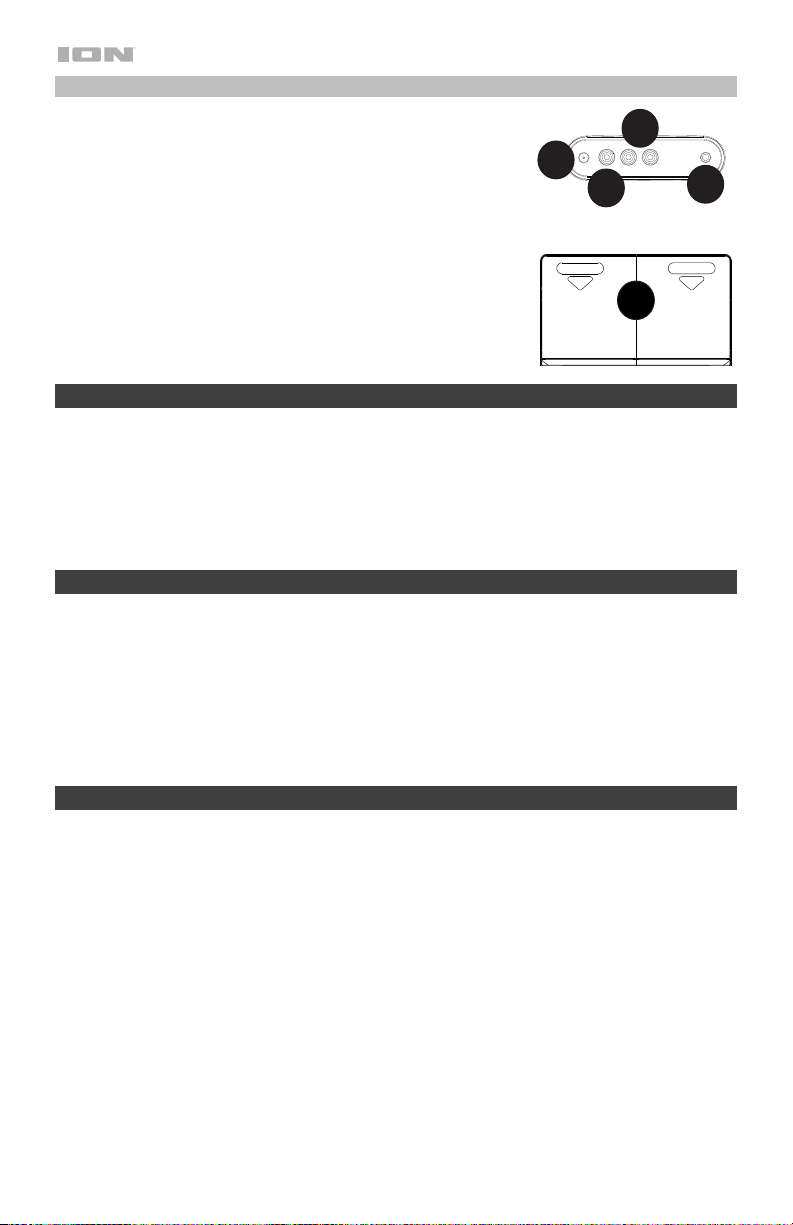
4
Rear Panel
1. Power Adapter Input: Connect the included power adapter
from here to a standard power outlet.
2. Video Output: Connect this composite video output to a
computer monitor or television.
3. RCA Output: Connect these audio outputs to powered
speakers.
4. Aux In: Connect a smartphone, MP3 player, or other audio
source to this stereo 1/8” (3.5 mm) input.
5. Battery Compartment: For mobile use, install 8 “C” type
batteries here to power Star Power.
Note: If a CD will not spinup or playback, try installing fresh
batteries.
Programming CD Track Playback Order
Follow these steps to program a sequence of tracks to playback in a certain order.
1. Press the button to stop a loaded disc.
2. Press the Play Mode button.
3. Press the Previous Track/Next Track buttons to select a track.
4. Press the Play Mode button to add the selected track to the program.
5. Repeat steps 2-3 to add more tracks in a specified order.
6. Press ►ǁ to start playback of the tracks.
Pairing a Bluetooth Device
1. Power on your Bluetooth device.
2. Power on Star Power.
3. Press the Source button to switch to Bluetooth (BT) mode. If you have previously connected to
another Bluetooth device, Star Power will reconnect. If this is the first time connecting, the Bluetooth
icon will flash on Star Power’s screen to search for Bluetooth devices.
4. Navigate to your Bluetooth device’s setup screen, find “Star Power” and connect. The Bluetooth icon
will be lit solid when a device is “paired” to Star Power.
Note: If your Bluetooth device prompts for a pairing code, enter “0000”.
5. To disconnect pairing while the Bluetooth icon is lit solid, press and release the Play/Pause/Pair
button.
Using the Video Output
1. Load a CD+G disc into Star Power.
2. Select a CD+G track with the Previous Track/Next Track buttons and press ►ǁ to start playback.
3. Connect a RCA video cable from the Video Output of Star Power to a composite video input on your
television or computer monitor.
4. Adjust the television/computer monitor to select the composite video input. Video content played
through Star Power will now be seen on the connected television/computer monitor.
1
2
3
4
5
Loading ...
Loading ...
Loading ...
