Loading ...
Loading ...
Loading ...
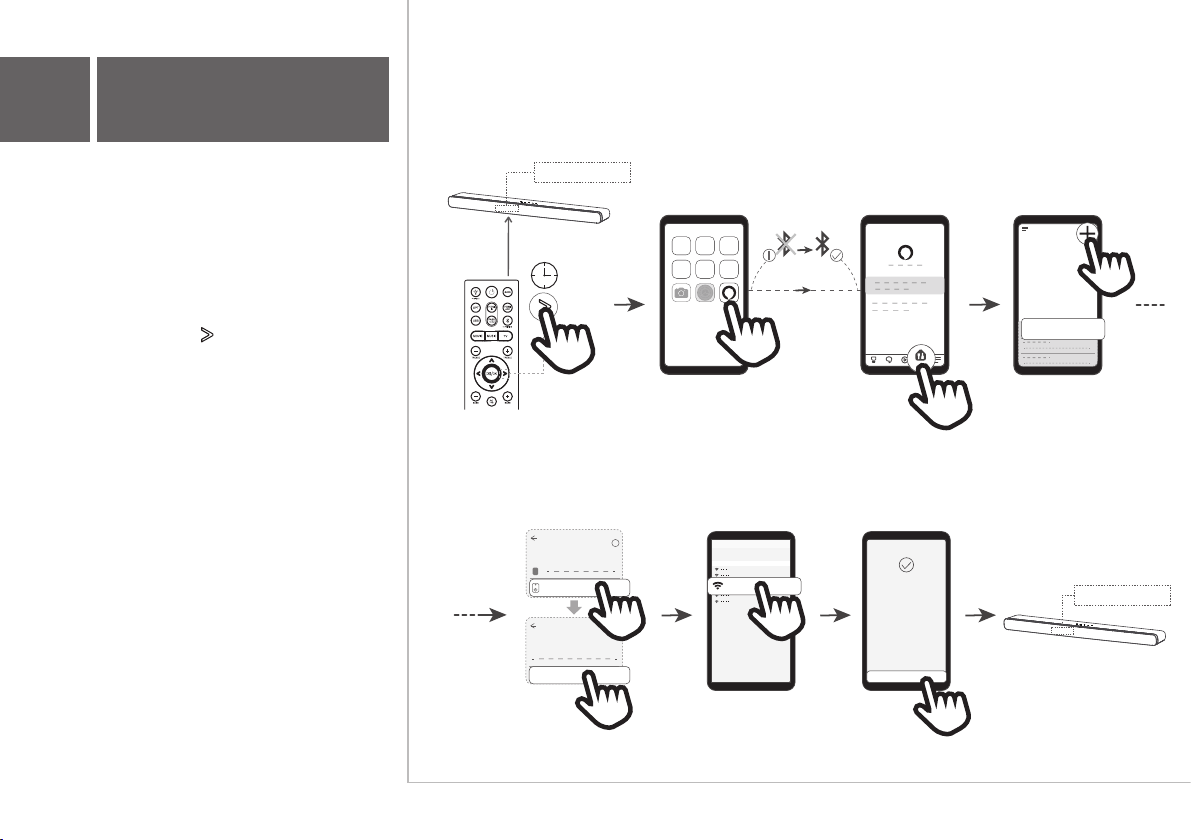
Setting up Works With Alexa
Note: This setup requires you to install the Alexa
app from the App Store or Google Play. If you
open the Alexa app you may automatically be
invited to set up your sound bar, in this case just
follow the steps. Otherwise proceed with the steps
below.
1.
2.
3.
4.
5.
6.
7.
Press and hold the (next) button on the sound
bar remote for 5s until the display on the sound bar
shows ALEXA SETUP
Now open the Alexa app on your device.
If the Alexa app indicates that your Bluetooth
function is not turned on, go to the Settings and
activate Bluetooth
In the Alexa app, select the Devices tab and use
the "+" button to add a new device.
Select "Speaker" for the kind of device and "TCL"
as the brand.
You will now be asked to select the Wi-Fi network
you want the sound bar to connect to. This is
typically the same Wi-Fi network as your phone is
using. You may need to enter the Wi-Fi network's
password.
After a short while, you will be asked to try out
some examples on how to use the soundbar and
after this, the display on the sound bar shows
ALEXA READY. Your setup is now complete.
8b
Add in Amazon Alexa
>5s
DEV ICES
Add Device
SETUP
?
Which device would you
like to set up?
SETUP
?
What brand is your
speaker?
JBL
Speaker
TCL
ALEXA SETUP
ALEXA SETUP
Select Wi-Fi network
TCL speaker connected
Select Wi-Fi network for your TCL speaker to use or
manually enter a Wi-Fi network
SETUP
PREVIOUSLY SAVED TO AMAZON
OTHER NETWORK
Devices
Your Wi-Fi
joeever's 2nd TCL TS8132 Sound Bar (BETA) has
been added to your Alexa account. Next, let's
continue setup
NEXT
ALEXA READY
ALEXA READY
Loading ...
Loading ...
Loading ...