Loading ...
Loading ...
Loading ...
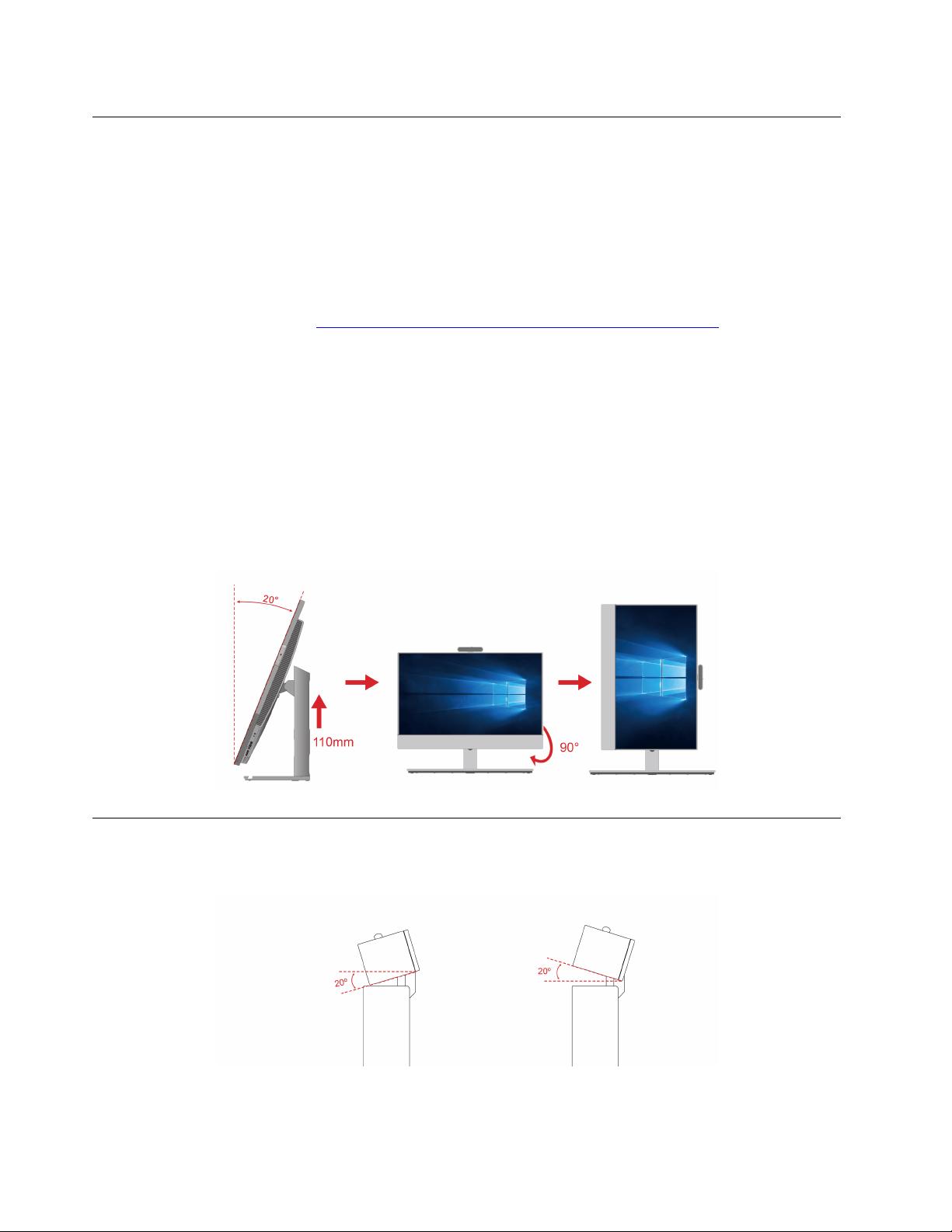
Rotate the monitor (for selected models)
The full function stand supports rotating the computer monitor from horizontal to vertical in certain usage
scenario. Before rotating, you must adjust the monitor to the highest point (110 mm) and the tilt angle to
maximum (backward 20 degrees).
Adjust the desktop settings
Before rotating the computer monitor direction, you might need to adjust the desktop direction accordingly
for better use experience. The preinstalled Intel Graphics Command Center app (IGCC) helps you enable and
customize system hotkeys so that you can use shortcuts to personalize your desktop settings. To download
the latest version of IGCC, go to
https://www.microsoft.com/store/productId/9PLFNLNT3G5G.
1. To access the IGCC app, type Intel Graphics Command Center in the Windows search box.
2. Accept the license of IGCC.
3. Turn on the Enable System Hotkeys switch. Customize the landscape and Portrait hotkeys according
to your preference.
4. Press Ctrl + Alt + Left ( by default) to change the desktop from horizontal to vertical.
5. Press Ctrl + Alt + Up (by default) to change the desktop from vertical to horizontal.
Rotate the monitor
Rotate the computer monitor clockwise from horizontal to vertical. You also can rotate the monitor
counterclockwise from vertical to horizontal when needed.
Adjust the tiltable camera (for selected models)
You can adjust the camera angle by tilting the camera forward or backward for better usage experience.
8 M90a Gen 3 and M90a Pro Gen3 User Guide
Loading ...
Loading ...
Loading ...