Loading ...
Loading ...
Loading ...
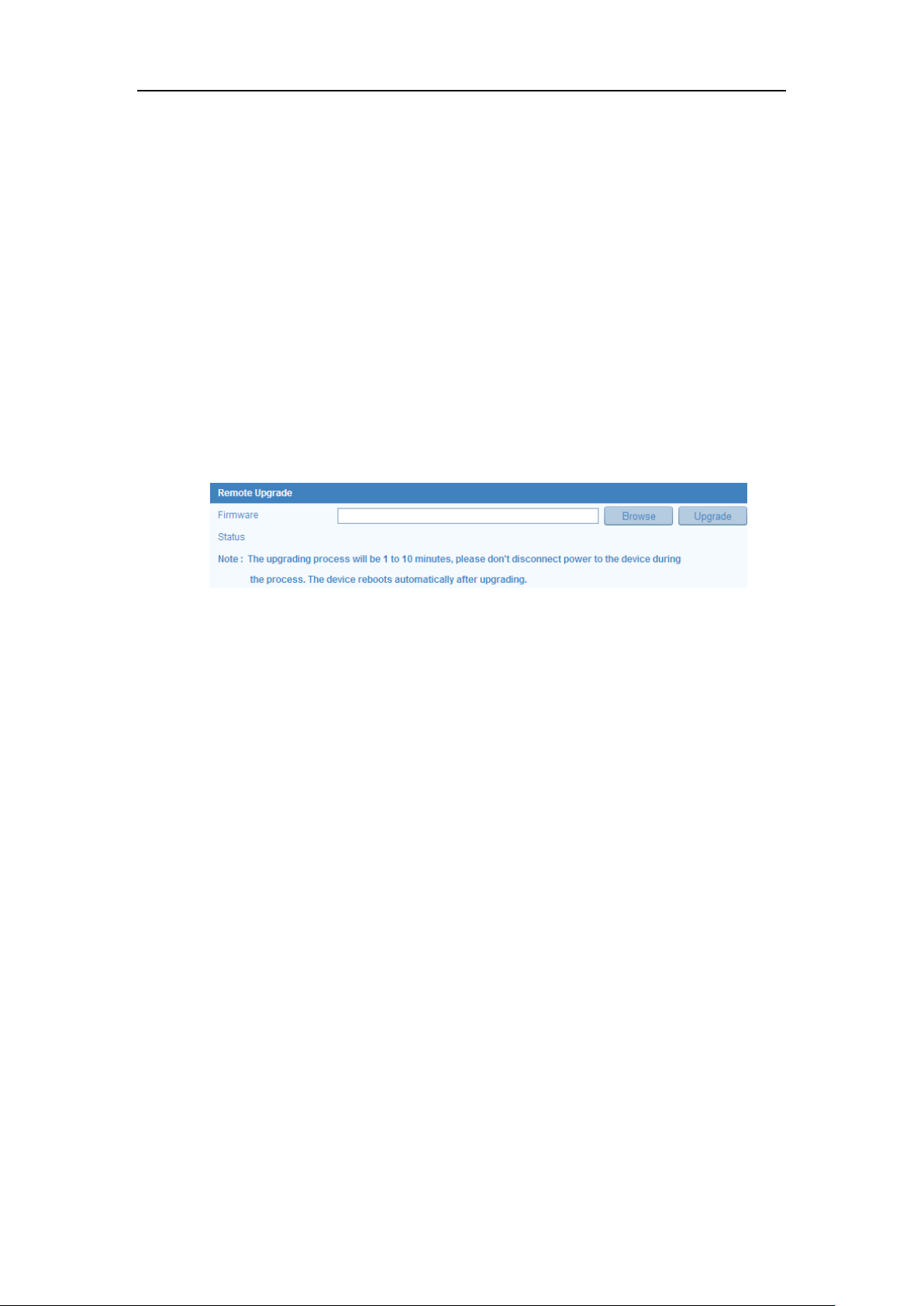
User Manual of Network Camera
97
10.7.4 Upgrading the System
Steps:
1. Enter the Maintenance interface: Configuration > Basic Configuration> System >
Maintenance , or Configuration > Advanced Configuration> System > Maintenance
2. Select firmware or firmware directory to locate the upgrade file.
Firmware: Locate the exact path of the upgrade file.
Firmware Directory: Only the directory the upgrade file belongs to is required.
3. Click Browse to select the local upgrade file and then click Upgrade to start
remote upgrade.
Figure 10-15 Remote Upgrade
Note:
The upgrading process will take 1~10 minutes. Please don't disconnect power of
the camera during the process, and the camera reboots automatically after
upgrade.
10.8 RS-232 Settings
The RS-232 port can be used in two ways:
Parameters Configuration: Connect a computer to the camera through the serial
port. Device parameters can be configured by using software such as
HyperTerminal. The serial port parameters must be the same as the serial port
parameters of the camera.
Transparent Channel: Connect a serial device directly to the camera. The serial
device will be controlled remotely by the computer through the network.
Steps:
Loading ...
Loading ...
Loading ...