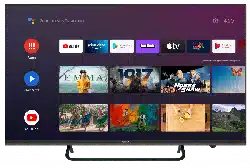Loading ...
Loading ...
Loading ...
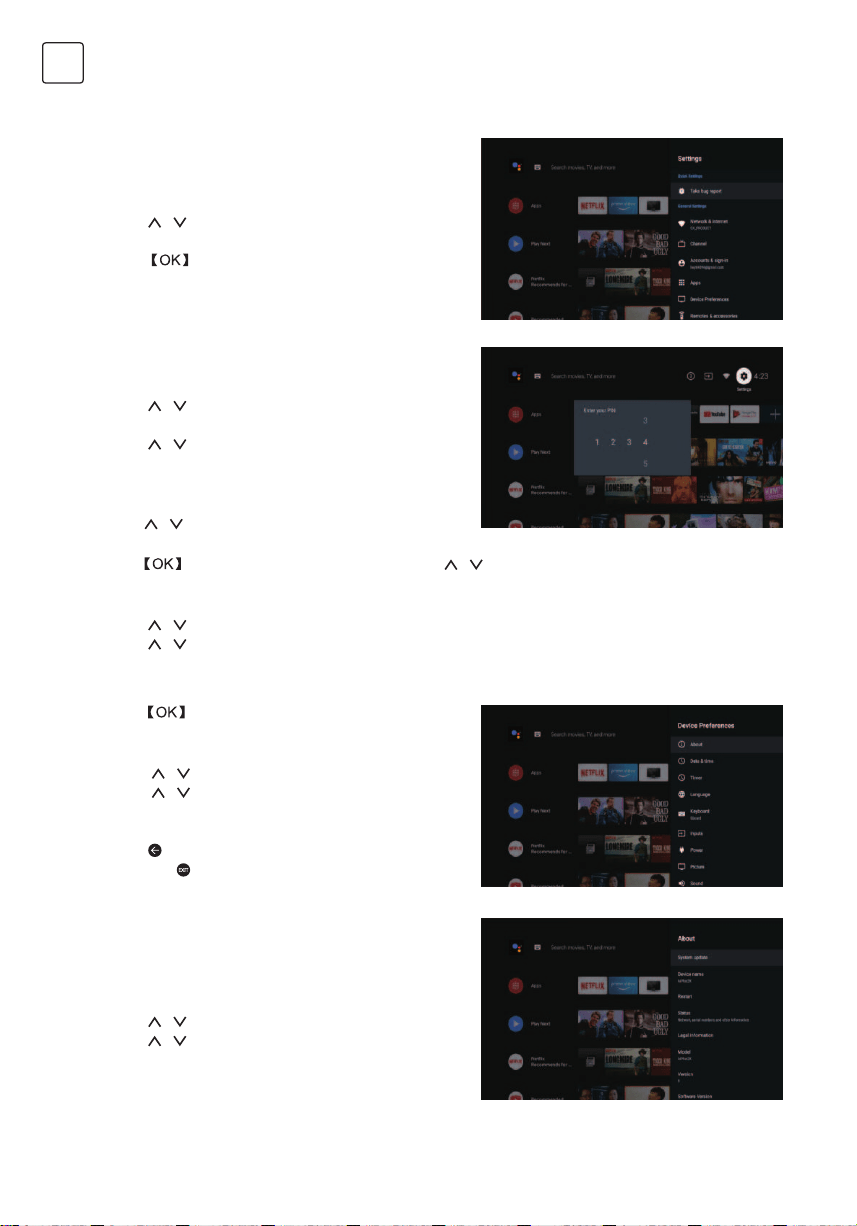
10
ENG
SETTINGS
Allows to set various performance of your TV .
-> Press < / > on remote control to select
“Settings”which is in the upper right corner of the
screen.
-> Press
/ on remote control to select the option
which you want to adjust in the Settings menu.
-> Press to enter.
->Press
to jump to the corresponding sub-
option.
3.3.1 About
-> Press
/ on remote control to select “About”.
-> Press
/ on remote control to check additional
information such as System update, Device name,
Restart, Status, and more.
-> Press
on remote control to return to the previous
menu. Press
on remote control to exit the
menu.
3.3.2 Reset
If select reset, it will erase all data from your device’s
internal storage, including:your Google account,
System and app data and settings, and downloaded
apps.
-> Press
/ on remote control to select “Reset”.
-> Press / on remote control to select “Cancel” or
“Erase everything”.
3.1 Network&internet
Adjust all network setting and check connection if
you have connection problems.
-> Press
/ on remote control to select
“Network&internet” in the settings menu.
-> Press / on remote control to select:Wi-Fi/
Add new network/Scanning always available/Proxy
settings/IP settings.
3.2 Channel
->Press
/ on remote control to select “Channel”
menu.
->Press
to enter “Parental Controls”, then click / or use the number buttons on remote
control to enter your PIN (Password for Parental Controls).
3.3 Device Preferences
-> Press
/ on remote control to select “Device Preferences”.
-> Press / on remote control to select the options of About, Date&time, Timer, Language, Inputs,
Picture, Sound, Google Assistant, Reset,etc.
Loading ...
Loading ...
Loading ...