Loading ...
Loading ...
Loading ...
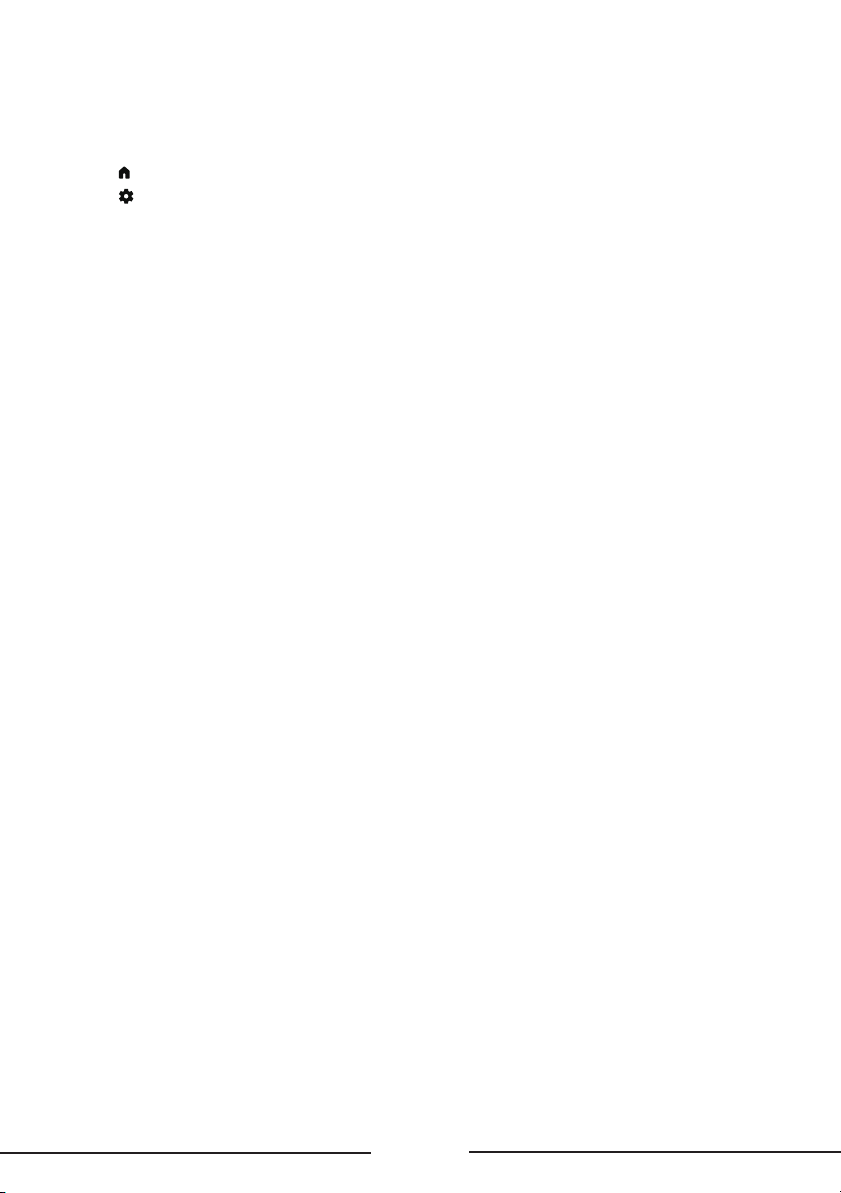
19
System Settings
Follow these instructions to configure various system settings.
1. Press on the remote control to display the TV homepage.
2. Press on the remote control, select Settings and press OK to enter the Settings menu.
3. Press the Up/Down button to select System and then press OK.
4. Press the Up/Down button to select the items you want to set, and then press OK.
• Accessibility: Configure captions, high contrast text, text to speech. Set the talkback and
switch access.
• About: Check the detail information of the TV, such as
system update, device name, status, model
and version, product information, etc. You can also view legal information, turn on the auto
update and reset the TV.
• Date & Time: This function needs network connection and then you can set the date and time.
You can choose whether to auto synchronize or to manually set the date and time. You can also
set the time zone and choose to use 24-hour format.
• Language: Select a menu language. The selected menu language will also be set as the voice
recognition language.
• Keyboard: Configure the settings of the on-screen keyboard. You can set language and check the
version and user agreements of the current keyboard. You can also add new virtual keyboards or
active virtual remote keyboard.
• Storage: View the memory usage status, clear data, cache and defaults, and to open, force stop
or disable an app. Besides, you can add or remove an app's permissions to access your contacts,
location, and microphone, etc.
• Ambient mode: You should set up Google TV to enable the function which can show the weather,
time, the owner's name, etc. with Ambient.
• Power & Energy: Configure the screen saver settings, including power on behavior, the inactivity
time after which to turn o display, the sleep timer. Configure quick start function and
screenless service.
• System Sounds: You can set the system sounds to o, low, medium or high.
• AirPlay and HomeKit Settings: Configure Apple AirPlay and HomeKit.
• Parental Controls: You can set the parental control feature to restrict the viewing of programs
by children under the specified age limit. You must set a four-digit password before using the
parental control feature. Password will be required to watch a program subject to watching
restriction. Enter your password to access the submenu.
• Game Master: Turn on this function to enable VRR (Variable Refresh Rate) to allow smooth
gaming and eliminate screen tearing. The refresh rate can dynamically change to up to 144Hz.
• Advanced Settings: Set the LED indicator in standby mode and choose the environment in which
your TV is used.
• Restart: Restart your TV.
Loading ...
Loading ...
Loading ...