Loading ...
Loading ...
Loading ...
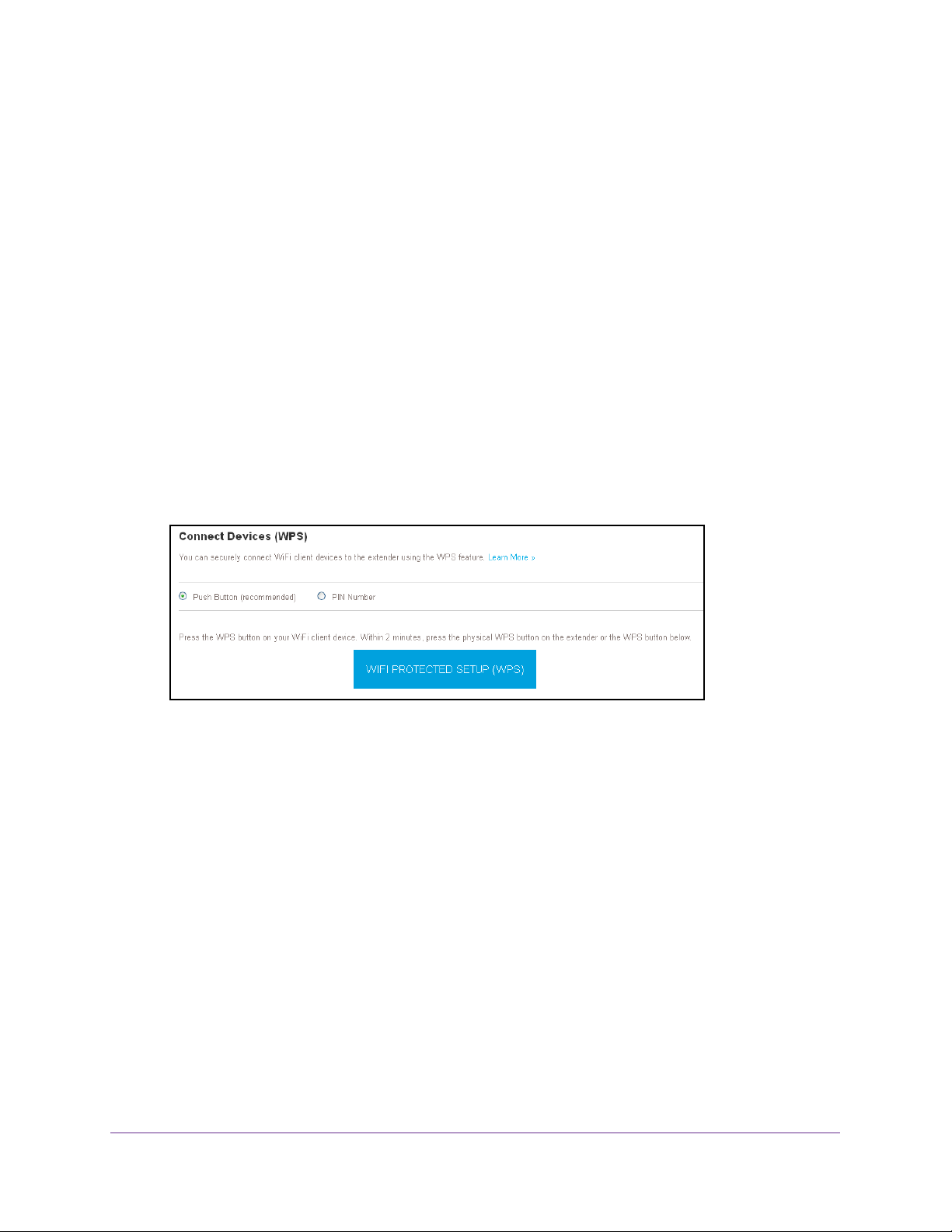
Extender Network Settings
26
AC1900 WiFi Range Extender
Use WPS With the Push Button Method
For you to use the push button method to connect a WiFi device to the extender’s WiFi
network, the WiFi device that you are trying to connect must include a physical WPS button
or an onscreen WPS button that you can click.
To use WPS to add a WiFi-enabled computer or mobile device to the extender’s WiFi
network:
1. On your WiFi-enabled computer or mobile device, open the WiFi connection manager
and locate and connect to the new extender WiFi network.
2. Launch a web browser
.
3. Enter www
.mywifiext.net in the address field of the browser.
A login window opens.
4. Enter your user name and password and click the LOG IN button.
The Status page displays.
5. Select Settings > Do More > Connect Devices (WPS).
6. Leave the Push Button (recommended) radio button selected.
7. Click the WIFI PROTECTED SETUP (WPS) button.
For two minutes, the extender attempts to add the WiFi-enabled computer or mobile
device to its WiFi network.
8. Within two minutes, go to the computer WiFi device and press or click its WPS button.
9. T
o verify that the WiFi device is connected to the extender’s WiFi network, select
Settings > Connected Devices.
The WiFi device displays on the page.
Use WPS With the PIN Method
To use the PIN method to connect a WiFi device to the extender’s WiFi network, you must
know the PIN of the WiFi device that you are trying to connect.
Loading ...
Loading ...
Loading ...
