Loading ...
Loading ...
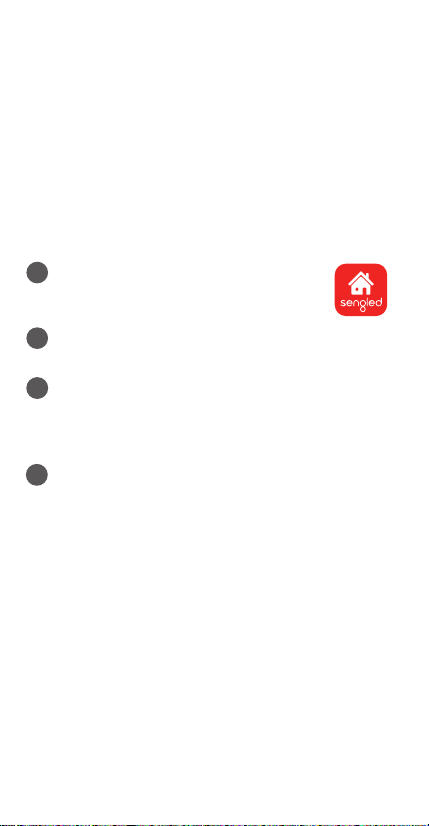
2
Installation Instructions:
The following instructions are applicable to adding your
Smart Wi-Fi Classic LED bulb through the Sengled
Home app.
If you would like to use third party smart home
services, such as Amazon Alexa, Google Assistant, or
would like to find our latest list of supported third-party
integrations, please refer to support.sengled.com
Ensure your mobile device is connected to the same
Wi-Fi router that you would like to setup the smart
Wi-Fi Classic LED using 2.4GHz connection.
1
3
Open the Sengled Home app. Go to Devices,
select the + sign, and choose Smart Wi-Fi LEDs.
Follow in-app instructions to finish setup.
4
Ensure your Sengled Home app can discover the
bulbs. If the app unsuccessfully discovers the
bulbs, please refer to the next section "Reset
Instructions" for how to reset your bulb before
attempting to add it back in.
Congratulations on successfully installing your
Smart Wi-Fi Classic LED bulbs!
Download the latest version of the
Sengled Home App from the Apple
App Store or Google Play Store.
2
Register and sign in to your Sengled account in
the app.
Reset Instructions:
To reset your Smart Wi-Fi Classic LED bulb, ensure
that the bulb is on and then quickly turn the bulb o
and on at least 5 times (using a light switch or power
bar works best). If the reset is successful, the bulb will
flash three times. If it does not flash three times, you
will have to try again. Once successfully reset, please
try to pair it in your Sengled Home app again.
Loading ...
Loading ...
Loading ...
