Loading ...
Loading ...
Loading ...
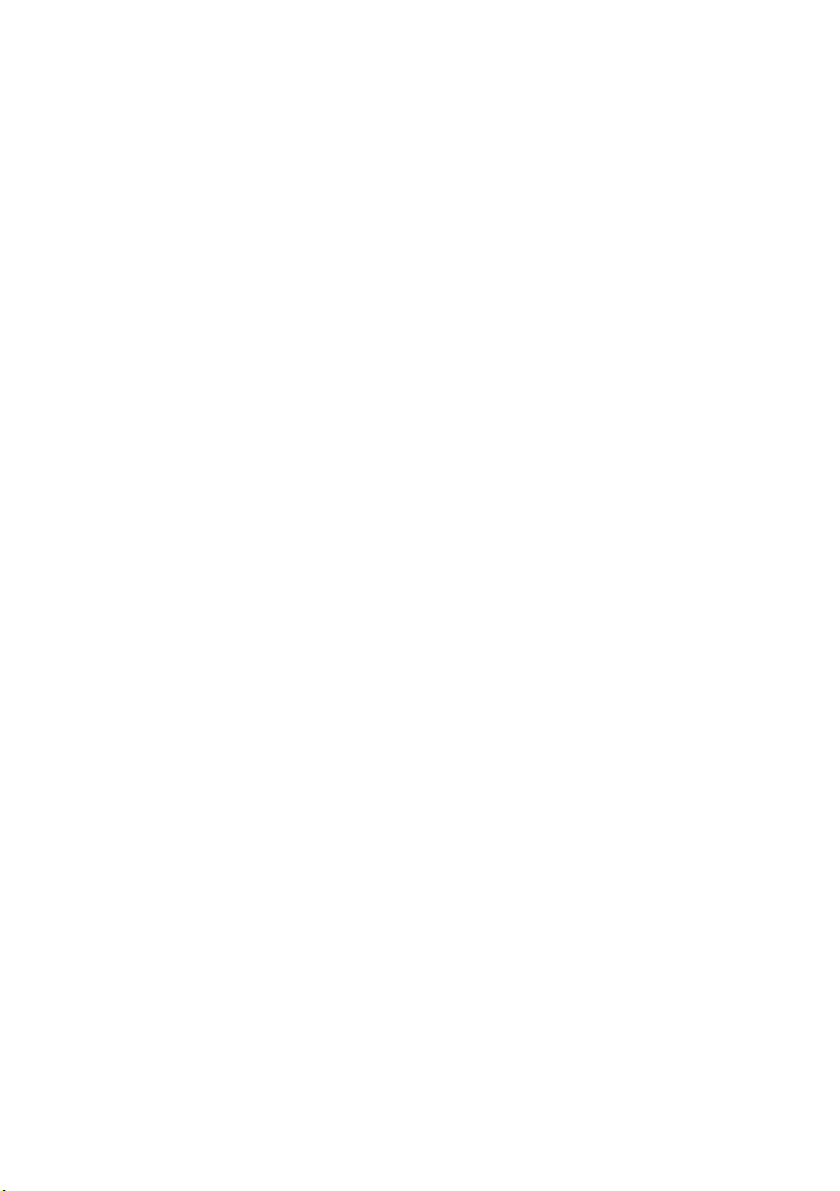
36 - Frequently asked questions
Can I personalize the Lock screen?
You can personalize the lock screen with a different image, to run a
slideshow of images, or to show you quick status and notifications to
suit your personal needs.
To change the background, press the Windows key or select the
Windows Start button and select Settings > Personalization > Lock
screen. From here you can:
• Select a background image for the lock screen
• Turn the Slideshow on or off
• Select lock screen apps.
How do I set up the lock screen slideshow?
1. Press the Windows key or select the Windows Start button and
select Settings > Personalization.
2. Under Lock screen, select Slideshow.
3. Select Add a folder and open the folder you wish to use (your
Pictures folder will open by default). Select Choose this folder to
add the folder to the lock screen slideshow.
4. Select a folder and select Remove to remove the folder from the
lock screen slideshow.
5. Change the other settings to suit your needs.
How do I move tiles?
Select a tile and drag it to the place on Start that you want it to
appear. Other tiles will be moved to accommodate the tile in its new
location.
Can I arrange tiles in groups?
Yes, you can. Select an existing tile and drag the tile to arrange Start
to your liking. Right-click on an app and select Pin to Start to create a
new group on Start. From here, you can drag the tile to an existing
group on Start. You can give the group(s) a name and arrange the
tiles within the groups to suit your needs.
Can I make tiles bigger or smaller?
Yes, you can. Right-click on a tile and select Resize. Select a size
from the menu that appears.
Loading ...
Loading ...
Loading ...
