Loading ...
Loading ...
Loading ...
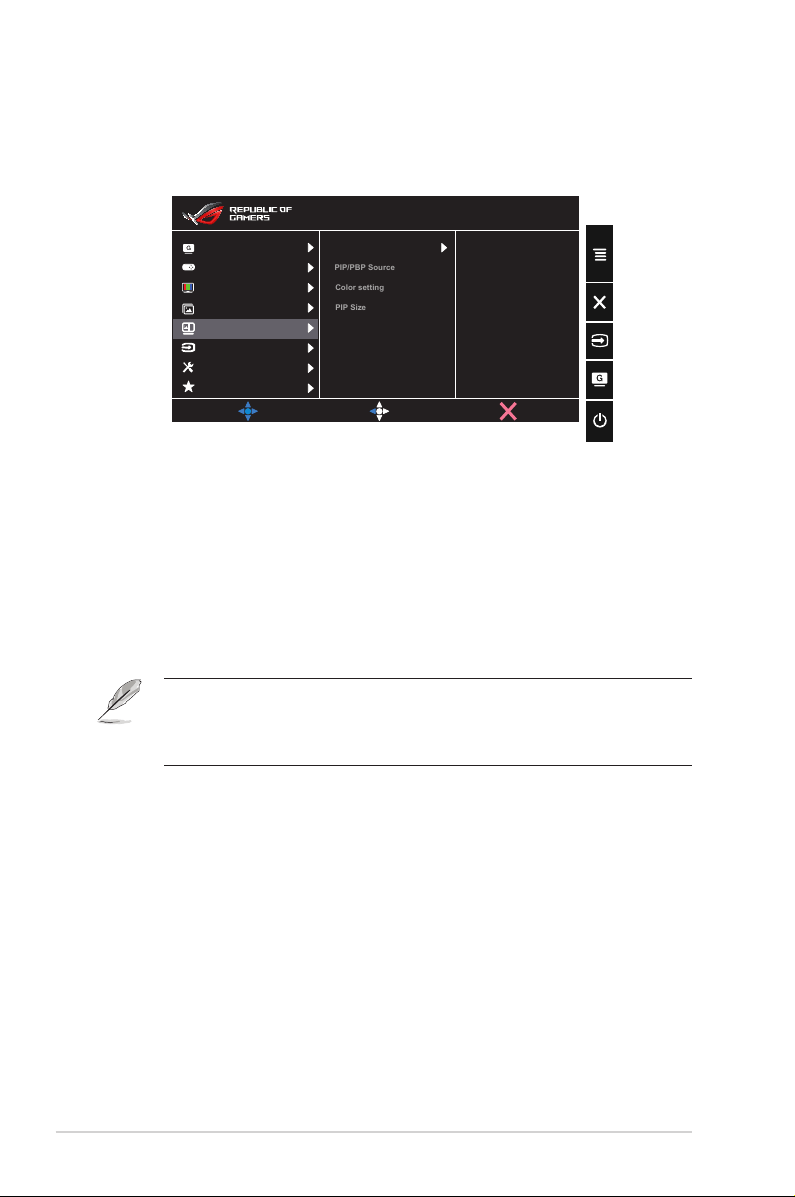
3-8
Chapter 3: General Instruction
5. PIP/PBP Setting
The PIP/PBP Setting allows you to open up sub-window(s) connected
from any video source.
GameVisual
Color
Image
Input Select
System Setup
MyFavorite
PIP/PBP Setting
MOVE/ENTER
BACK
PIP/PBP Mode
Color setting
PIP Size
PIP/PBP Source
EXIT
GamePlus
+
HDMI-1 3840x2160@ 60Hz
Racing Mode Aura Color Cycle
ROG Strix XG438 HDR OFF
By activating this function, this monitor displays two pictures, three
pictures or four pictures for any video source.
• PIP/PBP Mode: Select PIP, PBPx2, PBPx3 or PBPx4 or turn it
off.
• PIP/PBP Source: Selects the video input source among,
“HDMI-1”, “HDMI-2”, “HDMI-3” or “DisplayPort”.
• Color setting: Set GameVisual mode for each PIP/PBP window.
• PIP Size: Adjust the PIP size to “Small”, “Middle”, or “Large”.
• To turn on PIP/PBP function will disable Adaptive-Sync/
FreeSync, Dynamic Dimming and HDR function.
• PIP/PBP function is supported below 60Hz.
Loading ...
Loading ...
Loading ...