Loading ...
Loading ...
Loading ...
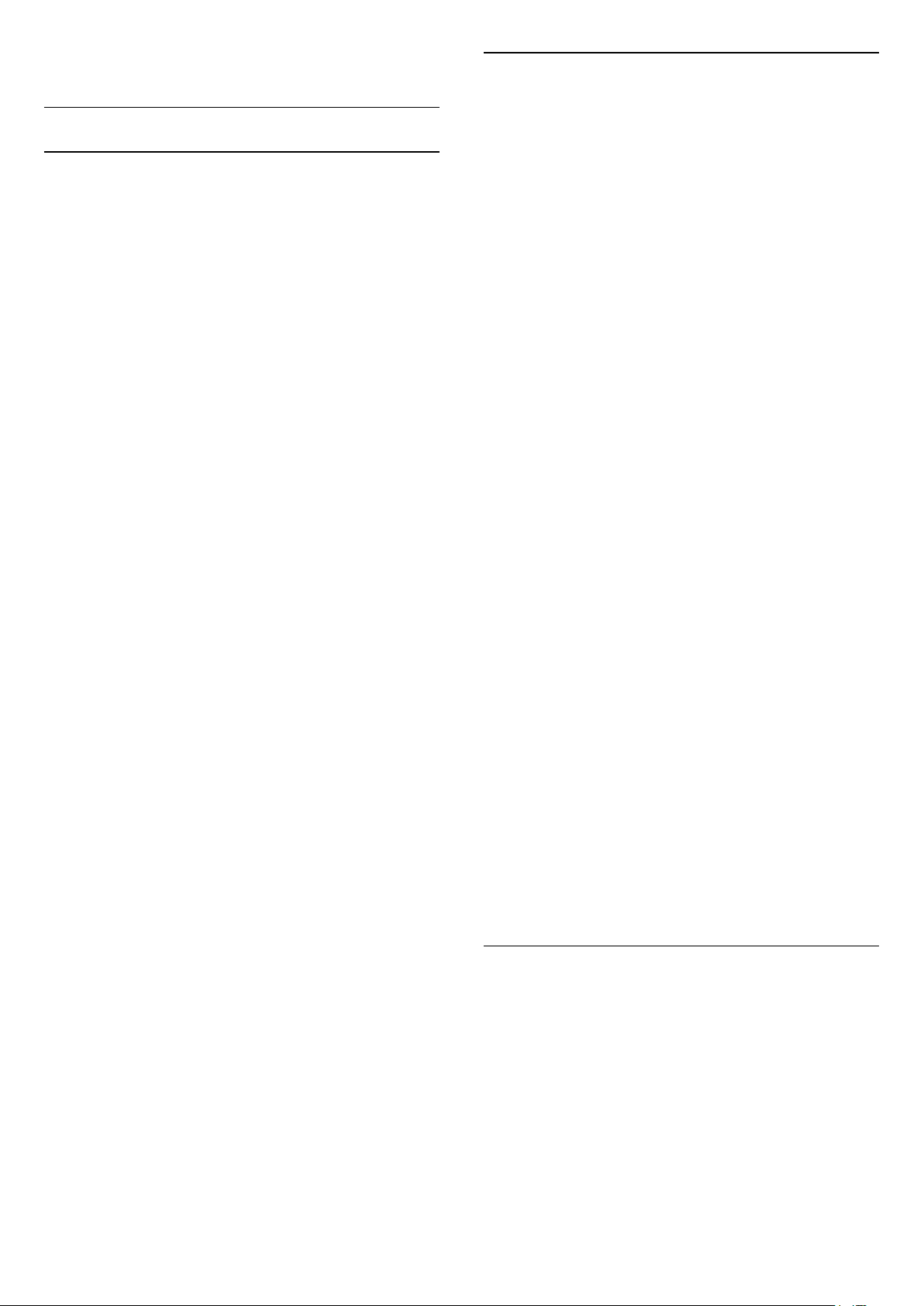
detected.
Advanced
HbbTV and Operator Apps Settings
View or adjust the settings for HbbTV and Operator
Apps.
Switch on HbbTV
Settings > General
settings > Advanced > HbbTV and Operator Apps
settings > HbbTV > On.
Switch off History Tracking
Settings > General
settings > Advanced > HbbTV and Operator Apps
settings > Tracking > Off.
If set to On, you have no personal preference
regarding the tracking. If set to Off, you do not allow
the tracking by HbbTV and Operator Apps (if
applicable) pages.
Remove Cookies
Settings > General
settings > Advanced > HbbTV and Operator Apps
settings > Cookies > On.
Switch the storage of cookies from HbbTV and
Operator Apps (if applicable) pages on or off.
Clear approved app listing
Settings > General
settings > Advanced > HbbTV and Operator Apps
settings > Clear approved app listing.
To clear all User's approved applications.
HbbTV Device ID reset
Settings > General
settings > Advanced > HbbTV and Operator Apps
settings > HbbTV Device ID reset.
You can reset your TV unique device identifier. A new
identifier will be created. This will replace your Device
ID with a new identifier.
OLED Screen Settings
Enhanced local image protection
Settings > General
settings > Advanced > OLED screen settings >
Enhanced local image protection.
Set the level of protection when local still image is
displayed.
Displaying a still image for a prolonged period of time
may cause an image sticking. This phenomenon is
normal character for OLED panel. Avoid displaying a
fixed image on the TV screen for an extended length
of time.
Clear residual image
Settings > General
settings > Advanced > OLED screen settings >
Clear residual image.
When you encounter image residual on the TV, you
can clear such image retention on-screen by
activating this function.
1 - Select Settings > General settings and
press (right) to enter the menu.
2 - Select Advanced > OLED screen settings
> Clear residual image.
3 - Select Confirm.
The TV will be switched off until the process is
completed.
If you are recording something, the process will be
paused, and restart until the recording is completed. It
might take a few minutes.
If you turn the TV on during the process, it will be
stopped and will be restarted automatically when the
TV switches to standby at a later time.
While processing, a white line may appear on the
screen. This is normal when clearing on-screen image
retention.
Clear residual image is a deep refreshing process, it is
not for residual image prevention. It shall be manually
operated only when residual image is seen on screen
even after TV is in standby mode for at least 8 hours.
CAM Profile Name and CAM Interface
Set profile name for installed CI+/CAM
Settings > General settings > CAM profile name.
Select the type of CI+/CAM
Settings > General settings > CAM interface.
Select USB to enable the USB CAM, then the PCMCIA
CAM will be disabled. Select PCMCIA to enable the
PCMCIA CAM, then the USB CAM will be disabled.
60
Loading ...
Loading ...
Loading ...
