Loading ...
Loading ...
Loading ...
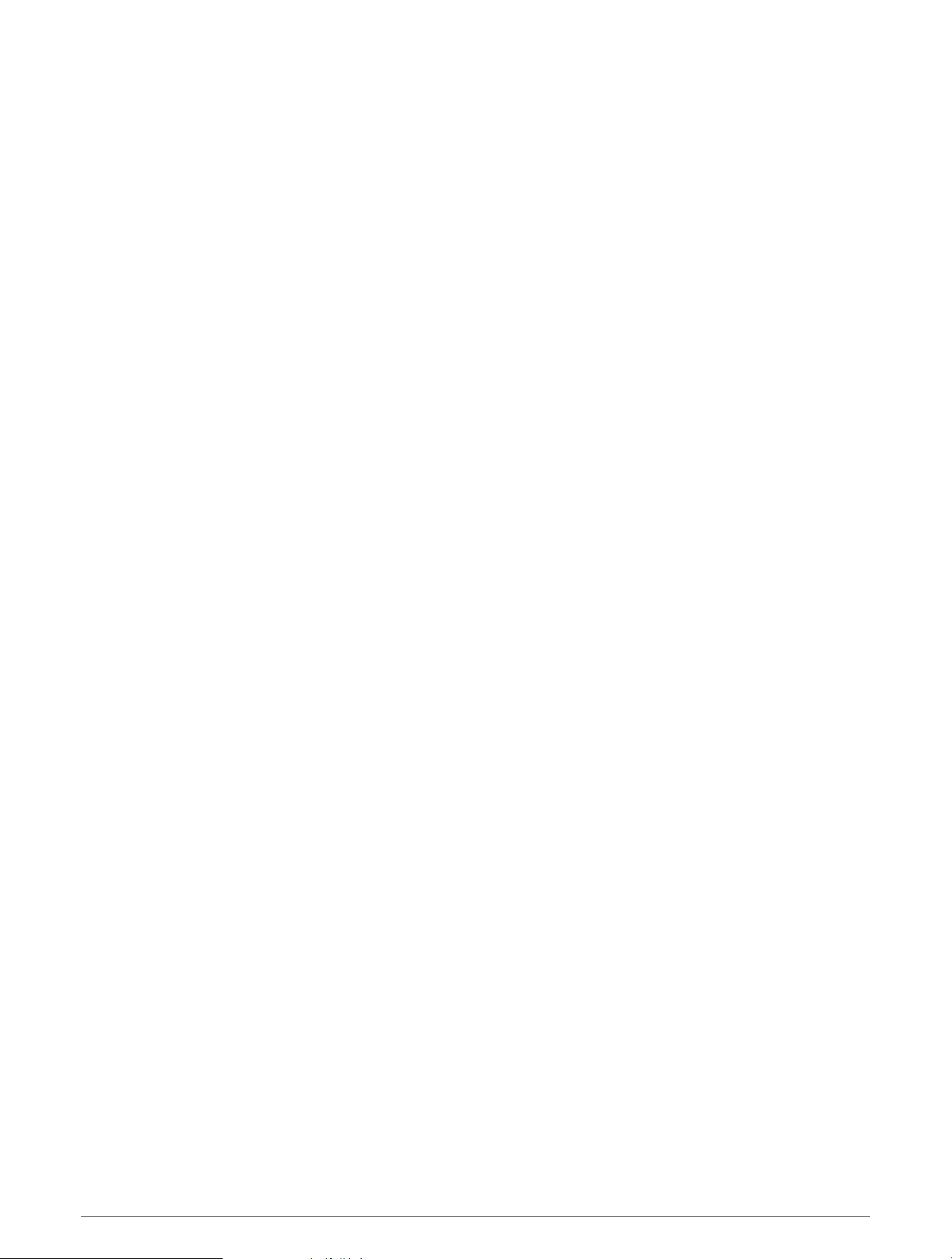
Adjusting the Watch Hands
The watch hands sync with the digital time and calibrate automatically. Occasionally, extreme shock,
temperature changes, or magnetic fields can cause the watch hands to fall out of sync, or misstep, with the
digital time. If the watch hands do not match the digital time, you can calibrate them or align them manually.
1 From the watch face, hold MENU.
2 Select System > Hands.
3 Select an option:
• Select Misstep Calibration > Calibrate Now to calibrate the watch hands.
TIP: You can hold GPS and ABC to calibrate the watch hands at any time.
• Select Misstep Calibration > General Use to enable or disable automatic calibration during general use.
• Select Misstep Calibration > During Activity to enable or disable automatic calibration during activities.
• Select Set Alignment, and follow the on-screen instructions to manually align the watch hands and reset
the basis for calibration.
Changing the Screen Settings
1 Hold MENU.
2 Select System > Backlight.
3 Select Night Vision to reduce the backlight intensity for compatibility with night vision goggles (optional).
4 Select an option:
• Select During Activity.
• Select General Use.
• Select During Sleep.
5 Select an option:
• Select Brightness to set the brightness level of the screen.
NOTE: If you enable night vision mode, you cannot adjust the brightness level.
• Select Keys to turn on the screen for button presses.
• Select Alerts to turn on the screen for alerts.
• Select Gesture to turn on the screen by raising and turning your arm to look at your wrist.
• Select Timeout to set the length of time before the screen turns off.
Customizing Sleep Mode
1 Hold MENU.
2 Select System > Sleep Mode.
3 Select an option:
• Select Schedule, select a day, and enter your normal sleep hours.
• Select Watch Face to use the sleep watch face.
• Select Backlight to configure the screen brightness and timeout.
• Select Do Not Disturb to enable or disable do not disturb mode.
• Select Battery Saver to enable or disable battery saver mode (Customizing the Battery Saver Feature,
page76).
Customizing the Hot Keys
You can customize the hold function of individual buttons and combinations of buttons.
1 Hold MENU.
2 Select System > Hot Keys.
3 Select a button or combination of buttons to customize.
4 Select a function.
78 System Settings
Loading ...
Loading ...
Loading ...
