Loading ...
Loading ...
Loading ...
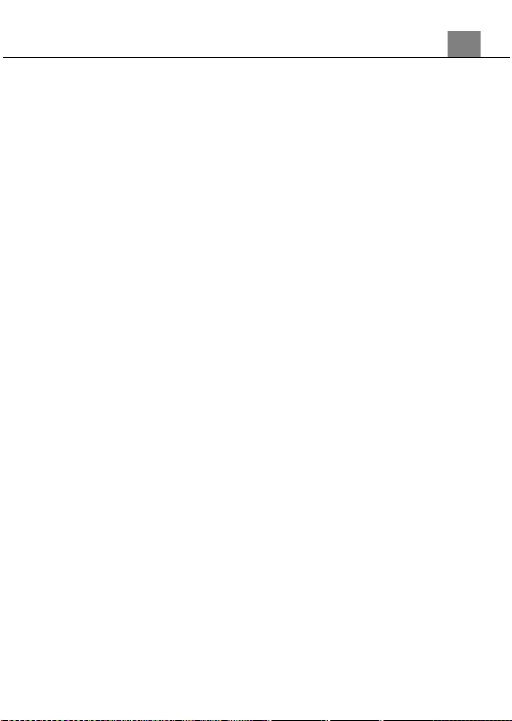
3. Using Your Camcorder
14
3.1.3 Color Effect
This function sets the color filter effect of a video.
1.
In Video Mode press the MENU button.
2.
Select ‘Color Effect’ using the ZOOM button and press the PHOTO
button to enter the ‘Color Effect’ submenu.
3.
Push the ZOOM button to navigate the menu and press the PHOTO
button to confirm your selected filter (Standard, Sepia, Monochrome,
Vivid).
4.
Press the MENU button to exit the submenu.
3.1.4 Exposure
This function adjusts the frame brightness in your video.
1.
In Video Mode press the MENU button.
2.
Select ‘Exposure’ using the ZOOM button and press the PHOTO
button to enter the ‘Exposure’ submenu.
3.
Push the ZOOM button to navigate the menu and press the PHOTO
button to confirm your selected exposure mode (+3, +2, +1, 0, -1, -2, -3).
4.
Press the MENU button to exit the submenu.
3.1.5 White Balance
White Balance changes the color of light in your pictures, making it seem
warmer or cooler depending on how the light you're shooting in affects the
frame.
1. In Video Mode press the MENU button.
2. Select ‘White Balance’ using the ZOOM button and press the PHOTO
button to enter the ‘White Balance’ submenu.
3. Push the ZOOM button to navigate the menu and press the PHOTO
button to confirm your selected setting (Auto, Daylight, Cloudy,
Fluorescent, Tungsten).
4. Press the MENU button to exit the submenu.
3.1.6 Time-Lapse
This feature allows you to capture long sequences of events in a much
shorter time period.
1. In Video Mode press the MENU button.
2. Select ‘Time-Lapse’ using the ZOOM button and press the PHOTO button
to enter the ‘Time-Lapse’ submenu.
3. Push the ZOOM button to navigate the menu and press the PHOTO
button to confirm your selected setting (Off, 1 Second, 3 Seconds, 5
Seconds).
4. Press the MENU button to exit the submenu.
Loading ...
Loading ...
Loading ...
