Loading ...
Loading ...
Loading ...
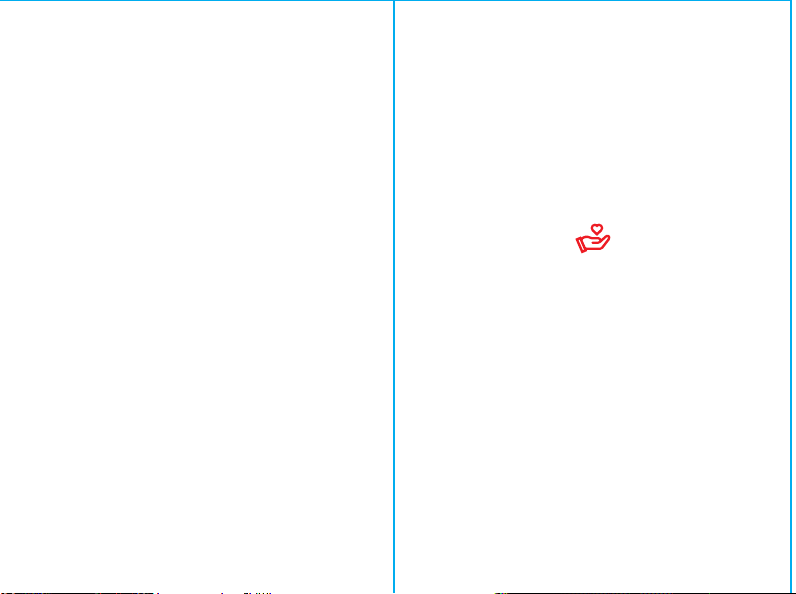
Keystone
Setting - Keystone > To choose auto keystone and manual
keystone.
Media Player
Insert the U disk and click the USB icon on the homepage to
read the local video & music & photo & Book.
HDMI Signal
Connect projector and external sourcing device by HDMI
cable. Enter HDMI on the homepage, the signal from the
sourcing device will be transmitted to projector and cast out.
Wireless Screen
(The Android Mobile/Pad must be on the same network as the
projector device.)
2.Access your display settings
or screen mirroring.
3.Select the device name.
1.Open the settings menu on
your Android Mobile/Pad.
Wired Screen
iOS connect by Cables
1.Connect your iPhone to the projector via the original iPhone
charging cable. (Cable has a USB port and Lighting Port)
2.Please click "T rust" when the iPhone shows a pop-up window .
3.Enter device password.
iOS Cast
iOS Cast
(The phone/Pad must be on
the same network as the
projector device.)
1.Open your iPhone Control
Centre and select Screen
Mirroring.
2.Click the device name
iOS Cast AP
Connect with iOS Phone via
screen mirroring:
1.Open WIFI and find the device
name from your phone. Then
input the password on your
phone.
2.Click Airplay/Screen mirroring
on your phone and connect
the projector.
Projector Mode
Setting - System Settings - Flip > To select different mode
according to your application scenario. Four modes are
available < Front Table, Front Ceiling, Back Table, Back
Ceiling >.
Home Background
Setting - System Settings - Home Background > Choose the
Home Background you want < Blue, Dark blue, White, Grey >.
Factory Restore
Setting - System Settings - Factory Restore > To reset system.
The user data will be cleared.
(EN-HY300M230719)
Attention:
Please do not look directly into the lens when
projecting to prevent the strong light doing harm to
your eyes. Kids should use the projector under the
supervision of adults.
【Disclaim】【Safety instructions】
This manual is general instructions, The pictures and functions
in this manual should subject to the actual product. Our
company is devoting to improve product performance, we
reserve the right to modify product functions and interface
described in this manual without notice.
Please keep your device properly. We are not responsible for
any loss caused by wrong operation of software/hardware or
repairing or any other reasons. We are not responsible for any
loss of any third party claims.
This manual has been carefully checked by professional
engineer, please understand for any inevitable omissions.
Thanks for purchasing!
Need help?
Please send email inclose item name to our Brand Support
Team ([email protected]) in order to get better experience
and prompt reply and further assistance.
• Please pay attention to important information related to the
operation and maintenance of the projector. You should read
this information carefully to avoid problems. Following safety
instructions will increase the life of projector.
• Please consult the qualified personnel for installation and
repair services, and do not use damaged wires, accessories
and other peripherals.
• Projector should be kept away from flammable, explosive,
strong electromagnetic interference (large radar stations,
power stations, substations) ,etc. Strong ambient light (avoid
direct sunlight), etc.
• Do not cover projector vents.
• Please use the original power adapter.
• Keep adequate ventilation and make sure vents are not
covered to avoid projector overheating.
• When projector is working, please do not look directly into the
lens, the strong light will flash your eyes and cause slight pain.
• Do not bend or drag the power cord.
• Do not put power cord under projector or any heavy objects.
• Do not cover other soft materials on power cord.
• Do not heat the power cord.
• Avoid touching power adaptor with wet hands.
DLNA
(The phone/Pad must be on the same network as the
projector device.)
1.Open the video playing app. 2. Click the TV icon and select
the device name.