Loading ...
Loading ...
Loading ...
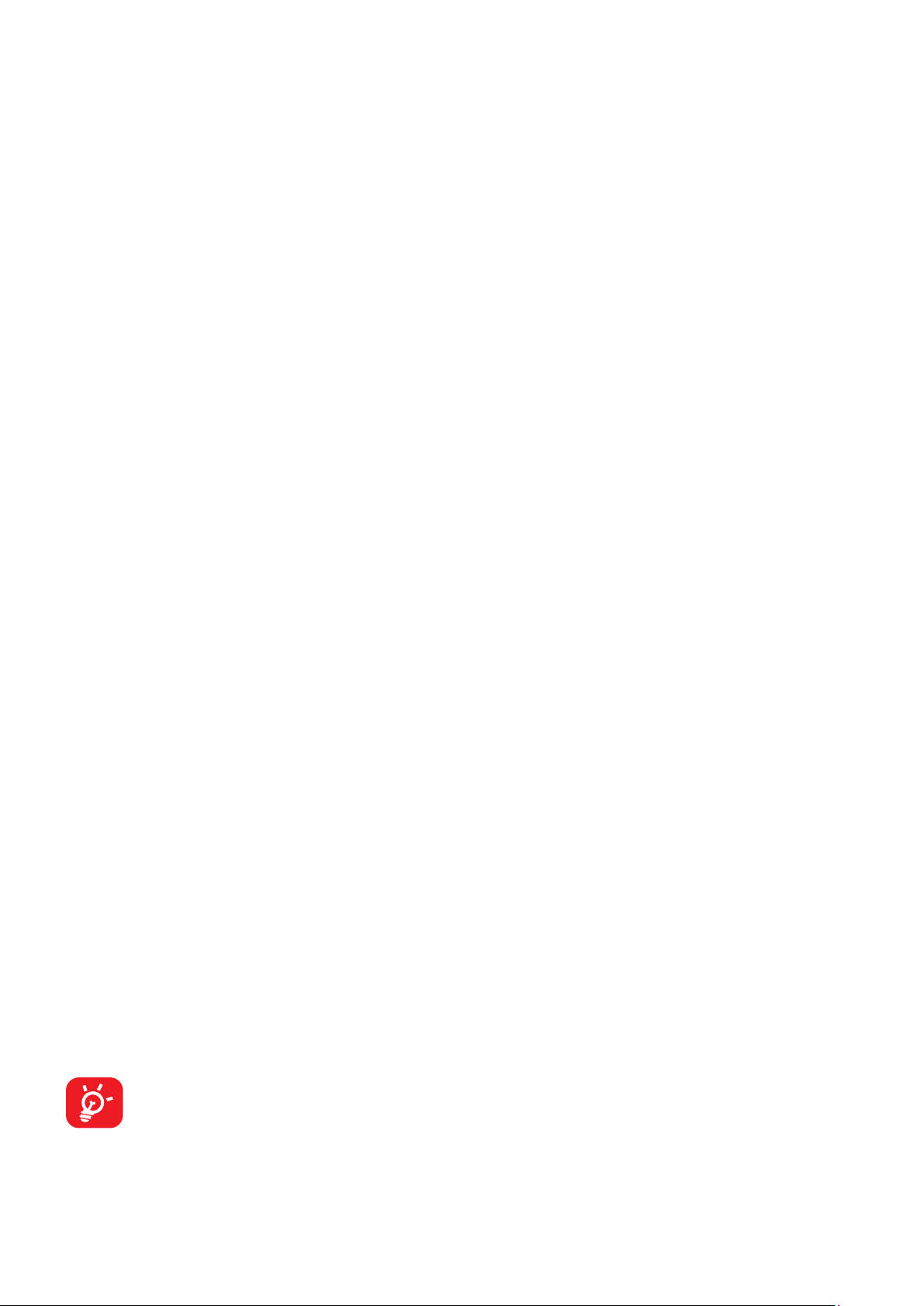
51
Cast
You can use Cast to display your phone's screen on your TV or tablet, and display
or share content such as TV shows, movies, photos, games, and websites from
supported apps.
Phone & TV connection
Before using the Cast function, please ensure that your phone has Wi-Fi and NFC
turned on. Recommended TV: TCL C825 and R646.
Move your phone close to the TV remote control containing an NFC tag. The
phone will automatically search for available devices. Touching the device name
will connect your phone with it.
Phone & Tablet connection
Before using the Cast function, please ensure that both your phone and tablet have
Wi-Fi and Bluetooth turned on. Only TCL 9295G and 9296X models support this
function.
Touch Multi-Screen on your tablet, a pop up window will then appear on your
phone. Select CONNECT to confirm that you wish to connect with your tablet.
When the connection is successful, the tablet will display the phone real-time
picture in a small window. From the phone, touch either Phone or Tablet to select
which device controls the sound.
USB
With a USB cable, you can charge your device, transfer files or photos (MTP/PTP)
between your phone and a computer.
To connect your phone to the computer
• Use the USB cable that came with your phone to connect the phone to a USB
port on your computer. You will receive a notification that the USB is connected.
• Open the Notification panel and choose the way which you want to transfer files
or touch Settings > Connected devices > USB to select. By default, Charge
this device is selected.
Before using MTP, make sure that the driver (Windows Media Player 11 or
higher version) has been installed.
Loading ...
Loading ...
Loading ...