Loading ...
Loading ...
Loading ...
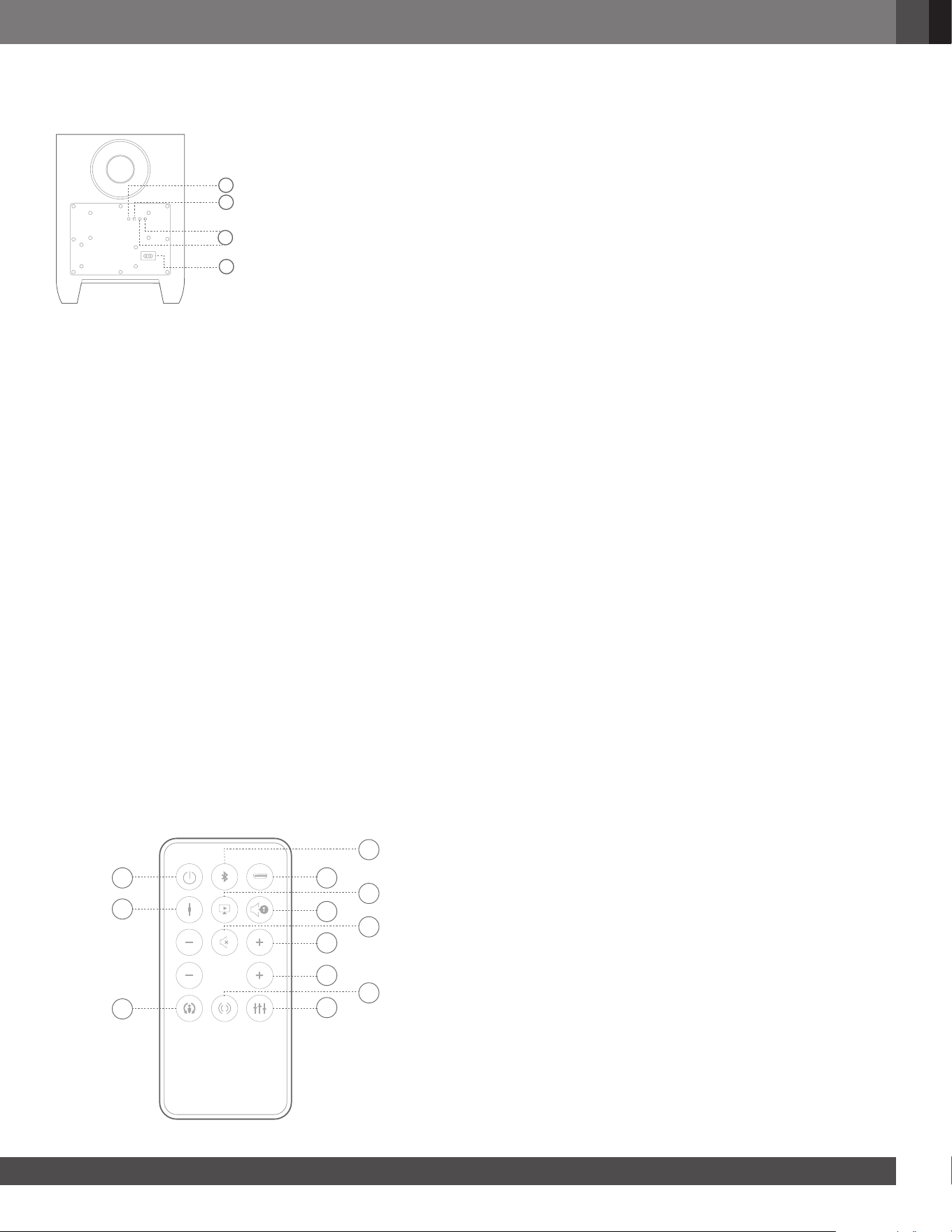
6
7
www.jbl.com
English
JBL CINEMA SB350 SouNdBAr
rEAr PANEL CoNTroLS ANd
CoNNECTIoNS
(Software
update only)
HDMI TV
(ARC)
Aux-in OpticalPower
Input AC
Remove Caps
Power Switch: The power switch turns the JBL Cinema SB350
On/OFF. This switch must be turned on before you can operate the system.
Once this switch is turned on, the system will enter Standby mode
(the top-panel power indicator will be amber).
Power Input AC: Connect the supplied aC power cable to
this input.
HdMI TV (ArC): Connect your television to this input using the
supplied HDmi
®
cable only if your television HDmi input supports audio
Return Channel (aRC) feature, the audio signal from the television will
be automatically sent back to the soundbar with this single cable. if your
television does not support aRC, you need to use the optical or analog
connections based on your television’s compatibility. Please refer to your
television user guide to confirm HDmi aRC support.
Pairing Button and LEd: Press the Pairing button to
initiate wireless pairing between the soundbar and the wireless subwoofer.
See Pairing the Units for Wireless Operation, on page 9 for more information.
EQ Switch: Use this switch to adjust the soundbar’s bass for either
wall or table mounting.
Aux input (Analog Audio in): you can connect an
analog audio device to the Cinema SB350 by using the supplied 3.5 mm
to RCa cable.
optical (digital Audio in): if your TV, disc player or
cable/satellite tuner has an optical digital output, use the included optical
cable to connect it here. Once a Dolby Digital audio stream is sensed by the
soundbar, its Dolby Digital decoding becomes active.
uSB Port: For software update only.
JBL CINEMA SB350 ToP PANEL
CoNTroLS
1 2 4 53
Optical audio in
Aux-in Analog
HDMI TV (ARC)
LED
Color
Power Button: The Power button toggles the JBL Cinema SB350
between On and Standby. When the JBL Cinema SB350 is in Standby mode
(the button LeD indicator is amber), press this button to turn the system
On (the button LeD indicator turns white). The subwoofer will remain on for
approximately ten minutes after the soundbar goes into Standby mode. if the
system is in mUTe mode, the power indicator will also blink white.
NoTE: The JBL CINEMA SB350 and wireless subwoofer
will switch into standby mode after 10 minutes of inactivity.
Auto turn-on: The JBL Cinema SB350 has a signal detector that
automatically turns the unit On when it senses an audio signal on the HDmi
®
input or paired Bluetooth source (when using HDmi, TV must support HDmi
aRC). The auto turn-on mode gets activated for analog or optical inputs only
when the JBL Cinema SB350 detects an audio signal on the input it was on
before going into automatic Standby mode.
NoTE: If the JBL CINEMA SB350 is put in standby using
the power button, this will deactivate the auto turn-on
feature on the analog and optical inputs.
Source Button: The Source can be changed by pressing the
Source Selection Button. Cycle through options to select your preferred Source
in this order: aUX > OPTiCaL > HDmi aRC > aUX.
Volume up/down Buttons: Press the ( – ) button to
reduce the volume, press the ( + ) button to increase the volume.
NoTE: Pressing both Volume buttons at the same time will
mute the system. Pressing either Volume buttons while the
system is muted will restore the sound.
Surround Mode Button: The surround mode button
turns Harman Display Surround processing On and OFF. The surround mode
indicator turns amber when Harman Display Surround is active and turns
white when Harman Display Surround is not active (normal stereo sound –
see page 10 for more details).
Bluetooth
®
(BT): The Bluetooth button is used to set the JBL
Cinema SB350 into Bluetooth mode. you can pair the system with Bluetooth-
enabled devices using this button (see page 9).
NoTE: JBL CINEMA SB350’s Bluetooth device name is
CINEMA SB350.
JBL CINEMA SB350 SuBWoofEr
CoNTroLS ANd CoNNECTIoNS
1
2
4
3
Power Indicator: When the subwoofer is in standby mode
the LeD indicator is amber. When the system is turned On the LeD indicator
becomes white.
Phase Switch: This switch determines whether the subwoofer
driver’s piston-like action moves in and out in phase with the speakers in
the soundbar. if the subwoofer were to play out-of-phase with the soundbar
speakers, some of the sound waves produced by the subwoofer or
soundbar could be canceled, reducing bass performance and sonic impact.
This phenomenon depends in part on the relative placement of the speakers
in the room. Refer page 8, for more information.
Wireless Pairing button and LEd
indicator: Press this button to initiate wireless pairing between the
subwoofer and the soundbar. See Pairing the Units for Wireless Operation,
on page 9, for more information.
• TheLEDlightsbluecontinuouslywhenthesubwooferisonandlinkedto
the soundbar.
•TheLEDslowlyflashesbluewhenthesubwooferisonandthewirelesslink
is not established between the subwoofer and the soundbar.
•TheLEDrapidlyflashesblueduringthewirelesspairingprocess.
Power Input AC: Connect the supplied aC power cable
to this input.
rEMoTE CoNTroL fuNCTIoNS
3
2
5
7
11
6
8
9
12
BASS
1
4
10
The following command buttons are included with the remote control:
1. Power on/Standby
2. Bluetooth
3. HDmi aRC
4. aux-in (analog)
5. Optical (Digital)
6. audio Feedback
7. mute
8. Volume +/-
9. Subwoofer Volume +/-
10. Harman Display Surround
11. Stereo
12. Harman Volume
Power on/Standby: To bring the JBL Cinema SB350 to
operational mode from Standby mode, press the Power button (the power
indicator on the JBL Cinema SB350 will turn white). To put the system in
the Standby mode, press the power button while the system is switched On
(the power indicator on the JBL Cinema SB350 will turn amber). if you do
not press the Power button, the JBL Cinema SB350 will automatically go into
Standby mode approximately 10 minutes after the audio input signal stops.
Bluetooth: This button is used to set the soundbar into Bluetooth
mode. it is also the same button that will be used to pair your system with
Bluetooth-enabled devices. Use a Short Press to switch to Bluetooth source.
Press and hold to make the unit go into pairing mode.
NoTE: JBL CINEMA SB350’s Bluetooth device name is
CINEMA SB350.
HdMI
®
ArC: Press this button to select an HDmi TV source.
Aux-In (Analog): Press this button to select an analog source.
optical (digital): Press this button to select a Digital source.
Audio feedback: The audio Feedback button on the remote
control enables/disables audio feedback. When enabled, this feature will
add an audible tone to help you recognize when these other features are
engaged:
1. Bluetooth
2. Harman Volume on/off
3. Subwoofer volume control
4. audio feedback on/off
When audio Feedback is disabled, you will not hear any audible tone when
using these functions.
Mute: Press the mute button to mute the sound, press the mute button
again or any Volume button to release the mute control.
Volume +/-: Press the “+” button to increase volume; press the “–”
button to decrease volume.
Subwoofer Volume +/-: The Bass +/- buttons on the
remote control increase and decrease the subwoofer levels.
1) Power switch
2) Power input aC
3) HDmi aRC TV
4) Subwoofer wireless pairing button and LeD indicator
5) Wall / Table eQ
6) analog audio in
7) Optical audio in
8) USB port
1) Power indicator
2) Phase switch (0–180°)
3) Wireless pairing button
and LeD indicator
4) Power input AC
USB
3
2
5
7
6
8
1
4
1) Power on / Standby
2) Source selection
3) Volume +/-
4) Surround mode
5) Bluetooth source /
Pairing
Loading ...
Loading ...
Loading ...