Loading ...
Loading ...
Loading ...
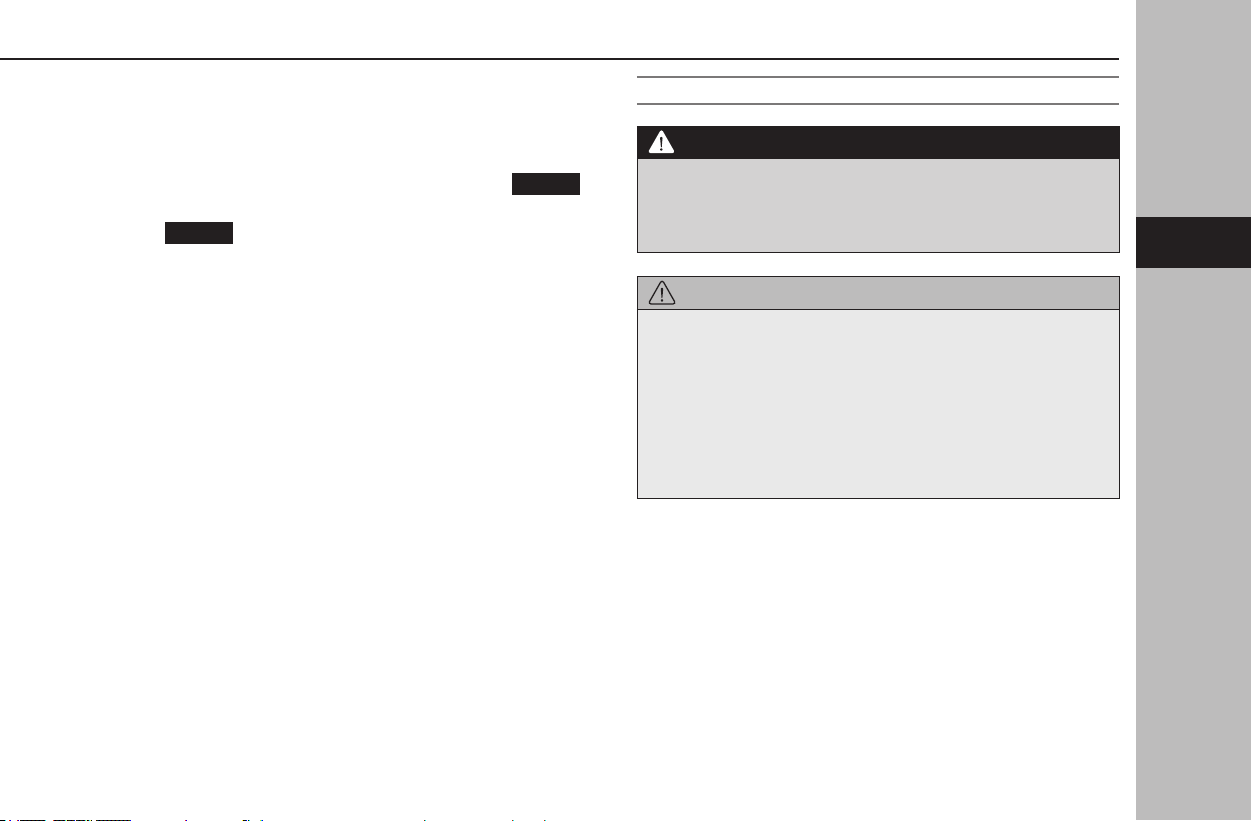
OTHER SETTINGS
77
Settings
3
4.
After downloading has completed, check that “Software
Update Ready To Install” is displayed.
● If you are ready to install the update, proceed to
“INSTALL UPDATE”. (→P.77)
● If you wish to install the update later, select
Cancel
(Cancel).
● If
Cancel
(Cancel) is selected, it will be necessary to
perform the “DOWNLOAD UPDATE” procedure again
from “STEP 1”. (→P.76)
● If the “Connect To Wi-Fi” pop-up is displayed:
Perform the “CONNECTING TO THE NETWORK”
procedure again. (→P.75)
● If the “Your device’s software is up to date.” pop-up is
displayed:
The system software is already the latest version and
update is not necessary.
● If the “Software download failed. Do you want to
retry?” pop-up is displayed:
The system clock may not be set correctly.
Move the vehicle to where GPS signals can be
received normally or connect a smartphone via
Bluetooth to adjust the clock.
Perform the “UPDATE THE CLOCK” procedure again.
(→P.74)
● If the update procedure fails, refer to the “WHAT TO
DO IF” section. (→P.235)
INSTALL UPDATE
WARNING
l The engine does not need to be running to update the system.
If you leave the engine running while downloading or installing
an update, do not park the vehicle in a conned space, such
as a garage. Doing so could cause serious injury or death.
CAUTION
l Park your vehicle in a safe place and do not operate it while
the update is installing.
l The following system functions are restricted during the
update installation.
• It will not be possible to use general system functions.
• The rear view camera may be fully or partially disabled
during the update. The help line (distance marker, dynamic
guidelines and vehicle width line) will not be displayed.
Loading ...
Loading ...
Loading ...