Loading ...
Loading ...
Loading ...
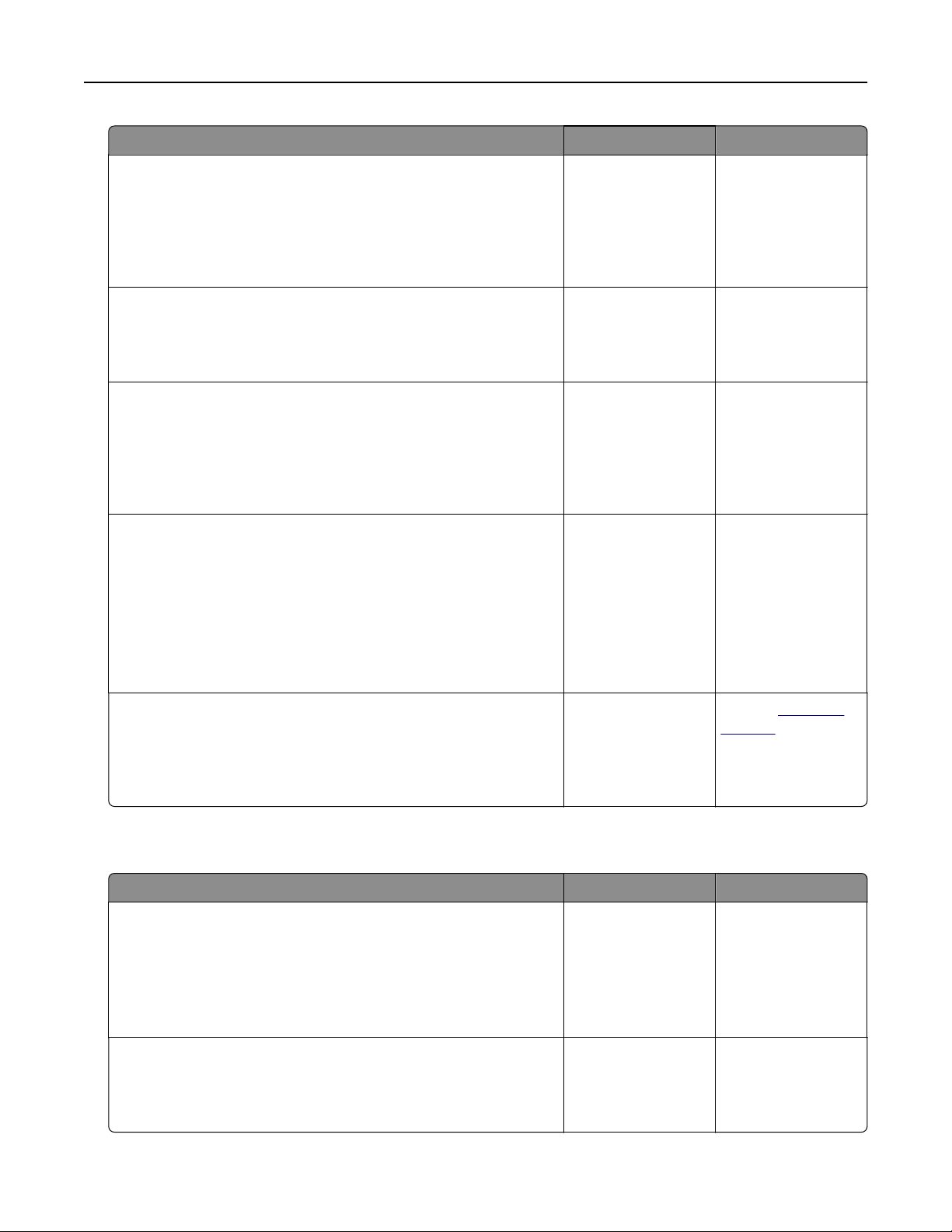
Action Yes No
Step 3
Check if the power cord is plugged into the printer and a properly
grounded electrical outlet.
Is the power cord plugged into the printer and a properly grounded
electrical outlet?
Go to step 4. Connect the power
cord to the printer
and a properly
grounded electrical
outlet.
Step 4
Check if the electrical outlet is turned o by a switch or breaker.
Is the electrical outlet turned o by a switch or breaker?
Turn on the switch or
reset the breaker.
Go to step 5.
Step 5
Check if the printer is plugged into any surge protectors,
uninterruptible power supplies, or extension cords.
Is the printer plugged into any surge protectors, uninterruptible
power supplies, or extension cords?
Connect the printer
power cord directly
to a properly
grounded electrical
outlet.
Go to step 6.
Step 6
Check other electrical equipment plugged into the outlet.
Are the other electrical equipment working?
Unplug the other
electrical equipment
and turn on the
printer. If the printer
does not work, then
reconnect the other
electrical equipment
and then go to step
6.
Go to step 7.
Step 7
Turn o the printer, then wait for about 10 seconds, and then turn
the printer back on.
Are the printer and scanner working?
The problem is
solved.
Contact
customer
support.
Scan job was not successful
Action Yes No
Step 1
Check the cable connections.
Make sure the Ethernet or USB cable is securely connected to
the computer and the printer.
Are the cables securely connected?
Go to step 2. Connect the cables
properly.
Step 2
Check if the file name is already in use.
Is the file name already in use?
Change the file
name.
Go to step 3.
Troubleshooting 312
Loading ...
Loading ...
Loading ...
