Loading ...
Loading ...
Loading ...
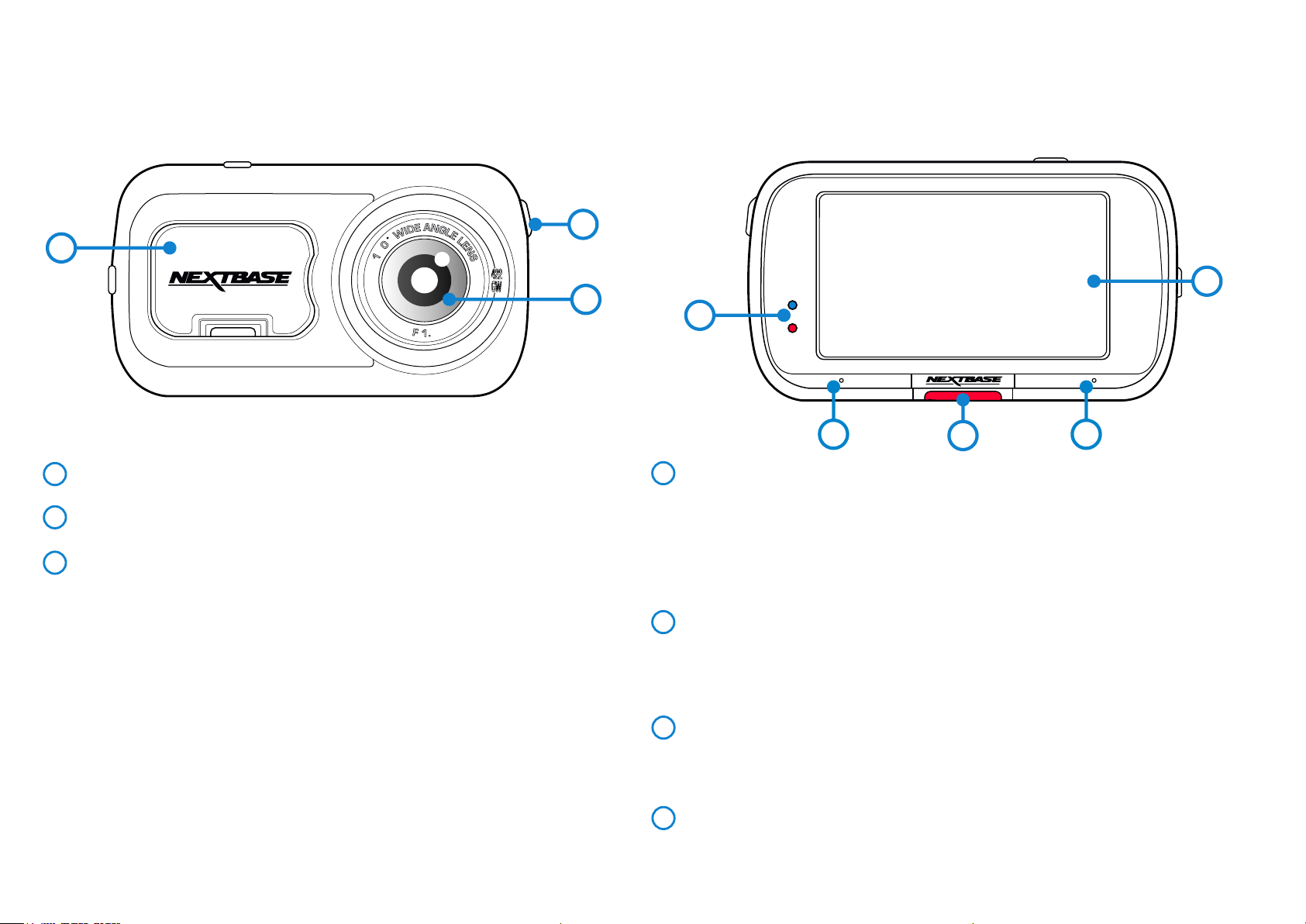
4
3
11
1
2
3
4
5
6
LEDs
Top: Blue
The Blue LED will be on while the Dash Cam is charging.-
Bottom: Red
The Red LED is permanently on while the Dash Cam is active. It will flash while recording.-
Note:
- Depending on your Dash Cam version, the blue LED may or may not remain lit once battery has
received full charge.
Protect Button
Press whilst recording to protect the current file in event of an emergency situation.
Note:
- When the 'Protect' function is activated a file containing 10 seconds prior to the incident
and 20 seconds after is written to the Protected folder.
Screen
2.5" Inch High Resolution Screen.
Tap the centre of the screen to take a photo. This applies while recording and while in video mode.
If a Rear Cam is attached, touch the centre of the Front Facing view to take a photo. This will save
2 photos, one from the Front Facing camera, and one from the Rear Facing camera.
Microphone
Integrated microphone for audio recording.
Dust Cover
Mounting point located under the dust cover
Camera Lens
Wide angle 140º
Power Button
Press and hold for 2 seconds to turn the Dash Cam On/Off
1
5
2
3
4
6
Camera Parts and Controls
See below to identify the parts and controls of your Dash Cam
7
77
Loading ...
Loading ...
Loading ...