Loading ...
Loading ...
Loading ...
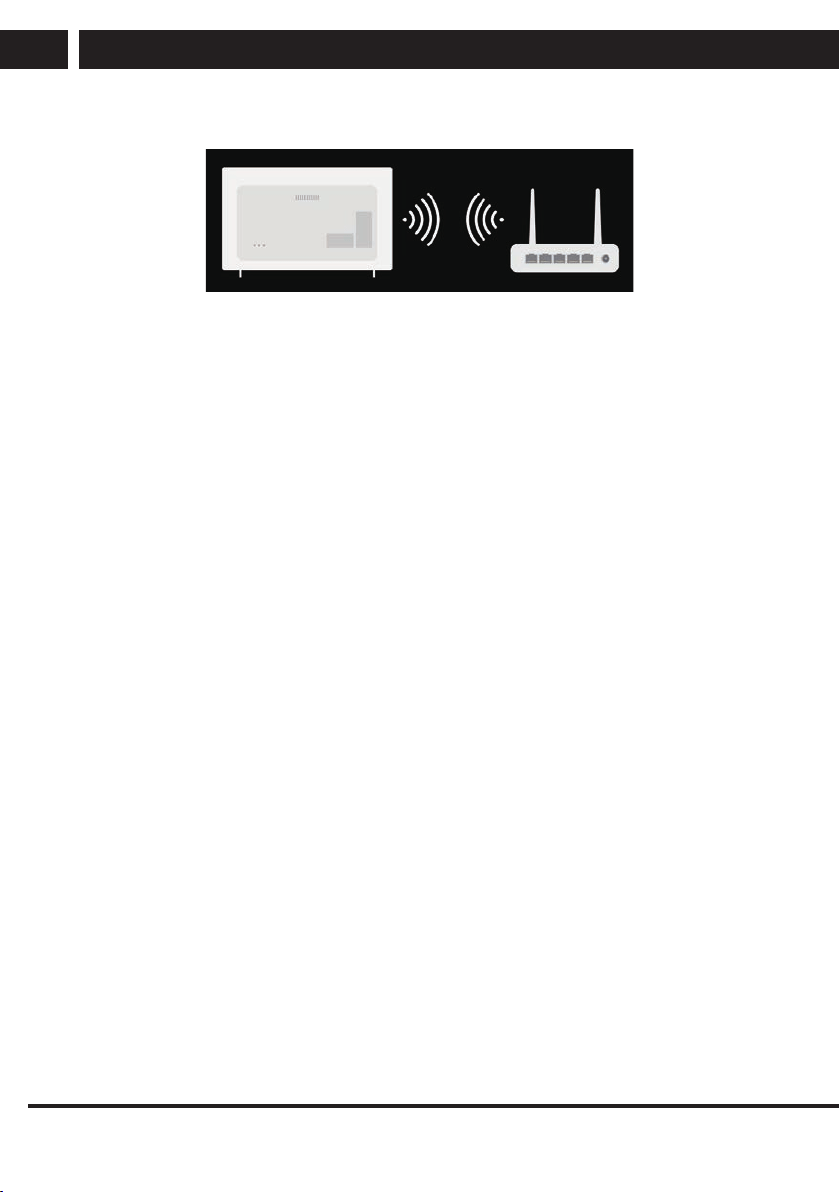
16 EN
EN
Revision 06/2021
Copyright ©
2021, Fast ČR, a. s.
Getting Started with webOS TV
6.4.3. Setting a Wireless Networ
1. Turn on the power of the router connected to the Internet.
2. Press the Settings button on the remote control.
3. Select All Settings icon Connection Network Connection Settings Wi-Fi Connection.
4. When the network search is complete, the list of networks available for connection is
shown.
5. Select a network to connect.
If your wireless LAN router is password protected, enter the password configured for
the router.
6.5. Connecting to the Network
6.5.1. Network Setting Warnings
1. Use standard LAN cable (connect to Cat7 or higher with RJ45 connector, 10 Base-T,
or 100 Base TX LAN port).
2. Resetting the modem may fix some network connection problems. Turn the power
OFF, disconnect and reconnect it, and then turn the power on to solve the problem.
3. The manufacturer is not responsible for any network connection problems or any
faults, malfunctions, or errors caused by network connection.
4. The network connection may not work properly because of network settings or the
Internet service provider.
5. DSL service must use a DSL modem; and cable service must use a cable modem.
Since only a limited number of network connections may be available, TV network
setting may not be used depending on the contract with Internet service provider.
(If the contract does not allow more than one device per line, only the already-
connected PC may be used.)
6. A wireless network can experience interference from other devices that use the 2.4
GHz frequency (wireless phone, Bluetooth device, or microwave oven). Although
interference can also happen when using the 5 GHz frequency, it is less likely to
occur.
7. The wireless environment can make wireless network service run slowly. Failure to
turn off all local home networks may cause excessive traffic on some devices. The
access point device must support wireless connections and wireless connection
feature must be enabled on the device to have AP (access point) connection. Contact
the service provider for availability of wireless connections on the access point.
Loading ...
Loading ...
Loading ...
