Loading ...
Loading ...
Loading ...
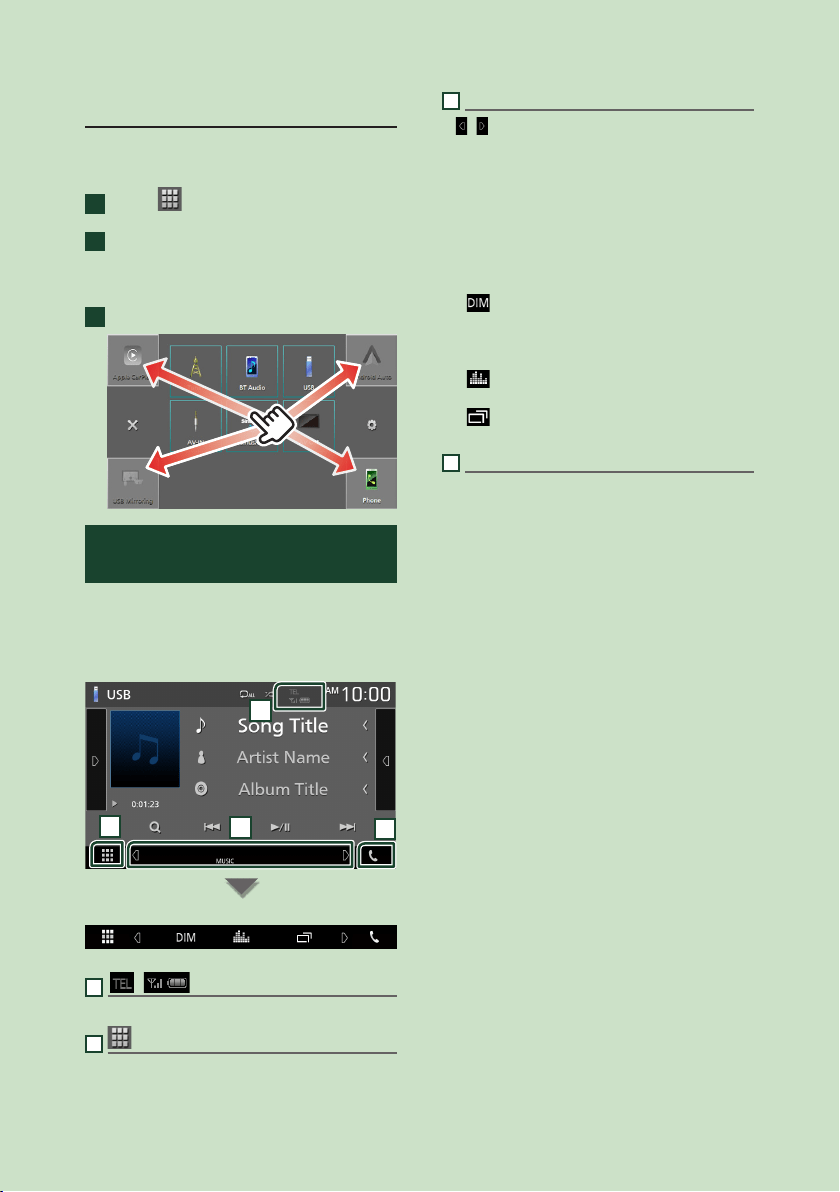
Basic Operations
10
Customize Short-cut buttons on
HOME screen
You can arrange the position of the source icons
as you like.
1
Touch [ ] on the HOME screen.
2
Touch and hold the icon which you want
to move to go into the customizing
mode.
3
Drag it where you want to move.
Source control screen
descriptions
There are some functions which can be
operated from most screens.
Indicators
1
2
3
4
Sub menu
1
[ ]/[ ]
Connected Bluetooth device information.
2
All sources icon
Displays all sources.
3
Secondary screen
• [
]/[ ] : The Secondary screen changes every
time you touch it. You can also change the
Secondary screen by flicking left or right on
the screen.
• Indicators: Displays the current source
condition and so on.
– [MUTE]: The mute function is active.
– [LOUD]: The loudness control function is on.
• Sub menu
– [ ]: Operation when the icon is touched:
The first touch darkens the screen, the second
touch darkens the screen further, and the third
touch restores the screen to its original brightness.
– [
]: Displays the Graphic Equalizer screen.
(P.43)
– [
]: Displays the APP (Apple CarPlay/ Android
Auto) screen (P.12).
4
[Û]
Touch to display the Hands Free screen.
(P.31)
When connecting as Apple CarPlay or Android
Auto, it works as a phone provided in Apple
CarPlay or Android Auto.
!B5H-0357-30_JVC_KWM_K_En.indb 10 2020/09/29 15:24
Loading ...
Loading ...
Loading ...