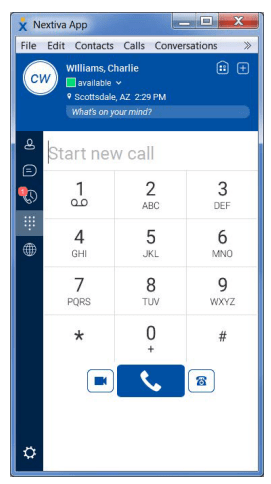Documents: Go to download!
- User Manual - (English)

- Warm Transferring Calls
- Blind Transferring Calls
- Checking Voicemail
- Accessing Call History
- ACCESS CODES
- CONNECTING THE PHONE
- SETTING UP
Table of contents
QUICK REFERENCE
Warm Transferring Calls
A warm (attended) transfer allows Users to speak privately with the receiving party before transferring the call. A warm transfer also confirms the availability of the receiving party
- Whileona call,press theHold
 button.
button. - Dial the phone number or extension of the receiving party.
- Greet the receiving party and advise them of any important information.
- Press Transfer
 , then press the Confirmation
, then press the Confirmation  button to perform a warm transfer.
button to perform a warm transfer.
Blind Transferring Calls
A blind (unattended) transfer involves transferring the call to another number without speakingtothereceivingparty,regardless ofwhetherthey answer.
- Whileona call,press the Transfer
 button.
button. - Dialthephone number or extension of the receiving party.
- Press the Confirmation
 button before the receiving party answers to blind transfer the call.
button before the receiving party answers to blind transfer the call.
Checking Voicemail
There must not be a callonthelinewhen attemptingto check voicemail.
- Press the Voicemail
 button or dial *86.
button or dial *86. - Enterthe personalvoicemailpasscode, then press #. The default is 0000.
- Press 1 tolistentonewor savedvoicemails.

Accessing Call History
- Press the Call History
 soft key.
soft key. - Press the left or right arrows on the 5-Way Navigation
 to view All, Missed, Received, or Dialed Calls.
to view All, Missed, Received, or Dialed Calls.
ACCESS CODES
Feature Access Codes allow users to quickly and easily make changes to the way their Nextiva User Account functions, whether the desire to turn on or off Do Not Disturb, enable or disable call forwarding, or any number of other features. Simply pick up the desk phone and enter the characters below, then listen for prompts if additional setup instructions are required. Feature Access Codes can also be entered into the Nextiva App and will perform the same function as if the office phone were to dial them.
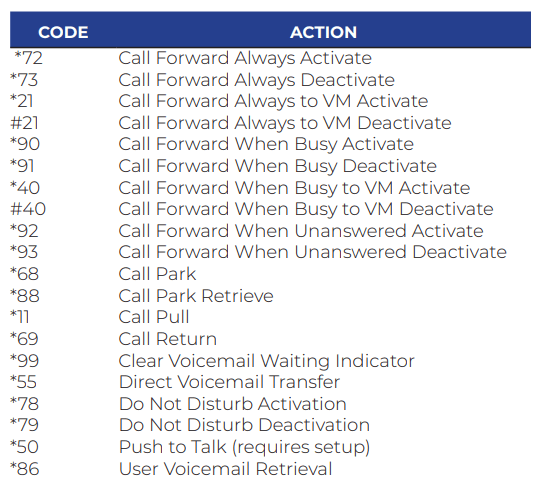
CONNECTING THE PHONE
- First connect the Ethernet cable from the network (wall*) to the Ethernet Port (NET) marked on the back of the phone.
- Note: Ethernet cable from the wall may be already connected to your computer/laptop. If so, remove Ethernet cable from the desktop/laptop and connect it to the Ethernet Port (NET) marked on the back of the phone.
- Next connect another Ethernet cable into the PC port marked on the back of the phone. The Ethernet cable will connect to the Ethernet port on your Desktop Computer or Laptop
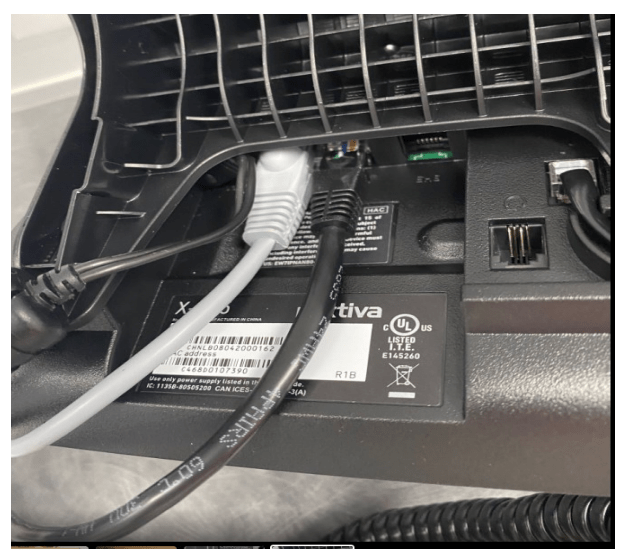
SETTING UP
VOICEMAIL GREETINGS
BRANCH MANAGER VOICEMAIL GREETING
You have reached (Branch Manager name) with Aquabella Tile, ___________ (identify branch name).
I’m sorry I’m not available at the moment to take your call. Please leave your name and number and I will return your call as soon as possible. Have a great day!
CUSTOMER SERVICE VOICEMAIL GREETING
You have reached the Customer Service of Aquabella Tile, __________ (identify branch name). We are sorry we are not available at the moment to take your call. Please leave your name and number, and we will return your call as soon as possible. Thank you for calling. Have a great day!
SALES VOICEMAIL GREETING
You have reached [your name] at Aquabella Tile, (identify branch name). I’m sorry to have missed your call but if you leave your name and number, I will return your call as soon as possible. Thank you for calling. Have a great day
SETTING UP VOICEMAIL
From a Nextiva Phone:
- Dial *86 and enter your PIN (default PIN is 0000).
- Update your PIN to a personalized 4-digit number, and then record your name and press #.
- Press * to confirm. Then press 3 to change the mailbox
- No Answer Greeting. This is the greeting callers will hear before leaving a voicemail message.
- Press 1 to record a new greet and press # to stop recording

Accessing Voicemail
From a Nextiva Phone:
- Dial *86 and enter your PIN
- Press 1 to listen to new messages.
From the Nextiva App:
- Press and hold the number 1 key and enter your PIN.
- Press 1 to listen to new messages.
From an External Phone:
- Dial the phone number and press * after reaching the voicemail greeting
- Enter your PIN and press #
- Press 1 to listen to new messag
Nextiva Voicemail Shortcuts
1 – Play
2 – Busy Greeting Menu
3 – No Answer Greeting Menu
5 – Compose Message Menu
7 – Delete All Messages
# – Repeat