Loading ...
Loading ...
Loading ...
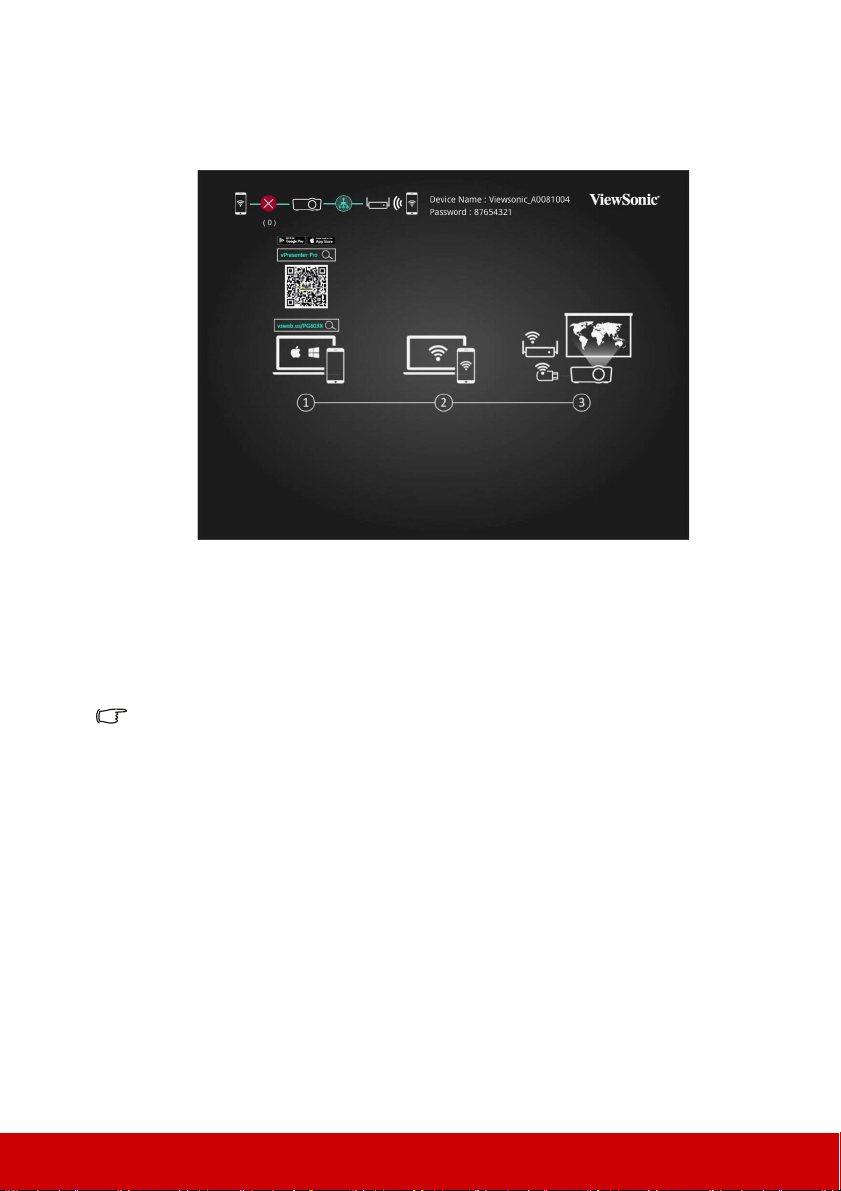
45
Using the LAN/WiFi display function
1. Switch the input signal to LAN/WiFi Display.
2. The following image will be displayed.
3. Make sure that both the projector and your computer/smart device are connected to
the same local area network. You can connect one end of a RJ45 cable to the LAN
port on the projector and the other end to the RJ45 port on your Ethernet or router. Or
you can plug a USB wireless dongle to the USB WiFi socket on the projector. Adjust
the LAN Control Settings
.
4. Open the vPresenter Pro (available on application stores) on your computer/smart
device and start using its features.
• Wireless connectivity allows for up to 8 devices with Wifi dongle.
• Up to 4 connected content sources can be simultaneously shown on a quad split screen.
• Audio cannot output from the projector when using Android devices.
• WiFi encryption only support WPA2.
• Use 8 digit of number or letter for WiFi password.
• WiFi Channel default as “Auto”
• vPresenter Pro APP support below OS:
1. iOS/MAC OS support the newest two versions
2. Android 5.0 above,
Mirror mode can only transmit video
3. Window 7 above
Some Windows 10 is not support screen extension mode
Loading ...
Loading ...
Loading ...