Documents: Go to download!
User Manual
- Owner's manual - (English)
- User Guide - (English)
- Quick Setup Guide - (English)
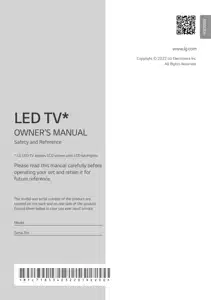
- Starting TV
- Connections
- Troubleshooting
- Using Magic Remote Control
- Using Remote Control
Table of contents
User Manual
Starting TV
Turning on the TV
You can simply operate the TV functions, using the button.
|
|
Power On (Press)
Power Off1) (Press and Hold)
Menu Control (Press2))
Menu Selection (Press and Hold3))
|
- All running apps will close, and any recording in progress will stop. (Depending on country)
- You can access and adjust the menu by pressing the button when TV is on.
- You can use the function when you access menu control.
Note
- If the TV is turned on for the first time after it was shipped from the factory, initialization of the TV may take a few minutes.
- Your TV’s OSD (On Screen Display) may differ slightly from that shown in this manual.
- The device must be easily accessed to a location outlet near the access. Some devices are not made by turning on / off button, turning off the device and unplugging the power cord.'
Connections
Connect various external devices to the TV and switch input modes to select an external device. For more information of external device’s connection, refer to the manual provided with each device.
HDMI
- When connecting the HDMI cable, the product and external devices should be turned off and unplugged.
- Supported HDMI Audio format (Depending on model):
- Dolby Digital / Dolby Digital Plus (32 kHz, 44.1 kHz, 48 kHz), PCM (32 kHz, 44.1 kHz, 48 kHz, 96 kHz, 192 kHz)
Note
- Use a certified cable with the HDMI logo attached.
- If you do not use a certified HDMI cable, the screen may not display or a connection error may occur.
- Recommended HDMI Cable Types
- Ultra High Speed HDMI®/TM cable (3 m or less)
USB
Some USB Hubs may not work. If a USB device connected using a USB Hub is not detected, connect it to the USB port on the TV directly.
Note: For an optimal connection, HDMI cables and USB devices should have bezels less than 10 mm thick and 18 mm width. Use an extension cable that supports if the USB cable or USB memory stick does not fit into your TV’s USB port.
External Devices
Available external devices are: Blu-ray player, HD receivers, DVD players, VCRs, audio systems, USB storage devices, PC, gaming devices, and other external devices.
Note
- The external device connection may differ from the model.
- In PC mode, there may be noise associated with the resolution, vertical pattern, contrast or brightness. If noise is present, change the PC output to another resolution, change the refresh rate to another rate or adjust the brightness and contrast on the [Picture] menu until the picture is clear.
- In PC mode, some resolution settings may not work properly depending on the graphics card.
- When connecting to a wired LAN, use a CAT 7 cable with high-speed Internet transmission. (Only when port is provided.)
Troubleshooting
|
Cannot control the TV with the remote control. |
|
|
No image display and no sound is produced. |
|
|
The TV turns off suddenly. |
|
|
When connecting to the PC (HDMI), no signal is detected |
|
|
Abnormal Display |
|
|
Generated Sound |
|
Caution:
- When cleaning the product, be careful not to allow any liquid or foreign objects to enter the gap between the upper, left or right side of the panel and the guide panel. (Depending on model)
- Make sure to wring any excess water or cleaner from the cloth.
- Do not spray water or cleaner directly onto the TV screen.
- Make sure to spray just enough of water or cleaner onto a dry cloth to wipe the screen.
Using Magic Remote Control

The descriptions in this manual are based on the buttons on the remote control. Please read this manual carefully and use the TV correctly. (Some buttons and services may not be provided depending on models or regions.)
How to register the Magic Remote Control
To use the Magic Remote, first pair it with your TV.
- Put batteries into the Magic Remote and turn the TV on.
- Point the Magic Remote at your TV and press the
 Wheel (OK) on the remote control.
Wheel (OK) on the remote control.
If the TV fails to register the Magic Remote, try again after turning the TV off and back on.
How to deregister the Magic Remote Control
Press the  (Back) and
(Back) and  (Home) buttons at the same time, for five seconds, to unpair the Magic Remote with your TV.
(Home) buttons at the same time, for five seconds, to unpair the Magic Remote with your TV.
Press and hold the  (Home) and
(Home) and  (Q. Settings) buttons for more than 5 seconds to disconnect and re-register the Magic Remote at the same time.
(Q. Settings) buttons for more than 5 seconds to disconnect and re-register the Magic Remote at the same time.
Caution: It is recommended that an Access Point (AP) be located more than 0.2 m away from the TV. If the AP is installed closer than 0.2 m, the Magic remote control may not perform as expected due to frequency interference.
Connecting Smart Devices using NFC Tagging
NFC is technology that uses Near Field Communication (13.56 MHz), allowing you to conveniently send and receive information without separate settings. By bringing a smart device near the NFC-enabled remote control, you can install the LG ThinQ app and connect the device to the TV.
- Turn on NFC in the smart device’s settings. To use NFC with Android devices, set the NFC option to enable ‘read/write tags’ in the smart device's settings. The NFC settings may vary depending on the device.
- Bring the smart device near the
 (NFC) on the remote control. The required distance for NFC tagging is about 1 cm.
(NFC) on the remote control. The required distance for NFC tagging is about 1 cm. - Follow the instructions to install the LG ThinQ app on your smart device.
- Retagging the smart device to the remote control allows you to conveniently access various features on the connected TV through the LG ThinQ app.
Note
- This feature is available for NFC-enabled smart devices only.
- This feature is only available if the remote control has an NFC logo.
Using Remote Control

See other models: 32LQ630B6LA 86UQ91006LA 43UQ75006LF 86UQ80006LB FV1410S5W

 ).
).
