Loading ...
Loading ...
Loading ...
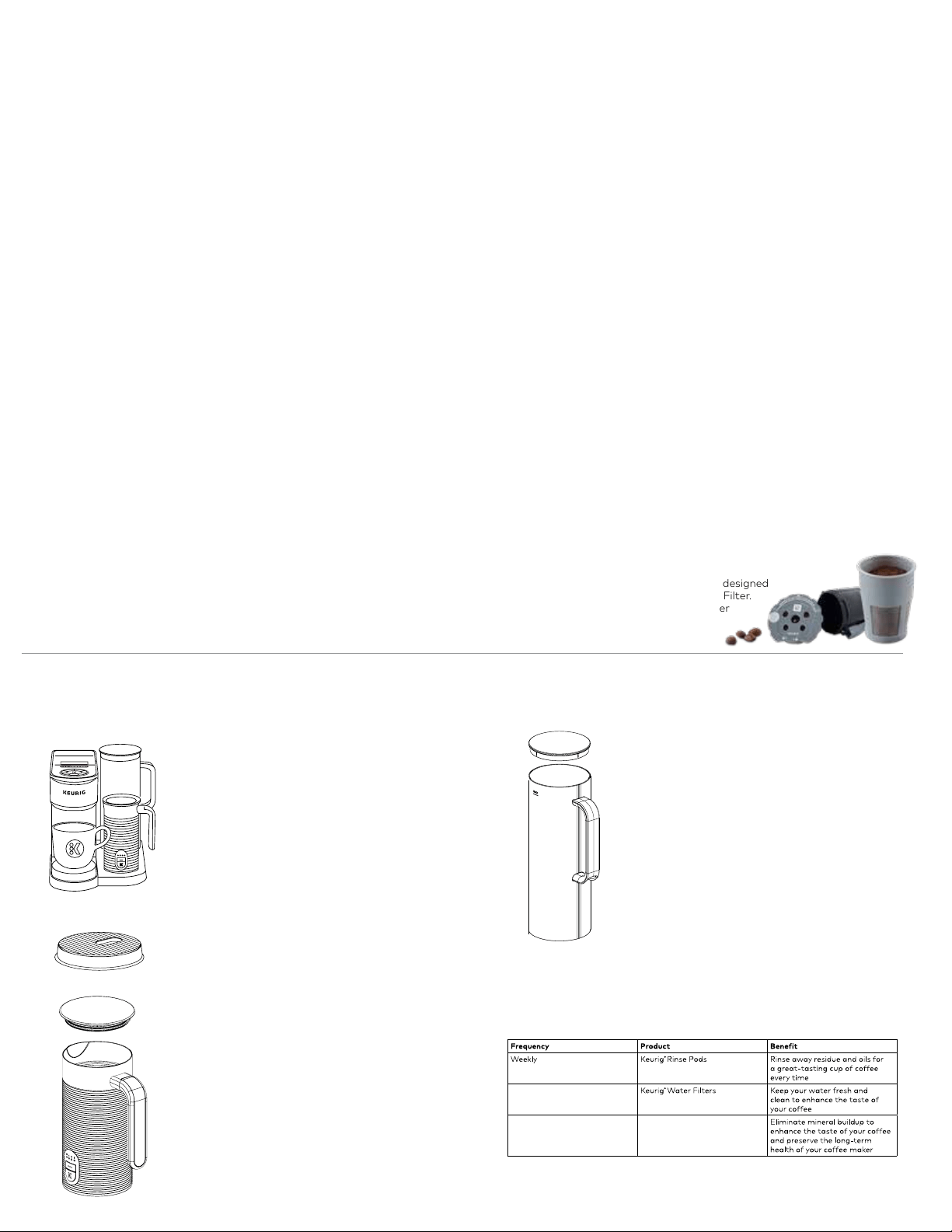
Caring For Your Brewer
Regular cleaning keeps your brewer running smoothly. Always be sure to turn off and unplug your brewer before cleaning.
The water reservoir should be cleaned
periodically by wiping the inside of the
reservoir and underside of the lid with a
damp, nonabrasive, lint-free cloth. Do not dry
the inside of the water reservoir with a cloth,
as lint may remain. Allow the reservoir to dry
completely.
Brewer Exterior
Keep your Keurig® brewer looking its best by cleaning
the exterior from time to time. Just clean the plastic
with a damp, soapy, lint-free, nonabrasive cloth.
Never immerse the brewer in water or other liquids.
Drip Tray
The drip tray can hold up to 4 ounces of overflow and
should be emptied and cleaned occasionally. To remove,
slide it toward you, keeping it level to avoid spilling. Rinse
and clean with a damp, soapy, lint-free, nonabrasive cloth.
Caring For Your Frother
Clean immediately after each use and before
each use. Frother is not dishwasher safe.
To Clean:
1. Remove frother from the base, remove silicone ring
from the lid, and remove the whisk.
2. Wash the inner frother, silicone ring, lid, and whisk with
warm, soapy water. Use a soft, nonabrasive material
to prevent damage.
NOTE: Do not put the frother or frother parts into the
dishwasher. Do not immerse the frother in water for
cleaning. Do not wash the bottom part of the frother,
which contains the electrical plug.
3. Dry all parts throroughly and reassemble for next use.
Water Reservoir
MAX
MIN
1. 2. 3.
10oz
6oz
8oz
4oz
12oz
S
T
R
E
N
G
T
H
T
E
M
P
HotStrong8oz
RECOMMENDED BREW
Green Mountain Coffee Roasters
1.
*
*
2. 3.
MAX
MIN
1. 2. 3.
10oz
6oz
8oz
4oz
12oz
S
T
R
E
N
G
T
H
T
E
M
P
HotStrong8oz
RECOMMENDED BREW
Green Mountain Coffee Roasters
1.
*
*
2. 3.
• Water Filter Reminder: Set the water filter reminder to
ensure you always have quality water for your coffee.
• Brewer Information: Provides the latest software version
installed on the coffee maker.
•
Support: Provides contact information to get help when you need it.
• Factory Reset: Resets to the original manufactured state.
Voice Control (Alexa & Google Home): Open the Keurig® app, tap Settings,
tap My Account, tap Voice Control. Follow the prompts in the app.
Alexa and all related logos are trademarks of Amazon.com, Inc. or its affiliates.
Google Home and all related logos are trademarks of Google LLC.
Remote Brew: First, place a pod in the brewer and lower the handle.
Then place a sufficiently sized mug on the drip tray. This may be done at
any point before a remote brew. When you are ready to brew remotely,
open the Keurig® app, ensure you are on the Brew tab, select your brew
settings, and tap the app’s brew button. To override remote brew, you
can cancel via the app or power off the brewer.
Remote On & Off: In the Keurig® app on the Brew tab, tap to toggle the
power on and off.
Schedule a Brew: Allows you to schedule a brew in advance. From the
Brew tab in the app, tap the calendar icon in the top right corner. Then
choose the day and time you would like to schedule a brew. Make sure you
have enough water in the reservoir, place a pod in the brewer and lower
the handle, and place a sufficently sized mug on the drip tray. You will get
a reminder before your next scheduled brew.
Smart Auto-Delivery: Keeps track of how many pods you are using and
automatically sends you an order when your remaining inventory is down
to 10 days, so you won’t run out of pods.
My Brew Style: Tracks your brewing activity within the app and provides
recommendations on favorites we think you will enjoy based on what
you’ve been brewing.
Café Creations: Provides curated recipes to make your favorite
coffeehouse creations at home. Simple, step-by-step instructions will
make you a barista in no time.
ATTENTION!
This brewer is only compatible with the newly designed
Keurig® My K-Cup® Universal Reusable Coffee Filter.
Do not attempt to use any other reusable filter
or previous versions of Keurig® My K-Cup®
Universal Reusable Coffee Filter; may cause
damage to brewer.
Brewer Features
Signature Brew: When using a Keurig® K-Cup® pod recognized by the brewer,
the Signature Brew light will illuminate to signal the brewer has been set to
the strength and temp settings recommended by the expert roaster. If you
decide to customize the settings once the K-Cup® pod has been recognized,
you will no longer be using the recommended brew settings and the light will
no longer be illuminated. If you want to get back to the recommended brew,
press the Signature Brew button and the settings will revert back to the
recommended brew.
Customize Your Brew: Use the Strength button to toggle between
5 strength settings: balanced, rich, robust, strong, and intense. When the
stronger brew settings are selected, the water flows through the pods
more slowly in order to extract more coffee flavor and deliver a stronger
taste. Use the Temperature button to toggle between 6 temperature
settings: warm, warmer, hot, hotter, extra hot, and max hot.
Create a Favorite: To save a customized brew as a favorite, press and hold
the Favorites button; you can save up to 10 favorites. Favorites can be
renamed in the Keurig® app by tapping Settings, then selecting a favorite to
rename. The Keurig® app can also be used to reorder favorites. In the app,
tap Settings, then Favorites, then ↑↓ icon, and then drag the favorites
into the preferred order. A favorite can be deleted via the brewer or the
Keurig® app. To delete via the brewer, select the favorite you wish to delete,
then press and hold the Favorites button, and then confirm deletion.
Hot Water Brew: On the home screen with no K-Cup® pod inserted in the
brewer, press the K to access hot water. Then choose the size and press the
blinking K to brew hot water.
Power On/Auto Off: To power your brewer on, simply press any button
or lift the brew handle. Your brewer will automatically turn off after 5
minutes. You can also press and hold the K button to turn the brewer off.
Settings: When the brewer is plugged in and powered on, press both
arrows at the same time to open the Settings menu. Use the right arrow
to scroll through the different features within the menu, including:
• Wi-Fi®: Connect to your Wi-Fi® network, modify your password,
and change the Wi-Fi® settings.
• High Altitude: Ensure your brewer works properly at higher
altitudes (5,000 feet).
• Language: Choose your preferred language.
Every 3 months or when
the Descale notification
turns on*
Keurig
®
Descaling Solution
*To turn off Descale notification, follow the full descaling procedure as outlined
in the Use & Care Guide.
Every 3 months
Regular Maintenance
For great-tasting coffee, keep your brewer running at peak
performance by following the recommended maintenance
schedule:
Loading ...
Loading ...
Loading ...
