Loading ...
Loading ...
Loading ...
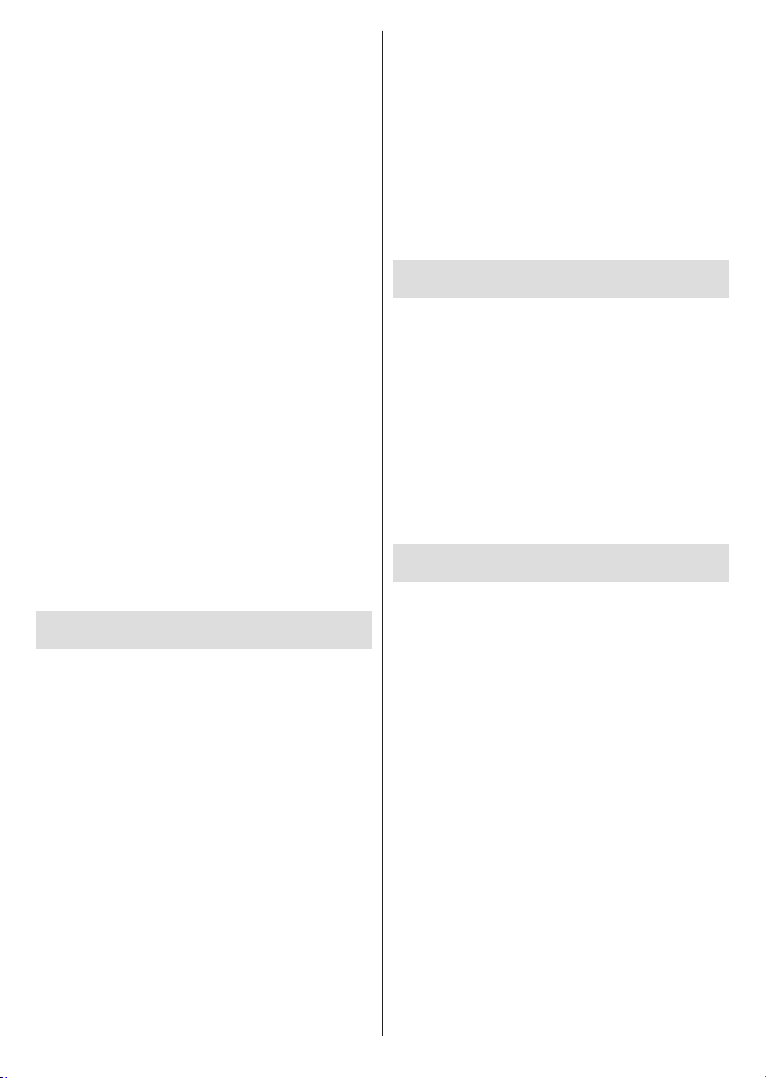
English - 27 -
1.
2.
3.
projection’. Available devices will be listed
4.
or
1.
2.
3.
tap on it. Available devices will be detected and listed.
To cast an app to the TV screen…
1.
supports Google Cast
2. Tap the Google Cast icon
3.
4.
Notes:
Google Cast works on Android and iOS. Make sure that your
mobile device is connected to the same network as your TV.
The menu options and namings for Google Cast function on
your Android device can dier from brand to brand and can
change with time. Refer to your device’s manual for latest
information on Google Cast function.
HBBTV System
-
via broadcast with services delivered via broadband
and also enables access to Internet only services
-
social networking and other multimedia applications.
they are signalled by the broadcaster.
the press of a coloured button on the remote. Generally
a small red button icon will appear on the screen in
-
cation on that channel. Press the button indicated on
the screen to launch the application.
channel selection may not work on a teletext applica-
tion where the numbers indicate teletext pages.
-
OKStopFast forwardRewind
buttons on the remote control can be used to interact
Note: You can enable or disable this feature from the HBBTV
Settings>TV Options>Advanced Options> menu in Live
TV mode.
Quick Standby Search
search for new or missing digital channels at 05:00 am
every morning while in quick standby mode.
And if the Auto Channel Update option in the Set-
tings> Channel
within 5 minutes after it is switched into quick standby
mode and search for channels. Standby LED will blink
during this process. Once the standby LED stops
blinking the search process is completed. Any new
found channels will be added to the channel list. If the
changes at the next power on.
Software Update
automatically via Internet.
from the latest improvements make sure your system
is always up to date.
Software update via internet
On the Home Screen enter the Settings>Device Pref-
erences>About menu in order to update your Android
system version. Move the focus to the System update
option and press OK. You will be informed about the
system status and the time at which the device was last
checked for an update will be displayed. The Check
for updateOK if you
want to check for an available update.
Note: Do not unplug the power cord during the reboot process.
If the TV fails to come on after the upgrade, unplug, wait for
two minutes then plug it back in.
Loading ...
Loading ...
Loading ...
