Loading ...
Loading ...
Loading ...
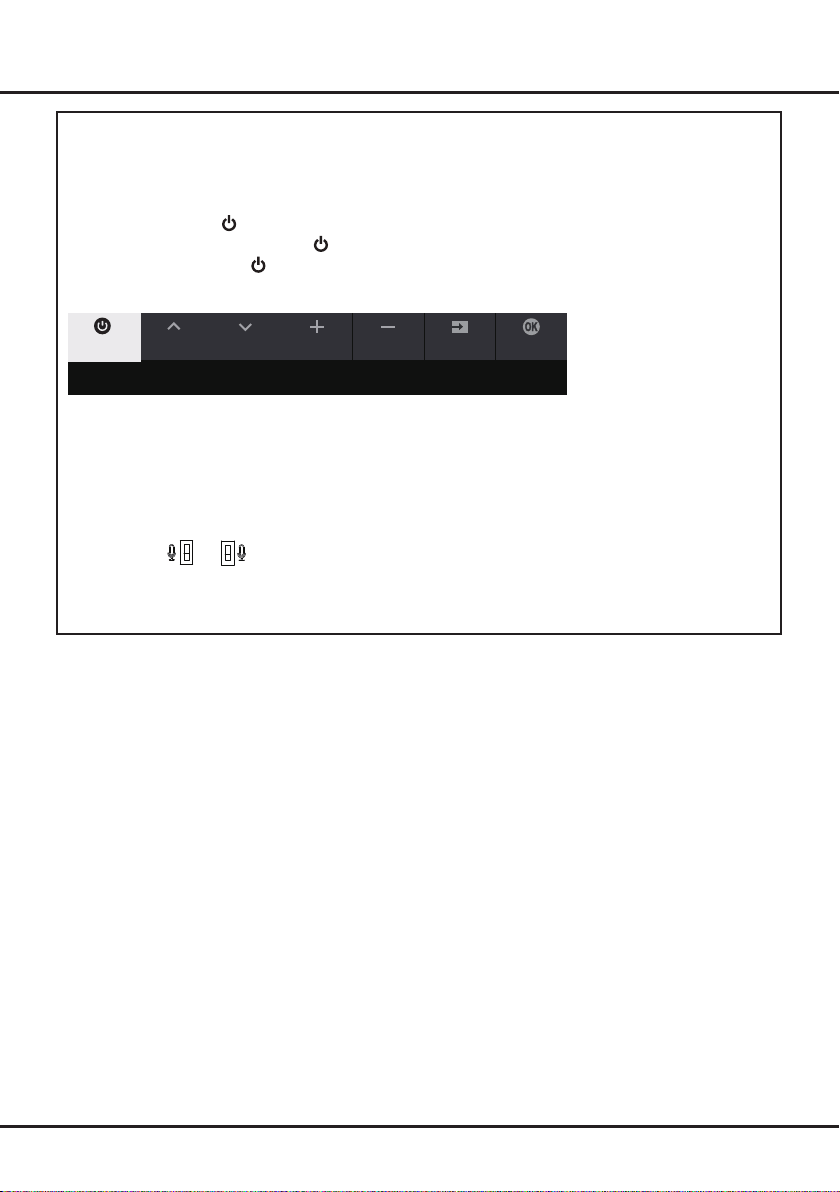
4
Chapter 2 Connections and Setup
Initial Setup
Thersttimeyouswitchtheseton,youwillbepromptedtopairtheremotewiththeTV
.
Keep the remote control
and TV in 1 meter, and follow the on-screen guide for pairing. Then the
Welcome
wizard appears, which guides you
throughtheinitialsetupprocess.Followtheon-screeninstructionstonishtheinitialsetupprocesssuchasselecting
the language, connecting to the network, and more. During each step, either make a choice or skip the step. If you
skip a step, you can perform the setup later from the settings menu.
Note:
After nishing pairing the remote, you can use the Google Assistant button. If you skip remote pairing,
you will be prompted to pair the remote with the TV again when you use the Google Assistant button for the
rst time.
TV Buttons
-
Power button
If the batteries in your remote control are run down, you can use the button on your TV set.
The model has only one button. It may work just as Power on/Standby button, or as a multi-function controller.
You can turn on the TV by pressing the button on the TV set.
While the TV is on, press the button to display the multi-function menu. More information about how to use the
multi-function menu, please refer to the figure below.
• Press to move the highlight to the next function selection
• Pressandholdthebuttonformorethan2secondstoconrmyourselection.
Note:
You can follow the on-screen guide to operate. Figures and illustrations are provided for reference only and may
vary depending on the model.
-
MIC switch
ON
OFF
or
ON
OFF
The MIC switch is located next to the power button. If you want to use the feature of hands-free TV voice control,
turn on the switch
(not available for some models).
CH+ CH- Volume+
Source OKVolume-
Standby
Tips: Short click to change, long click to select.
Loading ...
Loading ...
Loading ...