Loading ...
Loading ...
Loading ...
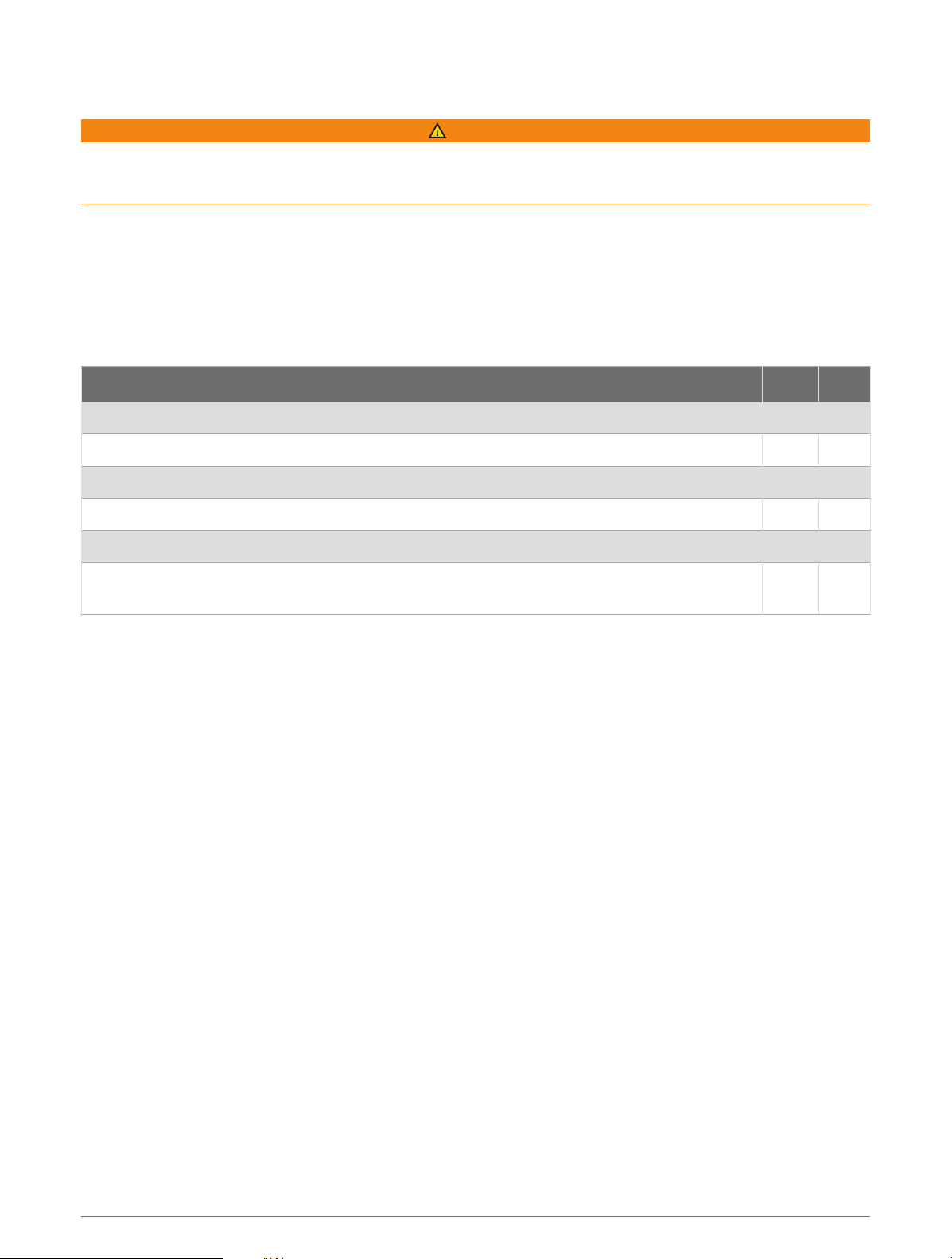
ActiveCaptain
®
App
WARNING
This feature allows users to submit information. Garmin
®
makes no representations about the accuracy,
completeness, or timeliness of information submitted by users. Any use or reliance on the information
submitted by users is at your own risk.
The ActiveCaptain app provides a connection to your STRIKER Vivid device and the community for a connected
boating experience.
You can use the app to easily and quickly transfer user data, such as waypoints and routes, connect to the
Garmin Quickdraw
™
Contours Community, update device software, and plan your trip.
ActiveCaptain Roles
Your level of interaction with the STRIKER Vivid device using the ActiveCaptain app depends on your role.
Feature Owner Guest
Register device to account Yes No
Update software Yes Yes
Automatically transfer Garmin Quickdraw contours you have downloaded or created Yes No
Push smart notifications Yes Yes
Automatically transfer user data, such as waypoints and routes Yes No
Begin navigating to a specific waypoint or navigating a specific route, and send that waypoint
or route to the STRIKER Vivid device
Yes Yes
Getting Started with the ActiveCaptain App
NOTE: The ActiveCaptain feature is only available on STRIKER Vivid 7 and STRIKER Vivid 9 models, which have
Wi‑Fi
®
technology.
You can connect a mobile device to the STRIKER Vivid device using the ActiveCaptain app. The app provides a
quick and easy way for you to interact with your chartplotter and complete such tasks as sharing data,
registering, updating the device software, and receiving mobile device notifications.
1 From the STRIKER Vivid device, select ActiveCaptain.
2 From the ActiveCaptain page, select Wi-Fi Network > Wi-Fi > On.
3 Enter a name and password for this network.
4 From the application store on your mobile device, install and open the ActiveCaptain app.
5 Bring the mobile device within 24 m (80 ft.) of the STRIKER Vivid device.
6 From your mobile device settings, open the Wi‑Fi connections page and connect to the Garmin device, using
the name and password you entered in the Garmin device.
ActiveCaptain
®
App 5
Loading ...
Loading ...
Loading ...
