Loading ...
Loading ...
Loading ...
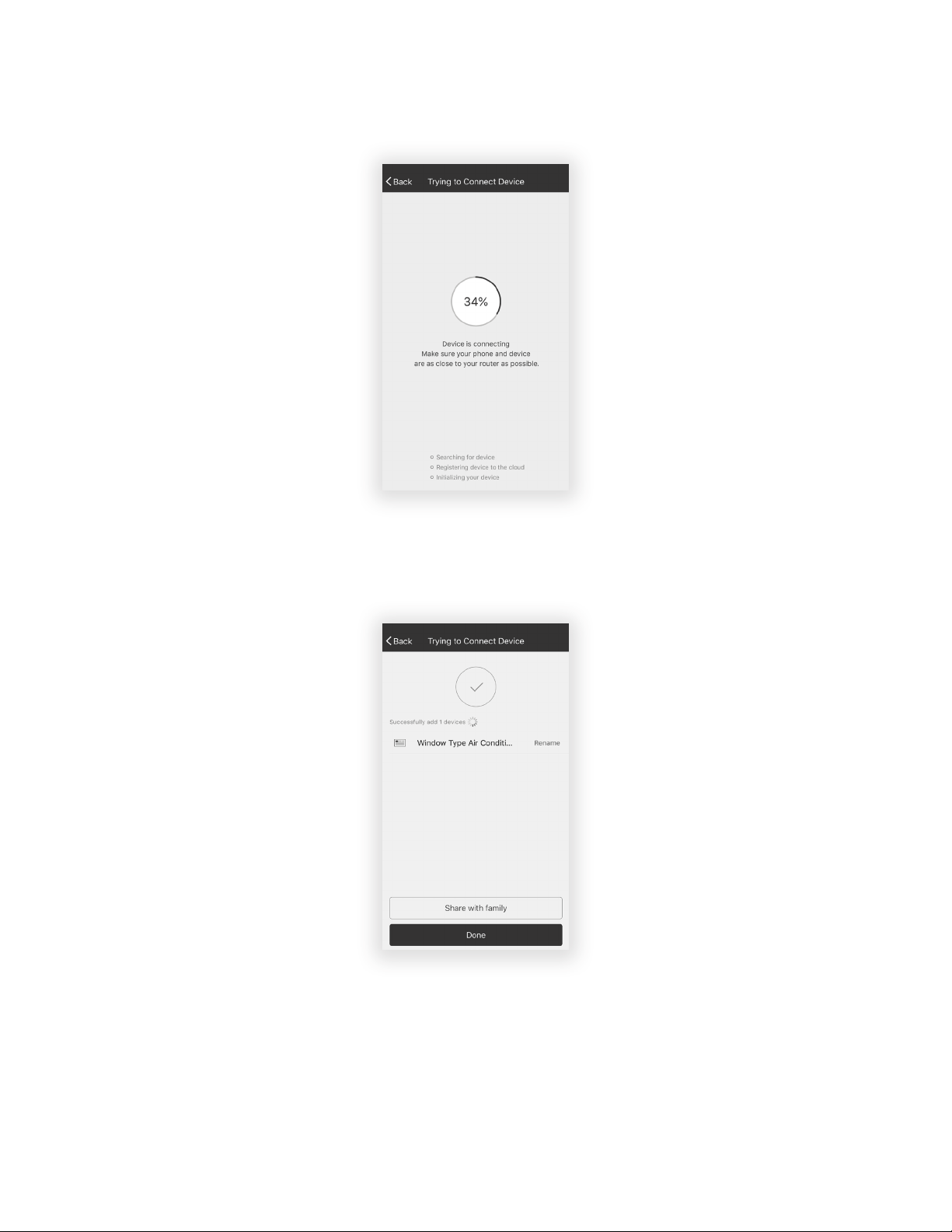
14
3. After connecting to the wireless network, The TCL’s Home Comfort App software will
automatically try to pair with the Dehumidifier. The Dehumidifier’s LED screen may display
“PP” or “SA”, indicating it is searching for the network signal. This may take 10-15 seconds to
connect the AC to the network.
4.
After successfully pairing the Dehumidifier to the network, the page will display as below.
You can “Rename” the Dehumidifier as you like, share with family, or press “Done” to start to
controlling the device.
Note:
If at any time you need to start over, pressing “Display” on the remote control 6 times will
reset the wireless setup configuration on the Dehumidifier back to CF mode. Pressing the “Display”
button an additional 6 times after CF mode appears will switch the unit to AP mode.
Please allow the unit 10-15 seconds to switch modes if toggling from CF to AP modes.
Loading ...
Loading ...
Loading ...