Loading ...
Loading ...
Loading ...
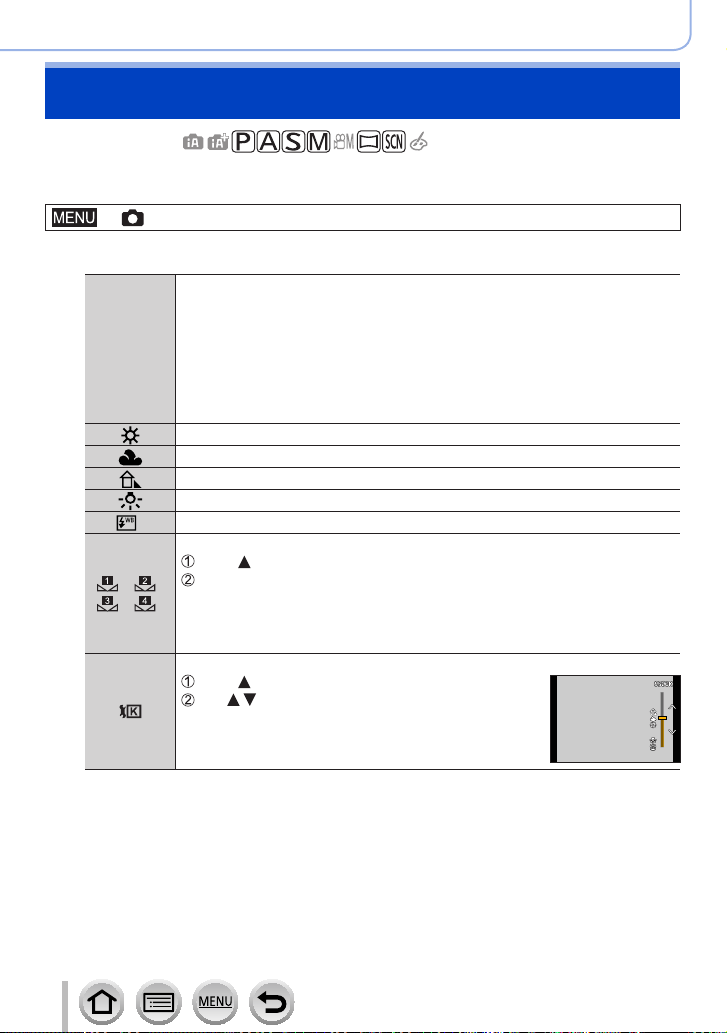
112
Focus, Brightness (Exposure) and Color tone Settings
Adjusting the White Balance
Recording mode:
This item adjusts to the color of white which is closest to what is seen by the eye in
accordance with the light source.
→ [Rec] → [White Balance]
1
Rotate the control dial to select the White Balance
[AWB]/
[AWBc]/
[AWBw]
Automatic adjustment in accordance with the light source.
• Under a light source (such as an incandescent light) that produces reddish
pictures:
– [AWBc] gives higher priority to the original colors of the subject and
reduces the reddish hue.
– [AWBw] gives higher priority to what is seen by the eye and retains the
reddish hue.
• When the white balance is set to [AWBc] or [AWBw], the adjustment effect
may be similar to that of [AWB], depending on the light source.
[
]
Adjust to the color under a clear sky.
[
]
Adjust to the color under a cloudy sky.
[
]
Adjust to the color in the shade.
[
]
Adjust to the color under incandescent lights.
[
]
*
Adjust to the color that is optimal for taking pictures using the flash.
[
]/[ ]/
[
]/[ ]
Use the White Balance value that was set manually.
Press
Point the camera at a white object such as a piece of paper, ensuring that it is
inside the frame at the center of the screen, and press the shutter button
• This will set the White Balance and return you to the recording screen.
• It may not be possible to set the correct White Balance if subjects are too
bright or too dark.
[
]
You can set the White Balance using color temperature.
Press
Use to select the color temperature value and
press [MENU/SET]
• You can set the color temperature from [2500K] to
[10000K].
*
The [AWB] setting is applied while recording motion pictures, recording 4K photos, or
recording in [Post Focus].
Loading ...
Loading ...
Loading ...