Loading ...
Loading ...
Loading ...
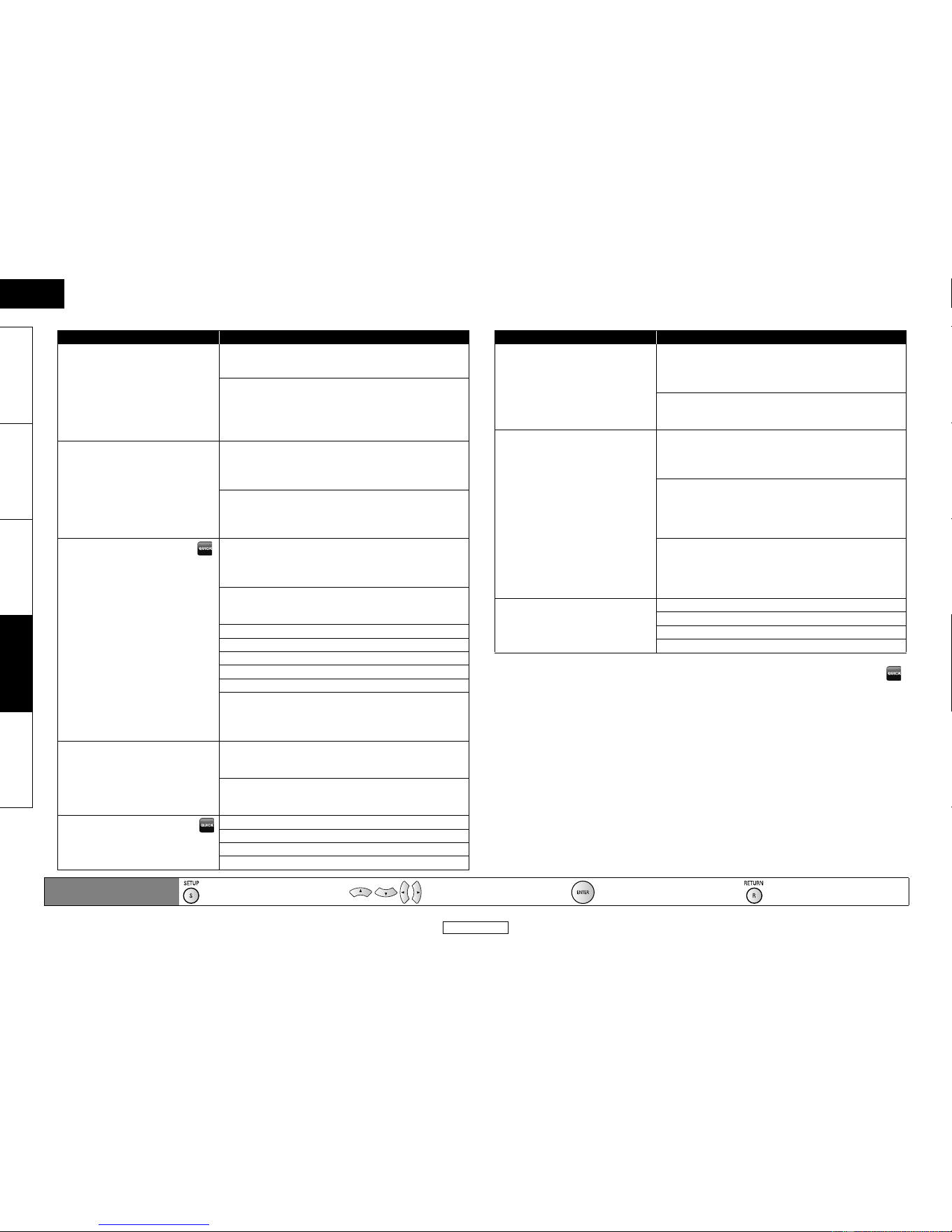
31
Function Setup Function Setup
ENGLISH
ENGLISH
Introduction Connections Playback Function Setup Others
• Settings with (*) are the default.
• Quick menu consists of the setting menus frequently used, and they are accompanied with
mark.
• For “HDMI RGB Setting”, select “Enhanced” if the black-white contrast is not clear. The setting is
effective only for HDMI RGB output.
• Even if “HDMI Video Resolution” is set to “1080p24”, for the BD that is not recorded by 1080p24
frame or for DVD, a video resolution supported by the disc and the display device will be output
instead of 1080p24 frame.
• An individual picture on the screen is called as “Frame” , which consists of two separate images
called as “Field”. Some pictures may be blurred at the auto setting in “Still Mode” due to their
data characteristics.
• If the picture is not output properly to the display device because of the “HDMI Video
Resolution” or “Component Output” setting, press and hold B on the front panel for more than
5 seconds. Both settings will be reset to the default automatically.
• If “Component Output” is set to “480i/576i” or “480p/576p”, “4:3 Squeeze Auto” and “4:3 Squeeze
On” in “TV Aspect” are not available.
• If HDMI is connected, for video resolution for the component output, you can only select video
resolution that currently output from HDMI OUT or 480i/576i.
• For 50 frame BD materials, only resolution lower than 720p is available for the “Component
Output”.
Setting items Options
HDMI RGB Setting
Sets the digital RGB image range
(data range) output from the HDMI
OUT.
Normal*:
Output as “16 (black)” to “235 (white)”.
Enhanced:
Output as “0 (black)” to “255 (white)”.
Depending on the display device you are using, the
black colours may seem to stand out when using HDMI
connections. If so, set to “Enhanced”.
HDMI Auto Format
Makes the setting of the “Auto” for
“HDMI Video Resolution”.
Max*:
The maximum resolution that can be input to the
connected HDMI device is detected and the HDMI
output resolution is selected automatically.
Panel:
The number of pixels of the connected HDMI device’s
panel is detected and the HDMI output resolution is
selected automatically.
HDMI Video Resolution
Sets the HDMI video resolution.
Auto*:
HDMI video resolution will be selected automatically
depending on the connected HDMI device and setting
of the “HDMI Auto Format”.
Source Direct:
HDMI video resolution will be set to the recorded
resolution of a playback media.
480i/576i
480p/576p
720p
1080i
1080p
1080p24:
Gives a natural and high quality film reproduction of 24-
frame film material. The connected display device has to
be compatible with 1080p24 frame input.
HDMI Deep Color
Sets whether output the picture
from HDMI with the Deep Color or
not.
Auto*:
The picture through the HDMI will be output with Deep
Color if the connecting device supports Deep Color.
Off:
The picture through the HDMI will be output without
Deep Color.
Component Output
Sets the video resolution for
component output.
480i/576i*
480p/576p
720p
1080i
Setting items Options
Progressive Mode
Sets the optimum progressive
mode for the image material
output from HDMI OUT jack and
COMPONENT VIDEO OUT jacks.
Auto*:
The progressive mode will detect 24-frame film material
(movies) and automatically select appropriate
progressive mode.
Video:
Suited for playing video material discs (TV shows or
animation).
Still Mode
Adjusts picture resolution and
quality in still mode.
Auto*:
Automatically selects the best resolution setting
(“Frame” or “Field”) based on the data characteristics of
the pictures.
Field:
Stabilises the pictures, although the picture quality may
become coarse due to the limited amount of data.
Select “Field” when the pictures are still unstable even if
“Auto” is selected.
Frame:
Displays relatively motionless pictures in higher
resolution. “Frame” improves the picture quality,
although it may unstabilise the pictures due to alternate
output of 2-field data.
Wall Paper
Sets the picture to be displayed on
the screen for stop mode or audio
playback mode.
Picture*
Blue
Black
Gray
Remote control operation
buttons
:
Displaying the menu
Cancel the menu
:
Move the cursor
(Up/Down/Left/Right)
: Confirm the setting : Return to previous menu
Downloaded from www.ManualsFile.com manuals search engine
Loading ...
Loading ...
Loading ...
