Loading ...
Loading ...
Loading ...
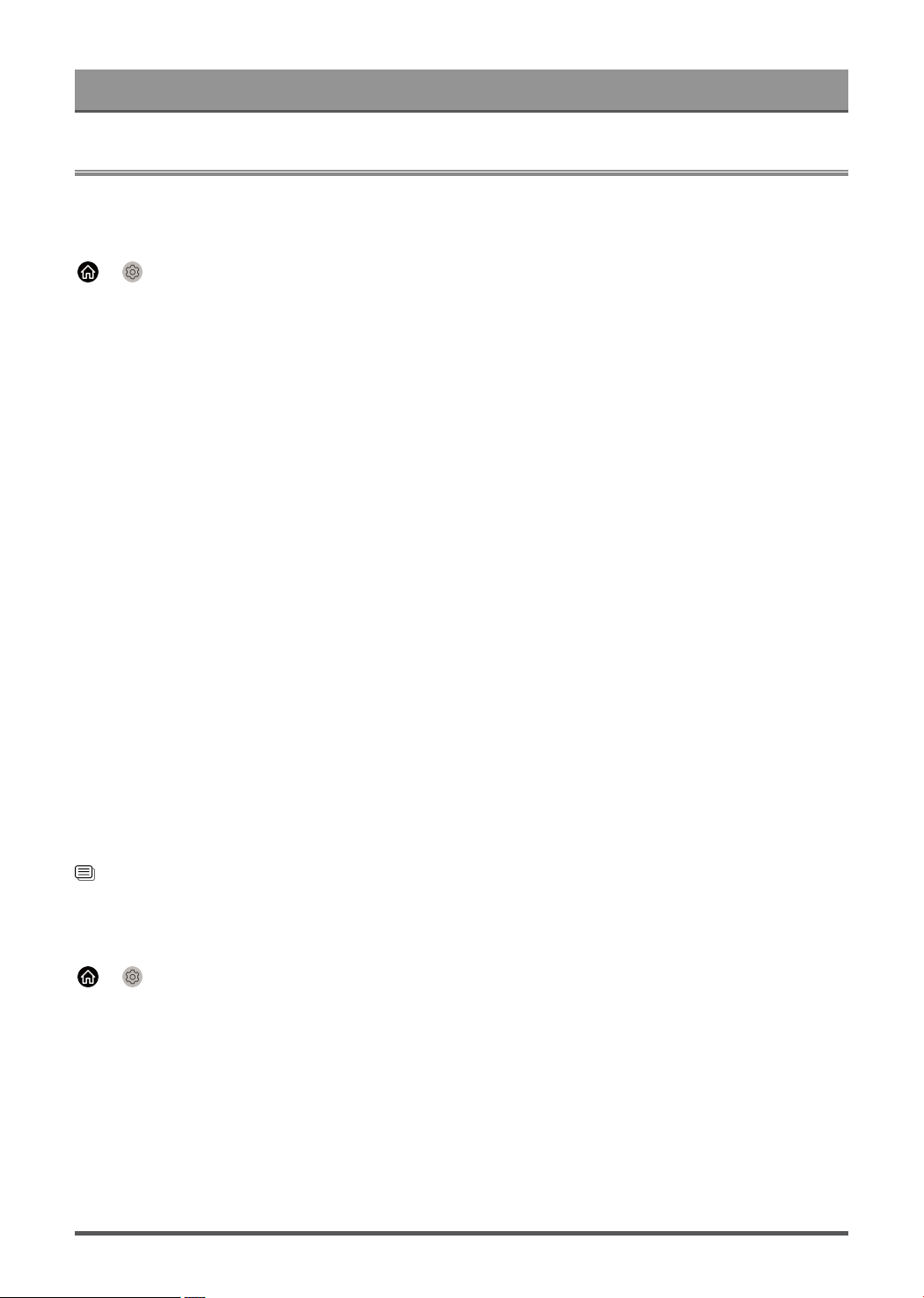
Settings Overview
Picture
Adjust picture mode, picture size and other advanced picture settings.
Choose a Picture Mode
> Settings > Picture > Picture Mode
Select a pre-set picture mode to best suit the content you are viewing.
Note:
• Options may differ depending on your model/country/region and the content you are watching. Please refer
to the specific product.
When you use a normal signal
• Vivid
• Standard
• Energy Saving
• Theater
• Game
• Sports
• Calibrated
When you use a HDR signal
HDR (high dynamic range) can improve the viewing experience with higher contrast and vivid colors. Bright
whites look brighter and dark blacks look darker. TV can display a wide range of colors.
When you use a Dolby Vision signal
Note:
• This function may not be applicable in some models/countries/regions.
Inspired by cinema technology, Dolby Vision is the format that allows your TV to deliver a full range of colours,
high dynamic range images, brighter whites and dark blacks using scene-by-scene calibration.
Related information
Picture Issues on page 58
Change the Picture Size
> Settings > Picture > Picture Size
You can adjust the Aspect Ratio to stretch or zoom in on your picture. You can choose from the following
settings: Auto, Normal, Zoom, Wide, Direct, Dot-By-Dot, Panoramic or Cinema, etc.
Note:
• Using the special functions to change the size of the displayed image (e.g. changing the height/width ratio)
for the purpose of public display or commercial gain may infringe on copyright laws.
• If the aspect ratio of the selected format is different from the one of the TV transmission or video
programmes, it can cause a difference in vision.
• When connecting your PC to the TV via HDMI terminal, the moving image quality may be deteriorated.
31
Loading ...
Loading ...
Loading ...