Loading ...
Loading ...
Loading ...
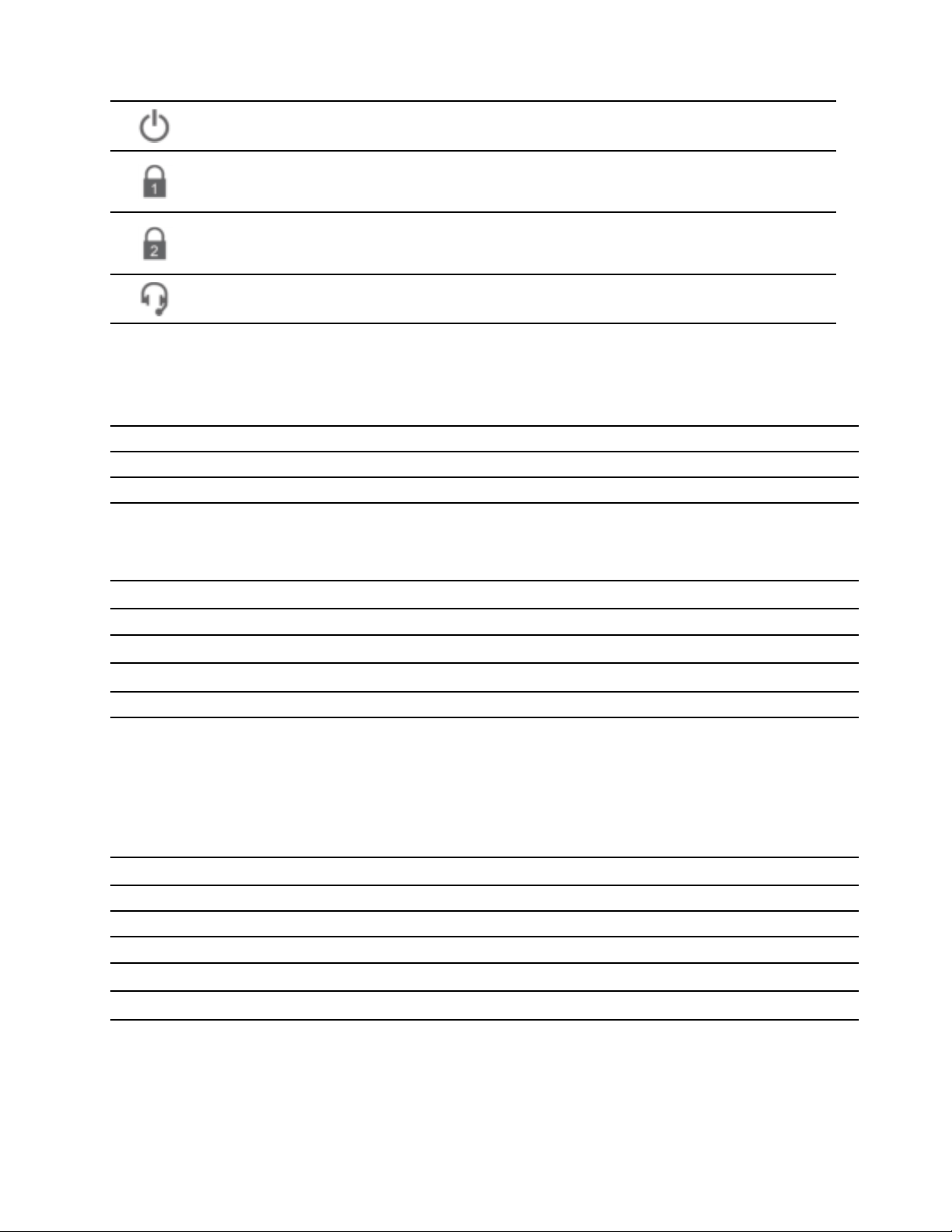
Power button
Press to turn off or turn on the dock.
Security-lock slot
Support cable locks that conform to the Kensington / Lenovo NanoSaver
®
lock standards (using
Cleat locking technology).
Security-lock slot
Support cable locks that conform to the Kensington / Lenovo MicroSaver
®
lock standards (using T-
bar locking technology) or MiniSaver
®
lock standards (using Cleat
TM
locking technology).
Audio connector
Connect a headset or headphones with 3.5 mm plug.
Power button Indication
When the dock is connected to ac power but not your computer, press the dock power button to turn off or
turn on the dock. The indicator on the dock power button shows the dock status:
LED status Dock status
Amber On
Off Off
When the dock is connected to both your computer and the ac power adapter, the indicator on the dock
power button shows the computer status:
LED status
Computer status
Solid white On
Blinking white In sleep mode
Blinking orange Updating driver
Off Off or in hibernation mode
Statement on USB transfer rate
Depending on many factors such as the processing capability of the host and peripheral devices, file
attributes, and other factors related to system configuration and operating environments, the actual transfer
rate using the various USB connectors on this device will vary and will be slower than the data rate listed
below for each corresponding device.
USB device Data rate (Gbit/s)
3.2 Gen 1 / 3.1 Gen 1
5
3.2 Gen 2 / 3.1 Gen 2
10
3.2 Gen 2 × 2
20
Thunderbolt 3 connector (USB-C)
40
Thunderbolt 4 connector (USB-C)
40
Chapter 1. About the dock 3
Loading ...
Loading ...
Loading ...
