Loading ...
Loading ...
Loading ...
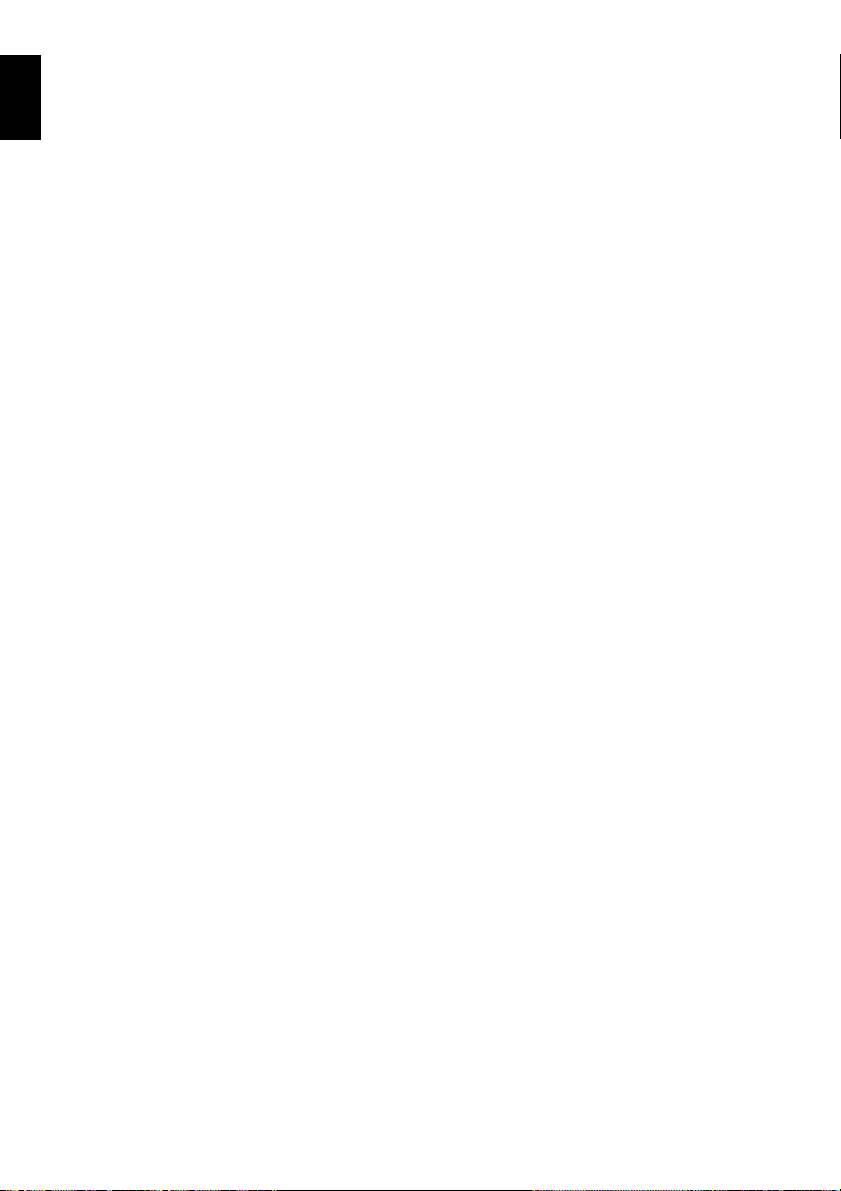
72
English
VIEWING ON TV SCREEN
1Turn the TV on and set the input selector to
“VCR” whichever applicable Video input.
Refer to the TV instruction manual for how to
switch the TV input.
2Turn the DVD video camera/recorder on.
The image that the DVD video camera/recorder
is seeing will appear on the TV screen.
You can also monitor the image on the LCD
screen or viewfinder of the DVD video camera/
recorder.
3Perform playback, recording or editing.
You can perform playback, editing or editing on
Disc Navigation while checking on TV screen.
Note:
• Adjust the volume of sound on TV.
• The infrared remote control is useful when operating the
DVD video camera/recorder while viewing an image on
TV screen. However, if you use a Hitachi VCR, the
remote control may inadvertently operate the VCR if it is
near the DVD video camera/recorder. To prevent this, set
the remote control code of the VCR to a position other
than “VCR2”.
• Information that the DVD video camera/recorder is
recording will appear on the TV screen: You can also
display only part of information or switch off the display.
Refer to “Setting On-Screen Display Output On or Off
(OSD Output)” on page 88, and press the DISPLAY
button to switch the display status.
• When copy-guarded disc is played back, no image will
appear on TV screen.
• If you use TV with wide mode (aspect ratio 16:9) and set
the TV to the wide mode, the entire Disc Navigation
display may not be displayed on the TV screen. If this
happens, release the wide mode setting on TV (see the
TV instruction manual for releasing the wide mode).
Loading ...
Loading ...
Loading ...