Loading ...
Loading ...
Loading ...
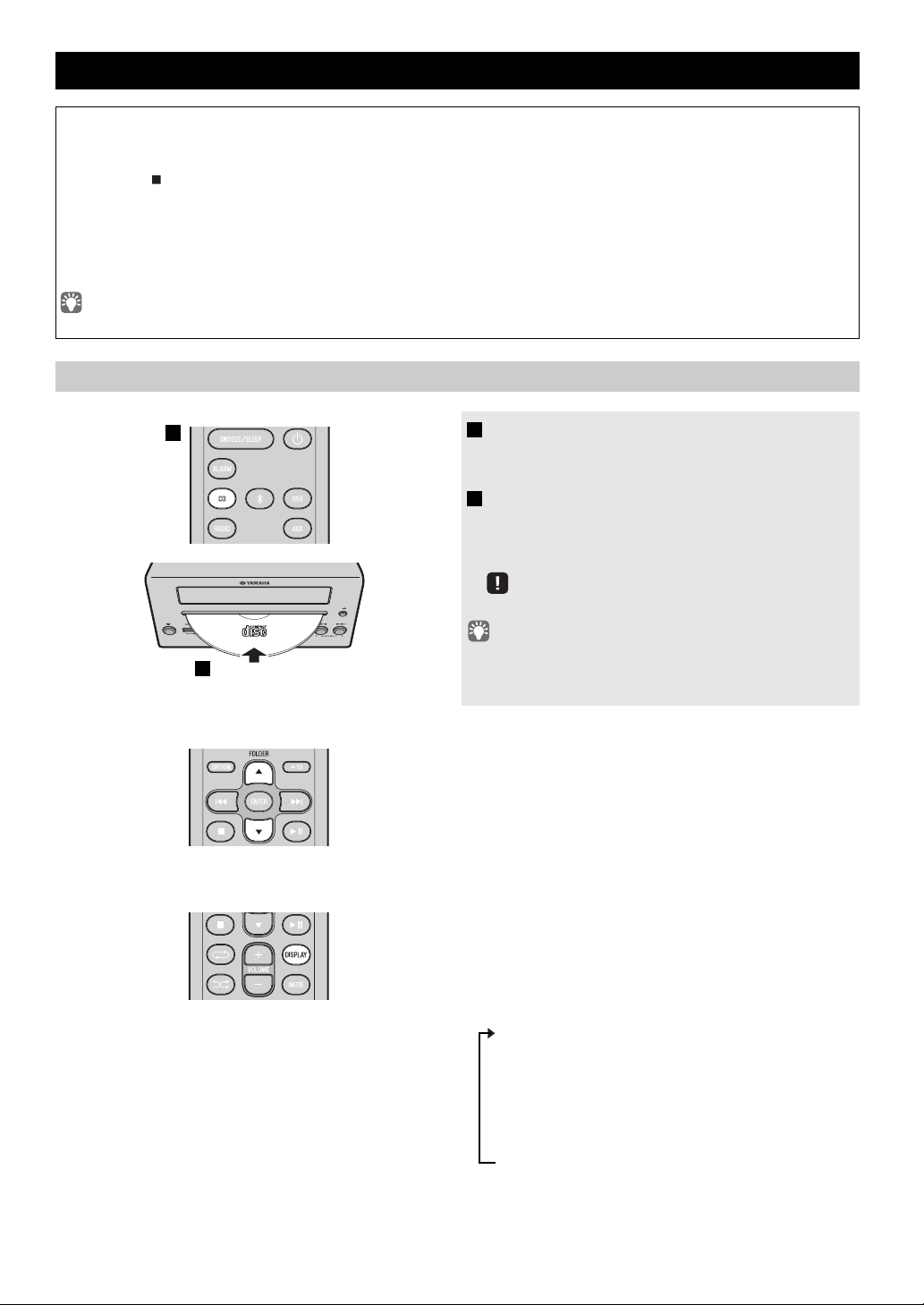
7 En
Skipping folders (remote control only)
Display information (remote control only)
LISTENING TO CD AND USB DEVICES
The unit will operate as follows when playing back tracks/files on CD/USB devices.
• If the CD/USB device being played is stopped,
the track that you listened will start playback from the beginning of the
track the next time you play.
• If you press while playback is stopped, tracks will
play as
follows the next time playback begins:
− Audio CD: Play from the first track of the CD.
−
Data CD*/USB device:
Play from the first track of the folder contains the track you listened to last time.
• This unit automatically turns off if no operation has been performed for 20 minutes after CD/USB device playback is
stopped.
* “Data CD” is a CD that contains MP3/WMA files.
For details on playable discs and files, refer to “NOTES ON DISCS AND USB DEVICES” (☞ P.
25).
Listening to a CD
1 Press the CD source button to switch the
audio source to CD.
If a CD is already inserted, playback will start.
2 Insert a CD into the disc slot.
Playback starts automatically.
Playback can be controlled with either the remote
control, or
the front panel on this unit (☞ P. 2, 3
).
Insert the CD with the label side facing upward.
Folders and files on a data CD are played in alphabetical order.
While a data CD is playing, you can use the remote control’s
FOLDER ▲/▼ buttons to select the folder.
The folder number (only for a data CD) or the song/file
number is shown f
or several seconds when starting playback
or skipping tracks.
If you press
DISPLAY
on the remote control while a song is
playing or paused, the information shown on the front panel
display will be switched in the following order.
- Elapsed song playback time
- Remaining song playback time (only for an audio CD)
- Song name*
- Album name*
- Artist name*
- File name (only for a data CD)
- Folder name (only for a data CD)
* Shown only if this data is included in the song.
1
2
Loading ...
Loading ...
Loading ...