Loading ...
Loading ...
Loading ...
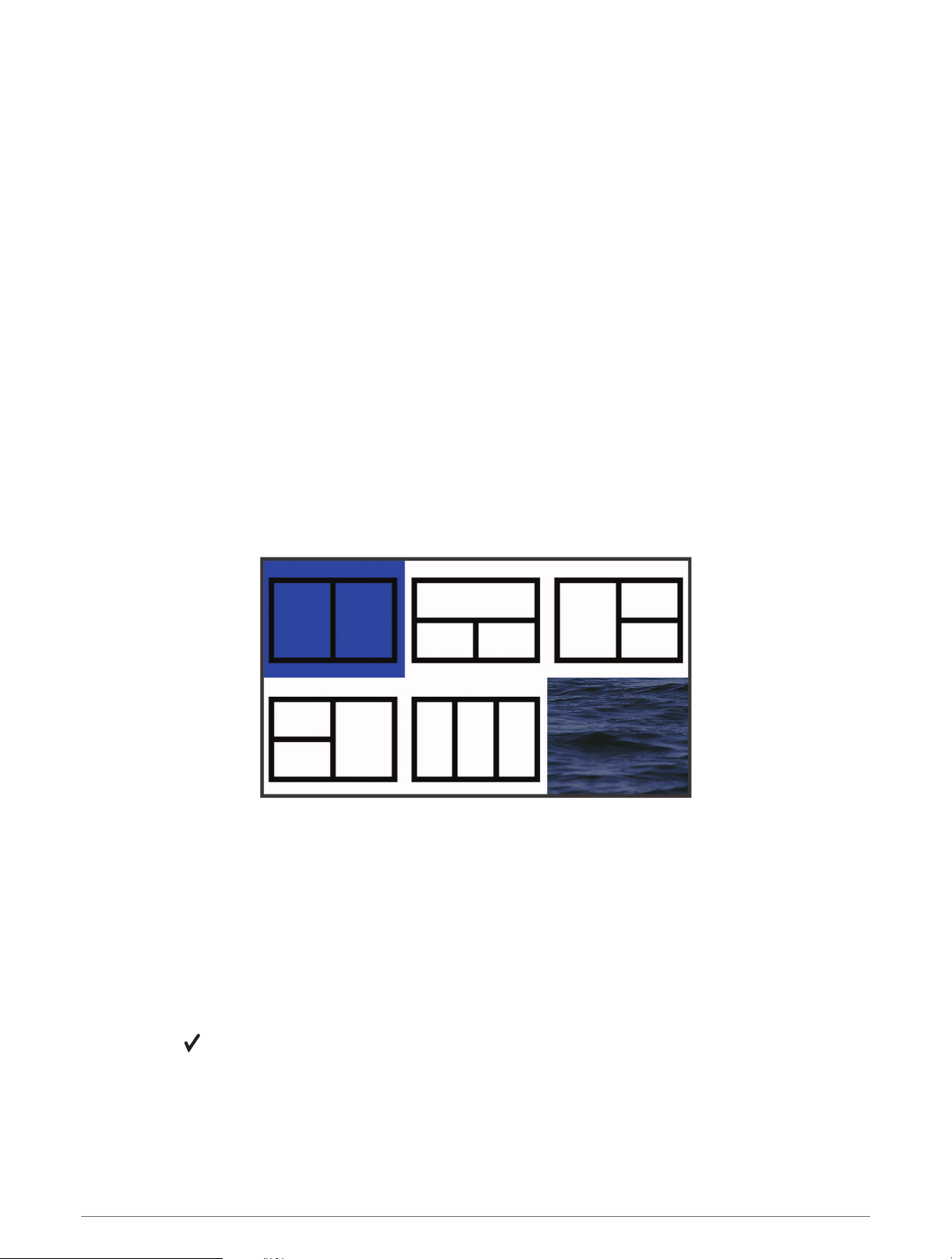
Customizing the Chartplotter
Customizing the Home Screen
You can add items to and rearrange items on the Home screen.
1 From the Home screen, select Customize.
2 Select an option:
• To rearrange an item, select Rearrange, select the item to move, and select the new location.
• To add an item to the Home screen, select Add, and select the new item.
• To remove an item you have added to the Home screen, select Remove, and select the item.
• To change the Home screen background image, select Background, and select an image.
Combination Pages
Some pages combine two or more functions on one page. The number of options available for combination
pages depends on the optional devices you have connected to your STRIKER Vivid device. You can edit the
combination pages and create new combination pages.
Creating a New Combination Page with the STRIKER Vivid 5/7/9
You can create a custom screen to suit your needs.
1 Select Customize > Add > Add Combo.
2 Select a layout.
3 Select an area.
4 Select a screen.
5 Repeat these steps for each area of the page.
6 If necessary, select Data (Hidden), and select an option:
• To customize the data shown on the screen, select Overlay Numbers.
• To turn on and off the compass tape data bar, select Compass Tape.
7 Select Done when you are done customizing.
8 Select Next.
9 Enter a name for the page.
TIP: Select to select a letter.
10 Use the arrow keys to resize the windows.
11 Use the arrow keys to select a location on the home screen.
12 Select Done to exit.
Customizing the Chartplotter 3
Loading ...
Loading ...
Loading ...
