Loading ...
Loading ...
Loading ...
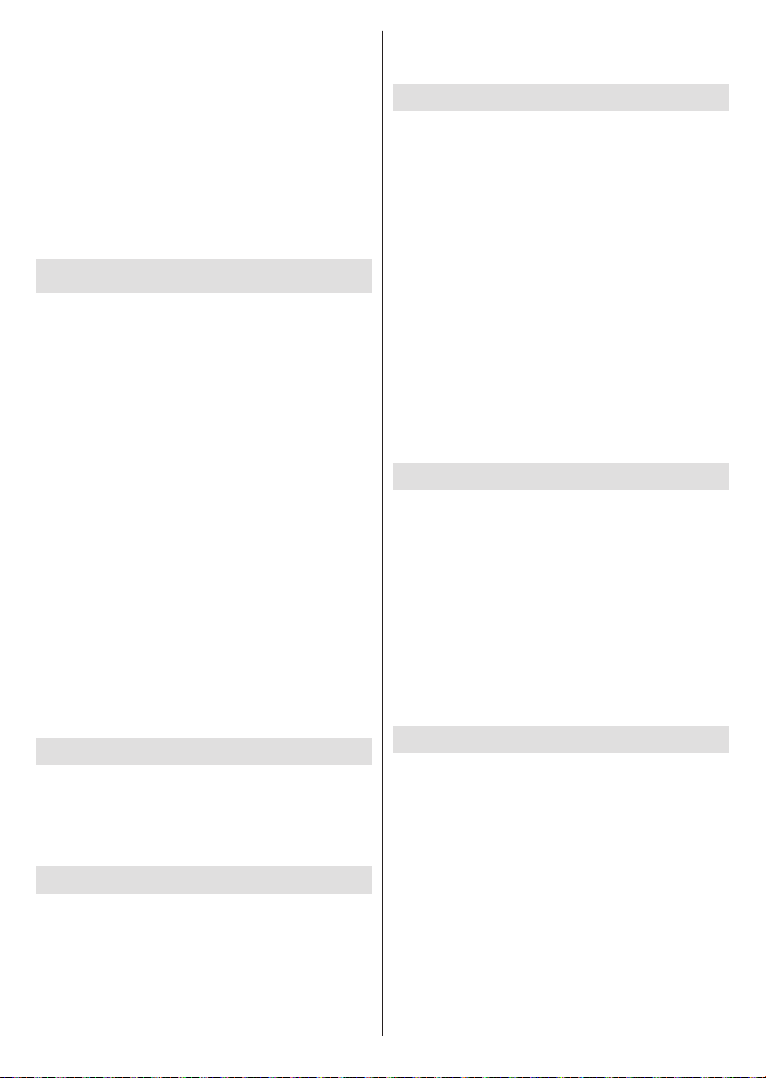
English - 28 -
sharing icon or on the related option from the options
menu of your mobile device. Available devices will be
listed. Select your TV from the list. You can get the
device name of your TV from the Settings>Device
Preferences>About menu on the Home screen. If
desired, the name of the TV can also be changed
entering a custom name using the options of the
Device name menu. If the connection is successfully
displayed on your TV.
USB Recording
then switch on the TV to enable the recording feature.
To record long duration programmes such as movies, it
is recommended to use USB Hard disk drives (HDD’s).
Recorded programmes are saved into the connected
USB disk. If desired, you can store/copy recordings
available to be played on a computer. You can play
the recordings only via your TV.
Lip Sync delay may occur during the timeshifting. Radio
record is supported.
If the writing speed of the connected USB disk is not
feature may not be available.
It is recommended to use USB hard disk drives for
recording HD programmes.
Do not pull out the USB/HDD during a recording. This
may harm the connected USB/HDD.
Some stream packets may not be recorded because
of signal problems, as a result sometimes videos may
freeze during playback.
If a recording starts from timer when teletext is on, a
dialogue will be displayed. If you highlight Yes and press
OK
Instant Recording
Press Record button to start recording an event
instantly while watching a programme. Press Stop
button to cancel instant recording.
You can not switch broadcasts during the recording
mode.
Watching Recorded Programmes
Select Record List from the Record menu in Live
TV mode and press OK. Select a recorded item from
the list (if previously recorded). Press the OK button
to watch.
Press the Stop or Back/Return button to stop a
playback.
The recordings will be named in the following
format: Channel Name_Date(Year/Month/Day)_
Duration(Hour/Minute/Second).
Timeshift Recording
In order to use timeshift recording feature Time Shift
Mode option in the Record>Time Shift Mode menu
In timeshifting mode, the programme is paused and
simultaneously recorded to the connected USB disk.
Press Pause/Play button while watching a broadcast
to activate timeshifting mode. Press Pause/Play button
again to resume the paused programme from where
you stopped. Press the Stop button to stop timeshift
recording and return to the live broadcast.
Disk Setup
wizard will be displayed when the Pause/Play button
is pressed. You can either choose Auto or Manual
setup mode. In Manual mode, if you prefer, you can
format your Disk and specify the storage space that
will be used for timeshift function. When the setup is
completed result will be displayed. Press Exit button.
Timeshift function will not be available for radio
broadcasts.
Disk Format
When using a new USB storage device, it is
Format
option in the Record>Device Info menu in Live TV
mode. Highlight the connected device on the Device
Info screen and press OK or Right directional button
to see the list of available options. Then highlight
Format and press OK
dialogue will be displayed. Highlight Yes and press
OK to start formatting.
IMPORTANT: Formatting your USB storage device
converted to FAT32. In most cases operation errors will
Schedule List
You can add reminders or record timers using the
Schedule List menu. You can access the Schedule
List from the Record menu in Live TV mode. Highlight
Schedule List and press OK. Previously set timers
will be listed if any available.
Press Record button to add a timer while the Schedule
List menu is displayed on the screen. You can
Schedule
Type option as Reminder or Record. When other
parameters are set highlight Add and press OK. The
timer will be added to the list.
If any available, you can also edit or delete the timers
on this list. Highlight the timer of your choice and press
OK. Edit and Delete options will appear at the bottom
of the screen. Highlight the desired option and press
Loading ...
Loading ...
Loading ...
