Loading ...
Loading ...
Loading ...
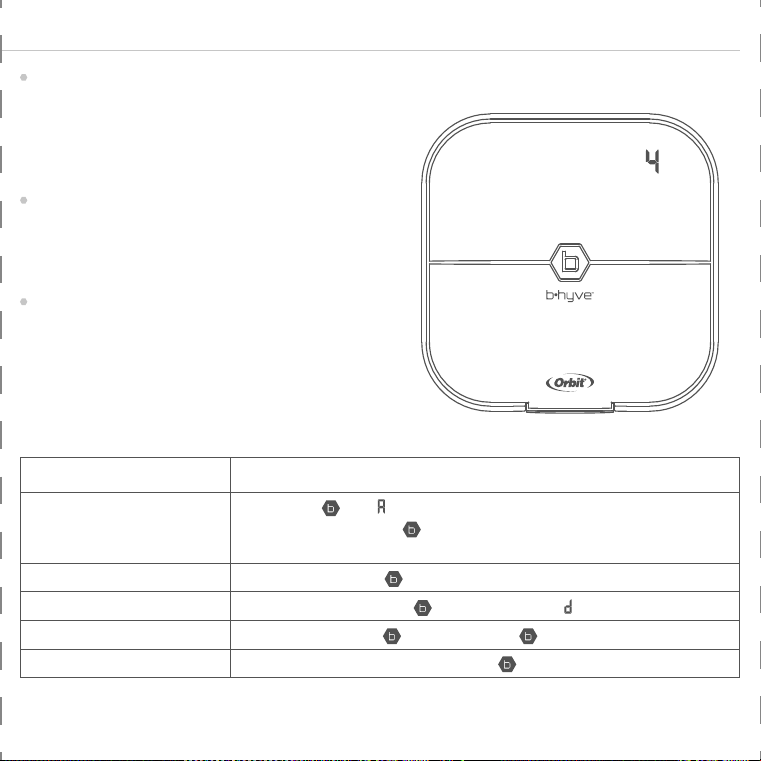
Timer Installation Connect Valve Wires
Select a location
Choose a location near power and away
from direct sunlight, if possible.
This location should also have a good Wi-Fi
signal. You can check this using a smart
phone. (Find a location that has a minimum
of two bars)
Note: If replacing a timer, it is helpful
to take a photo of the wires before you
remove them from the old timer.
Mount the timer
Install a screw (included) into the wall.
Use the expanding anchors (included) for
plaster, masonry or drywall installations.
Hang the timer on the installed screw using
the keyhole slot. Level the timer and use
the second screw in one of the preformed
mounting holes to secure the timer.
Prepare wire
Strip 1/2" (13 mm) of insulation from each
wire.
Connect wires
Attach one wire from each valve to a
“Common” (COM) wire and the other
wires to a numbered terminal (only one
wire per terminal.)
Minimum Signal
Keyhole
Pre-formed
Mounting Holes
Loosen Screw
Strip Wire
Push In
Tighten Screw
1/8" (3 mm)
No. 8 Screw
Wall
FOR OPTIMUM TIMER
PERFORMANCE, CONNECT
TO WIFI TO RECEIVE THE
LATEST TIMER UPDATES.
Timer Installation–Connecting to Wi-Fi Programming and Operation
Plug in your Orbit® B-hyve™ timer
Once your B-hyve™ timer is plugged into
the power source, it will automatically look
to pair with your smart device. The
will begin to blink blue. This indicates that
your timer is ready to pair with your smart
device. Ensure that your smart device has
Bluetooth® turned on.
Connect to your Orbit® B-hyve™ timer
Open your B-hyve™ app, create an account
or login, and follow the step-by-step
process to add and set up your device. The
B-hyve™ app will connect to your device
and you will, then, be guided to connect to
your home Wi-Fi network.
Connect to your Wi-Fi network
Select your network from the list and enter
the password for the network to connect
your timer to your Wi-Fi signal. When
connected, the will illuminate solid
white indicating a successful pairing.
Programming the timer
The app has help screens and video
to assist you with Wi-Fi connections,
programming, smart watering and other
general questions you may have.
Note: Your programmed schedules are
stored both in the app and on the timer.
Watering will continue, if Wi-Fi connection
is lost.
Manual Operation
All programming and full functionality of
the timer are available in the B-hyve™ app.
If you have the need, there are some
basic operations you can perform directly
at your timer.
Note: If you do not see your network name
in the list, tap the refresh button in the
app. If your network name still does not
appear, tap “Advanced” in the app and
enter your network name and password.
This device will only connect through 2.4
GHz Wi-Fi networks. 5.0 GHz networks
are not supported and will not appear in
your app.
Function Button Press
MANUAL WATERING
Hold until (water ALL stations) appears, then release.
Quickly press again until desired station appears.
Default watering is 10 min. per station.
CANCEL STATION Press
once to cancel current station.
RAIN DELAY
Set in app;
blinks yellow and appears.
ON/OFF Hold
for 10 sec. until turns white.
HARD RESET Quickly press
5 times.